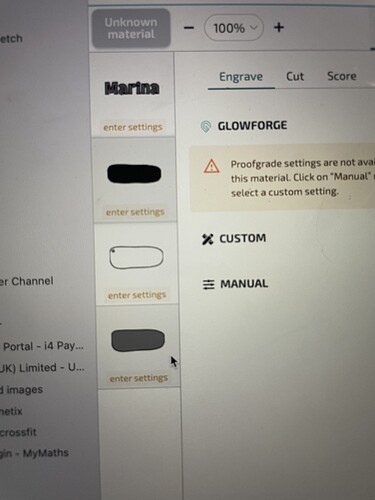I’d like some advice please. I am trying to engrave a line- score is too thin (unless the thickness can be adjusted).
The green line around the name I want engraved, and the red one, yet the glowforge wants to engrave the whole shape not the line as illustrated below.
I am very poor with adobe illustrator so I appreciate I am doing something wrong. Can you draw a line with the pen that has a path both edges?
Or am I better asking in the adobe chat?
Ty
The problem is that the green line is one line as two parallel lines you could engrave that. or as many lines you could make those a score and it would go a lot faster.
Quick solution is to choose a score, and then go into manual settings and adjust the focus on that one line to 1/4-1/2" above or below your design. A defocused score will be shallow and wide.
The actual solution to the engrave question is that you need to make the green line into a wide path, rather than a wide stroke. In Inkscape it’s under the Path menu and it’s called Stroke to Path. It should be something similar in Illustrator. It’ll make into an object with two edges that the machine can then engrave between.
Ah hah, I did a quick search and it’s called “Outline Stroke”
Two solutions come to mind:
First, you could convert the green line from a path to a filled shape (a compound path, in this case) by doing object/expand. The GF will interpret this as an area with an engraved border that’s the width the green line was in Illustrator.
Second, you could convert the green line to a bunch of closely spaced scores using object/path/offset path. This will be interpreted as a set of score operations.
In the example below, the figure on the left is the original path with a 4pt width which, as you know, will be interpreted as a score. The one in the middle is the expanded version. It’ll be interpreted as an engrave. The one at the right is the set of three paths (I set the line width to 0.5pt for illustration – GF doesn’t care about line widths). The line in the middle of the set is the original. The outer and inner ones are offset by plus 2pt and minus 2 pt, respectively.
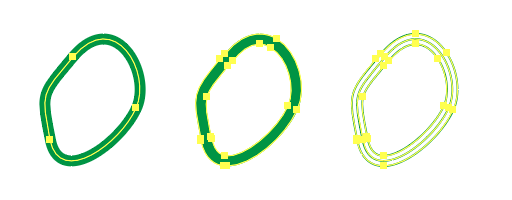
The score version will go much faster but will look different than the engrave since it’s just three scored lines where as the engraved version is a full raster engrave.
Hope this helps.
Wow ty you guys I managed to do this in the end with ‘outline stroke’ the acrylic is slightly scuffed but here’s the end result
That looks beautiful! Well done ![]()