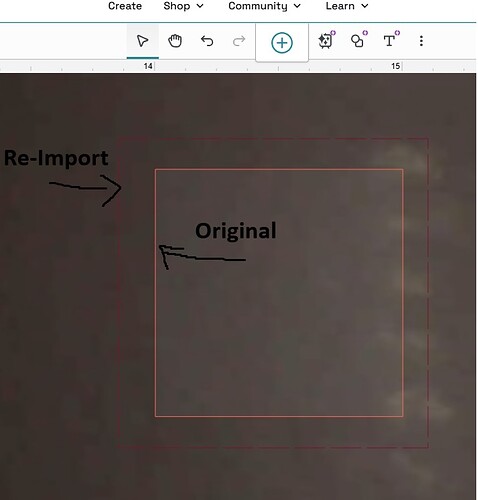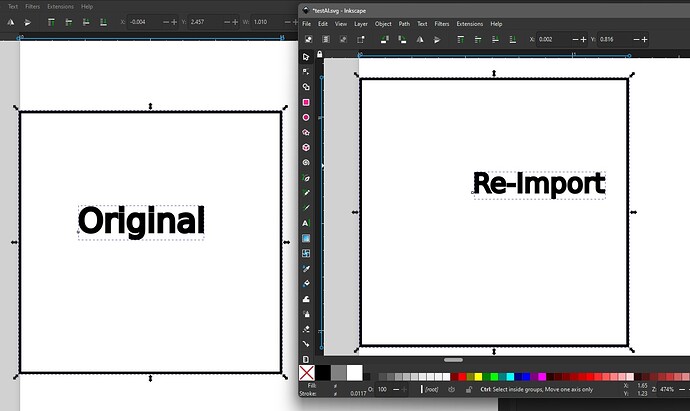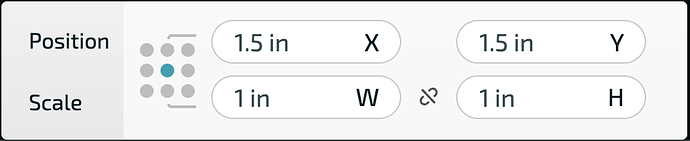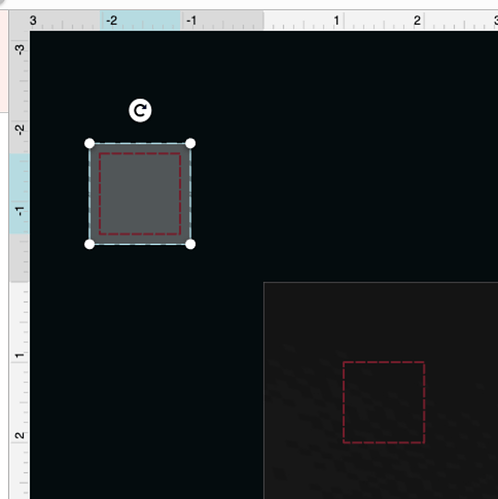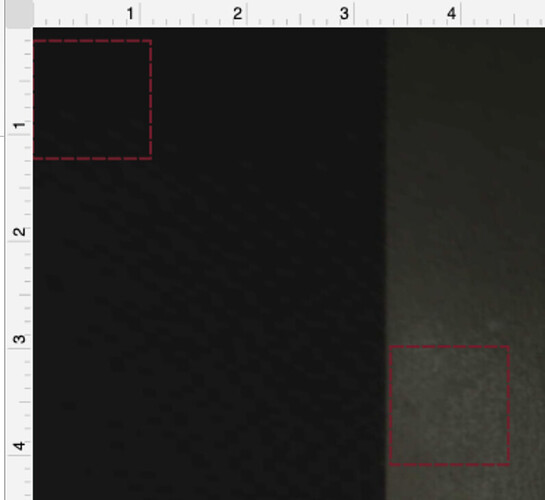**Solved - For anyone else experiencing this, to save you all the reading Chris1 found a solution and fix for this that you can read in full below. **
Cause - parts of the image are outside of the bed image area causing around a 25% increase in size (varies).
**Open the SVG in Notepad - right at the top you will see - width, height, viewbox. **
Change them to - width=“20in” height=“13.25in” viewBox=“0 0 1920 1272”
> NOTE! You may have to change the " (Quotes symbol) in the above text. I noticed when copying it from this thread it changed to a weird up and down " style and corrupted the file!
Save and reopen the file and everything should be correct scale.
My original topic was closed after 30 days, so I can’t reply to it but I found new information on my error and hope someone can help. The export is only 25% bigger IF any part of the image is outside of the bed’s printable area. For example, if I have just printable area stuff in the file, no problem. If I have a second print waiting off to the top left that I move in once I am done - that is where the entire image distorts to 25% on export. Most of my files have 10-12 different “bed area sized plates” in the outside area so I can swap them in for each step. I desperately need to export my files, but I cannot export any that are larger than the printable area, and I do not know what to do. To copy each image into its own file would take hours and hours. I have 30 files with 10-15 images inside each. Is there really no way to save and export these without it distorting the size?
I only just finally figured this out today after years of searching for an answer. I was opening all my files as I do every 30 days to ensure they do not expire (do not have premium and can’t export these, lost them to a hard drive crash) but this time I decided to export them anyways even with the distortion just because if they ever expired I would have no way to recreate them. When exporting all of the said
" Design has manual settings
To make it easy to re-load, save your manual settings in your Materials Library before you export this design."
in the lower right and I had to hit continue before it would download, only 3 files did not say that and downloaded immediately. After testing why for a few hours I finally figured it out, that if anything is outside the bed area the image exported scales up 25-ish%
Maybe there is some issue I do not realize that this message means that I can fix, adjust, or turn off?
Original post:
I have been trying to backup my files since some I have used for years have been lost due to a failed hard drive. No matter what I try, the exported file from glowforge is scaled up about 25% which is useless - no I cannot just rescale it to the correct size as these are sensitive files and that would take days to do all the files.
To show the issue I made a 1 inch by 1 inch square and uploaded it to one of my files.
I am using the export SVG button in glowforge app right after the “premium” features.
I have tried downloading and immediately re-uploading without touching the file, so it’s not a program rescaling it. I use Inkscape for reference, but the image is already scaled 25% larger even with simple export/import and no touching.
I had the premium free trial and it still did this.
I have tried searching the forums, but only find people with upload scaling issues. My images upload just fine, it’s only the export to back up the images that have an issue.
Below you can see the file in Inkscape - the 1-inch square is now 1.25 inches.
The other is an image of the laser bed after export and immediate reupload without touching it, again the square is now 1.25 inches.
I have no other way to back up my files since my hard drive failed last month. I have had a glowforge since Kickstarter and tried multiple times over the years to export and save my files and it always did this. I didn’t really try to find a solution as it did not matter much, was just annoying, but now some of these will be lost forever if I forget to re-open in 30 days since I do not want premium. Please help!