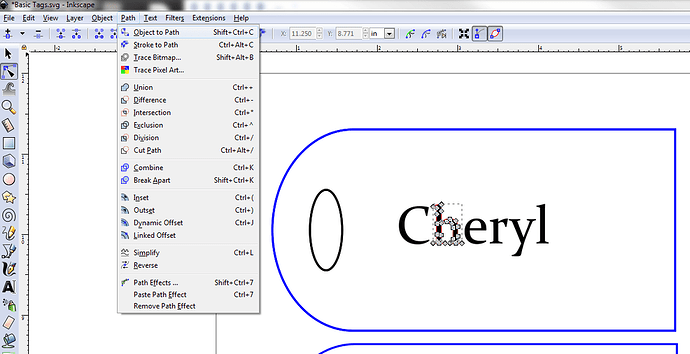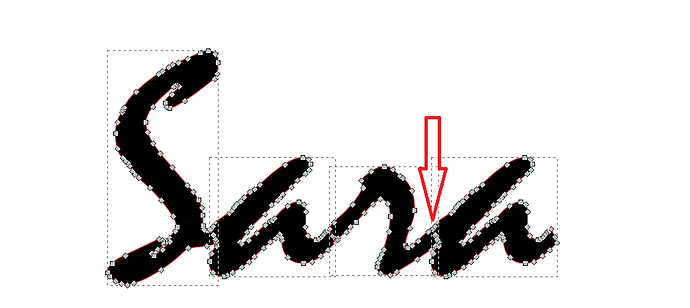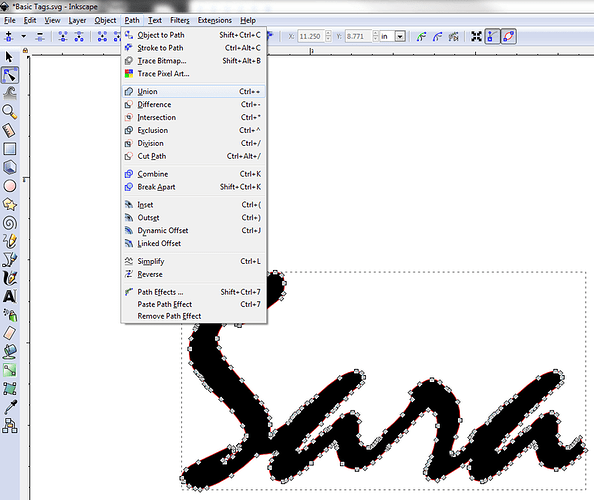I sent you a direct message with settings I have used.
Thank you very much
Mail](https://go.microsoft.com/fwlink/?LinkId=550986) for Windows 10
Thank You
Mail](https://go.microsoft.com/fwlink/?LinkId=550986) for Windows 10
Hello . I would like to try making lugged tags for my daughters send off party … I can only use either faux leather or vegan leather …
I’m not good with adobe illustrator… I have download a tag and text from Etsy … I just don’t know about the settings to cut on material other then GF proofgrade material . I’m trying to make this “ see attached “ any help would be greatly appreciated
Settings for non-proofgrade materials can only be discussed in the Beyond the Manual forum. Fortunately, there are many existing threads on working with leather, including JP faux leather.
Are you wishing to make the luggage tag and engrave it, or are you going to purchase a tag and simply need help engraving?
Here is a link to settings for the Johnson Plastics Saddle Collection faux leather.
Here is a link to the Saddle Collection at Johnson Plastics. If you don’t have an outlet near you the shipping can be pricey. Another warning is that this material is very floppy, very stretchy and not at all like the stiff, animal leather you show in your picture. I made two tags from it and while they feel like they will tear off at the sight of the first luggage handler they see, they have made it through two six leg trips to Europe, a four leg trip to south America and a couple of domestic trips.
![]() OMG! The first time I found them they just had four colors of faux leather. Now they have everything (except luggage tags). I guess it sells well.
OMG! The first time I found them they just had four colors of faux leather. Now they have everything (except luggage tags). I guess it sells well.
All those Glowforges!
Hi . I purchased a tag and a saying from Etsy .
I don’t know how to design a shape or even write text in adobe illustrator… this is what I’m trying to achieve… see attached … but the tag is a simple tag not one that wraps around I will add ribbon …
I’m trying to create favors for my daughter send off party for grad school …
Text is pretty easy. Open your tag file, select your text tool and type in your text. Select your font and size and you are halfway there. For fonts where each letter is separate from the next letter you just have to convert your letters. Here is an example of separate letters:
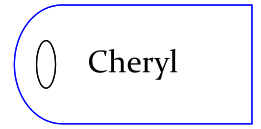
For letters that intersect, usually script fonts, you have to first convert and then union. An example of touching letters:
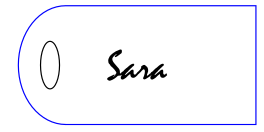
I don’t use AI, but here are the steps in Inkscape. They should be similar in AI.
- First I selected the text.
- Then I went to Path → Object to Path.
- To verify it worked I selected just the letter with the node tool and it showed up as a bunch of nodes with black fill.
For the script font do the above. Once it is converted to paths you’ll see that the letters overlap. When two objects overlap you are telling the glowforge “Don’t laser here!”. The red arrow below is pointing to where the r and the last a overlap. This is a poor quality example, but it’s what I have.
To fix this:
- Select the whole name and go to Object → Ungroup. (this may just be an Inkscape thing - if you don’t do this step 2 won’t work.)
- Select all four letters and go to Path → Union.
Now the name is one object that can be engraved.
Here is an AI tutorial I found in the Glowforge Tips and Tricks section. It shows you how to convert separated text for engraving.
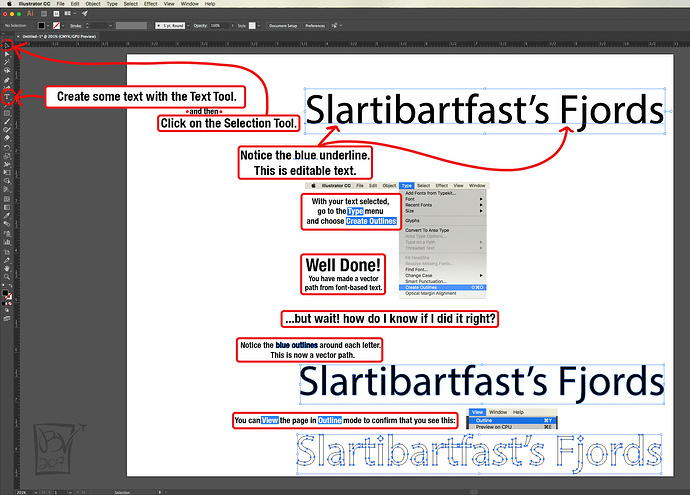
I know you have a file from Etsy, but I had to make one for this example so I may as well post it here. Note that you should be able to easily resize the hole for the ribbon or for the tags themselves. I made the ribbon holes black so they cut first; it’s my design practice. Right-click to download.
Specifics for Illustrator (to build on @caribis2’s instructions):
- Type the text. Enter.
- Right click on it and Create Outlines.
- Click on the Unite tool in the Pathfinder palette.
That should convert it into an Engraved word for you.
Very nice of you to write all of that up for her.
I cant thank you enough… this is absolutely amazing… Thank you for giving me your time and the tutorial… Im very excited to try this …
Donna