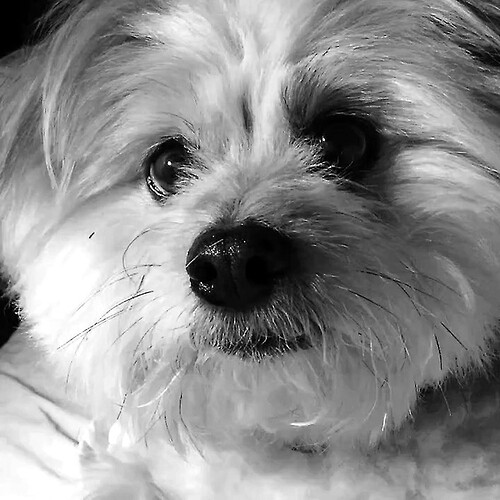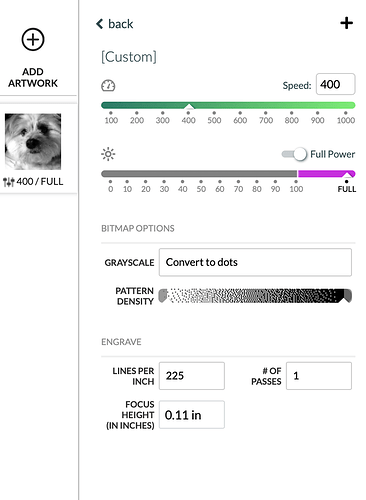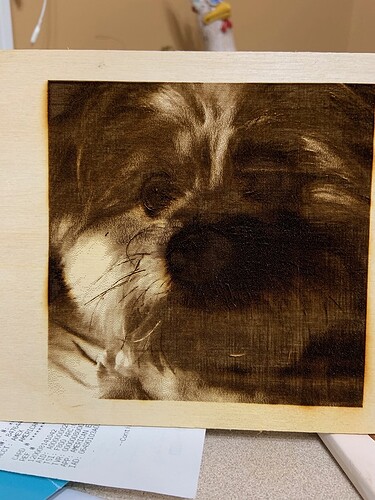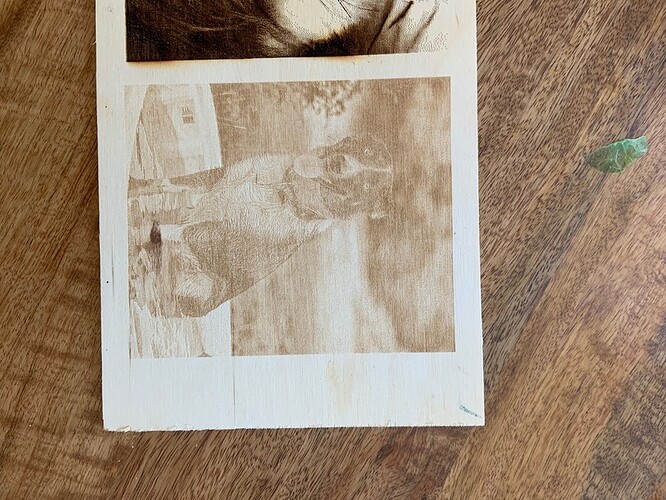Decided to try a simple pic of my dog. Followed the instructions on altering it in photoshop and came up with the attached
. Not knowing too much about the engraving process I chose these setting because they seemed a bit average . Used a 3 mm piece of birch plywood. Picture came out much darker than expected and in a few places pretty darn scorched. Which settings should be changed?Discussions of settings can only be in “Behind the Manual” so I have moved it there.
For one I would put some hand sanitizer on a rag and wipe it down and I think you will improve it quite a bit,
On a new try, the arrow at the dark end could be lowered down by 20% and the power to 80% the speed to 600 and the LPI to 340 this would improve the detail a lot but the wood itself may limit what you can achieve. This might still not get what you want but it can put another point on your dataset. What does not work I would mark on the back what the settings were and keep it as a reference. It will take a bit but as you grow you will get a sense of what works best and get top results right away,
In the case of the photo, the light is a bit strong making one side too light and the other side too dark especially the right-side eye that is darker anyway. Sometimes you cannot retake a picture and have to make do, but where you can multi-source or diffuse light can work better.
Here is a very detailed step by step tutorial done by one of the best Glowforgers on the forum:
The edits not too bad. Since you have photoshop, I would definitely look at the shadows/highlights tool that I mention in the blog above to see if you can maybe push a little bit more detail out of the eyes and a touch more detail out of the brighter/lighter sections of the fur.
Aside from that, I would go the way other way on the speed and power. I would go up to full speed and drop the power some. I use a lot of maple and with 225 LPI, around 30-40 power is really nice. Birch can take a bit more power, so maybe full speed and 50-60 power.
[quote=“cynd11, post:3, topic:44534”]
by one of the best Glowforgers on the forum
[/quote] ha! I don’t know about that but thank you for thinking of me.
Thank you. I am diligently working my way through that tutorial as we speak. I have photoshop, but I am a newbie at that too, so the learning curve is very slow so I can find all the buttons. It is a fantastic tutorial though and I am learning a lot! I can tell that I am going to be playing on the computer a lot today/
My method is similar to the Glowforge method, with a couple extra tools/features (the actions spit out a PDF that doesn’t need to be resized in the app, unlike saving it out as a JPEG or PNG): the shadows/highlights tool is a really strong tool for laser prepping, and that all of the adjustments are “smart” means they are non-destructive - so you can go back and modify the edits much easier than if they were actually making direct edits to the pixels.
so this is what I came up with using your tutorial and I am much more pleased with the results, thank you. obviously I think that it needs to be just a tad darker, so that is just adjusting the power up a little more. I actually had the power set at 51 for this
and it is not quite as dark as it is showing here. and I am wondering if the “lines” are showing more because it is a piece of softer plywood rather than solid woodjoke
Um, if you started with
and ended with
you miiiight have taken the photo editing a bit far!
But clearly a quick learner. ![]()
Thankfully a better pic supplied to learn on…but no, I love my fluffy pup just the way she is, won’t edit her o ut 
This is Rio’s attempt to take over the world! Leave him be!