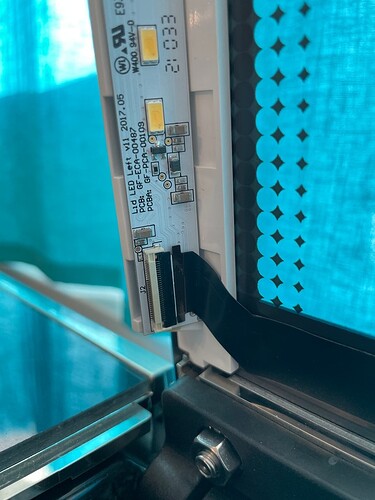I am having trouble with my Glowforge. It has been stuck on centering all day. It also does not recognize when I open and close the lid. I’ve cleaned the lenses, turned off and on my router/computer/and Glowforge with no luck. Cables all look good. I will attach photos. Is the next step waiting to hear from GF support? Thanks.
Yes on waiting for GF support, but in the meantime other users may have suggestions. ![]()
~Generally~ that’s going to be a WiFi issue - but sometimes it’s the black cable failing. There are a series of steps listed below that are worth going through, and then posting your answer/pictures here - that way when a staff member shows up they can read through that and immediately jump to the next steps ![]()
Thank you- I did see this post before and worked through most of it. I don’t have a personal hotspot on my phone so I’ll have to wait until tonight to try that with my boyfriend’s phone. I did check the connection on the white ribbon and it looks okay. I’ll attach a photo.
Thanks for posting. I appreciate the help 
Hi @jessica5 I’m sorry to hear hear that your Glowforge Pro is getting stuck while centering. I saw you’ve gotten some great advice from fellow Glowforge owners, and I’ll be happy to join in for any troubleshooting needed.
I extracted the log files from your printer to review, and noticed the recent centering attempts were failing due to issues maintaining a stable connection to the network as it tried to run that process. Some communication errors with the lid system can occur due to trouble with one of the lid cables, but for the errors I’m seeing, I would like to try some connection troubleshooting to address this.
The most common solution to Wi-Fi challenges is to restart all the devices involved in connecting to the internet.
Turn off the computer, phone, or tablet that you’re using
Turn off your Glowforge
Unplug your modem
Unplug your Wi-Fi access point
Wait one minute, then plug everything back in and turn them back on
If that doesn’t work, we have two more suggestions that often make a big difference:
-
Improve the signal path between your Glowforge and your Wi-Fi access point
Wi-Fi signals need a clear path. Remove physical barriers, and move devices closer together:- Move your Wi-Fi access point up high and make sure it’s in an open space. Avoid locating your Wi-Fi access point on the ground, under a desk, in a cabinet, or in a corner where its signal can be blocked.
- Relocate your Wi-Fi access point closer to your Glowforge
- Move your Glowforge closer to your Wi-Fi access point
- Install a Wi-Fi range extender closer to your Glowforge
- Run an ethernet cable and install a second Wi-Fi access point next to your Glowforge
-
Reduce electronic and Wi-Fi interference
If your unit is near other devices that use Wi-Fi or a large number of electronics, temporarily turn off other electronics and devices in the area.
Let’s try running through those checks and steps above. If you are continuing to see it fail while centering, let me know any last date and times of the print attempt, and I can review that in the log files for any next steps. Thank you!
Hi Brandon,
Thanks for getting to me so quickly. I really appreciate it. I went through all of the above steps, including waiting until this morning to see if that made a difference, but with no luck. We have not changed anything in our home to warrant a block in the access point, but I do have a WiFi extender in the room with my Glowforge and changing the wifi to that did not fix the issue.
The last time I made a successful cut was last Saturday, December 10th. When I open my Glowforge app, the screen still shows the image of my last cut. Additionally, when the screen stops on centering, the Glowforge head itself isn’t moving at all. I hear it start up when I turn it on, it does the “clicks”, and then nothing.
Additionally, I tried this morning with my boyfriend’s personal hotspot as a different wifi point (his phone was in the room and my computer was connected to it) and I still had the same result.
Thanks for your help, let me know where we go from here.
Jessica Facchine
While while you are waiting for Support, there is one more thing you could try that might help. Sometimes interference can happen with a neighbor’s WiFi. Maybe they set up a new, more powerful router that is operating on the same channel as yours. Some people have had success by changing the wifi broadcast channel on their router to some other number. It doesn’t hurt to give it a try.
Hi @jessica5. Thanks for that quick follow up response and I have some added checks and suggestions to help find the best path to resolve this.
First, I saw you mentioned the following:
When I open my Glowforge app, the screen still shows the image of my last cut. Additionally, when the screen stops on centering, the Glowforge head itself isn’t moving at all.
This is usually a sign that the Glowforge is having trouble maintaining its connection to the network as it tries to update the lid image of the printer bed.
I tried this morning with my boyfriend’s personal hotspot as a different wifi point (his phone was in the room and my computer was connected to it) and I still had the same result.
For the use of the hotspot, I wanted to verify if you were able to run the the Wi-Fi setup steps using the created hotspot, or were trying to access the Glowforge App through that device. If there are connections issues with the Glowforge printer, it can result in the same issue occurring when you access the Glowforge app through other devices connected to the internet. If you haven’t already done so, you can try creating the hotspot network through your phone, and then run through the steps below:
Power up: Turn your Glowforge off. Then turn on your Glowforge and wait about 30 seconds.
Start Wi-Fi setup: Hold down the button on your Glowforge for ten seconds, until it glows with a teal color.
Sign in: Using a Wi-Fi device like your laptop or tablet, go to setup.glowforge.com and sign in.
Connect your Glowforge to Wi-Fi: Go to setup.glowforge.com and follow the steps to connect to Wi-Fi. If you run into trouble along the way, let us know what happened right before the issue arose.
To see the Wi-Fi setup process in more detail, go to Connect Your Glowforge to WiFi.
It may also help to take a look at our Wi-Fi troubleshooter.
Can you verify if those Wi-Fi setup steps can be completed using the phone’s created hotspot network? Let me know and I can adjust any next steps needed based on that. Thank you!
Thank you thank you thank you!! Reconnecting it to a different wifi (in this case, the extension wifi I have in my room with the GF) worked! You saved me!!! Thank you!!
Hi @jessica5. Yay! Thank you for letting me know, and happy to hear the great news. I’ll go ahead and close this thread, but feel free to create a new thread, or write us at support@glowforge.com if you run into any other trouble. I’ll be happy to help with any troubleshooting.
Happy printing!