Although “Stuck in Centering/Focusing” looks the same to the customers, it can be caused by a bunch of different things, and it’s easier for Glowforge to analyze it individually by looking at the machine logs than it is for us to do it. That’s why they don’t post solutions here. It can make things worse if the customers get the wrong “cause” and start trying to fix it without knowing what’s causing it.
If you want to start running through a process of elimination to eliminate other causes while you wait to hear from them, it will greatly speed up the resolution of the problem for both them and you, and I highly recommend it for the quickest resolution. When you have completed each test below, turn the machine on, and try a quick test print to see if it’s working again. 
First thing to check and eliminate is Wifi issues.
(A dropped signal will commonly cause the screen to lock up, but it’s pretty easy to clear.)
- Turn off the machine. Turn off the computer. Unplug the router.
- Wait a couple minutes.
- Plug the router back in and let it fully start up.
- Turn on the computer and let it fully start up.
- Turn on the Glowforge and let it complete the startup calibration.
- Then open the app.glowforge.com and check the status for “Ready”.
- Try a print of the Gift of Good Measure on the sheet of draftboard that they sent with the machine for testing purposes, to see if it’s working again. (Or any small print that has a score, an engrave and a cut.)
- If it’s still locked up, wait a couple hours and try again. Your internet service provider might be having issues somewhere along the line. (No other way to tell if it’s a service provider issue.)
- Set up a WiFi hotspot on your phone and connect your Glowforge to it; this will rule out for sure whether it’s a WiFi issue.
Second thing to check for is visibility issues.
- Make sure the lid camera lens is clean. (Use a Zeiss wipe to clean it if needed.)
- Make sure the Glowforge logo on top of the head is clean and clearly visible.
- Make sure there is no glare on the machine from a sunny window or bright overhead light.
- Dark materials on the bed can prevent the laser from taking the Auto-focus reading. Use a light colored masking on dark or shiny materials.
Third thing to check is cable connections.
- Turn off the unit.
- Carefully remove the printer head by pulling gently up and back to disengage the magnets and remove it. Remove Printer Head Instructions
- Check the connection on the white ribbon cable in the laser arm. Make sure it is fully inserted into the printer head, until it has clicked into place and that the pins are in good shape.
- Check all of the ribbon cable connections in the lid. The connectors need to be fully closed.
- Turn off your unit.
- Open the lid.
- Using both hands, gently roll the laser arm to the front of the unit.
- There are 5 clips pictured below. Check each one to ensure it is closed. The clip should lie flat, and you shouldn’t be able to flip it in any direction. Check that the cable is not kinked or bent where it passes over the metal lip at the green arrow shown.
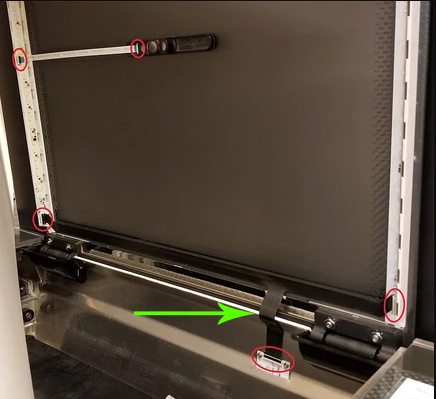
- There has been a recent outbreak of issues related to a problem with how a ribbon cable was installed on a batch of machines, and repeatedly opening the lid all the way upright (90°) can cause wear on it and break the wires inside prematurely. That can be replaced, but you’re going to need to hear from support for that…I think they can look at the logs to see it, and they’ll get you a new cable with email instructions on how to change it, which should eliminate the problem.
- If any of the clips are open, ensure the cable is inserted straight into the clip and close the clip.
- If any of the cables are misaligned in the clip, take a photo of the clip and cable and send it to Support before you proceed.
Do NOT try to adjust or reseat the cable without the okay from Support.
You can  the electronics.
the electronics.
- If all the clips are aligned and closed…close the lid.
- Turn your unit back on and wait for it to calibrate.
That’s all that you can test for up front. If the machine is still not functioning, you will need to contact support, tell them which tests you have run, and what the results were. (Be specific, using this list, and it will prevent them having to ask you about whether you conducted the tests or not, which can add additional time to the process.) Cable replacement is going to take from several days to a week (at a minimum), so you might need to give a head’s up to any of your customers that there could be a delay. But check the other issues that you can first…it might be one of those, and then you can get back to lasering. 





 Including “focusing” in the title might make it easier to find for people having that issue, too.
Including “focusing” in the title might make it easier to find for people having that issue, too.