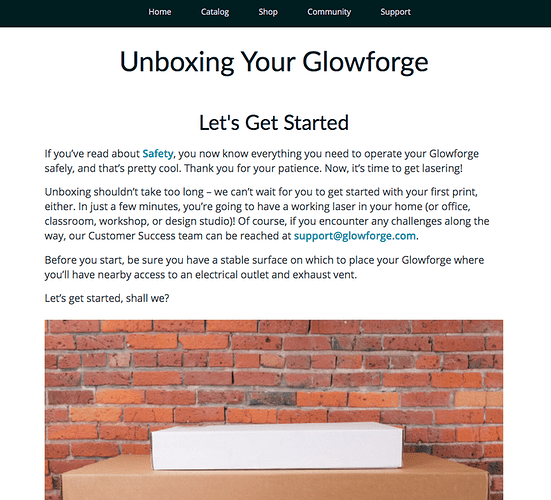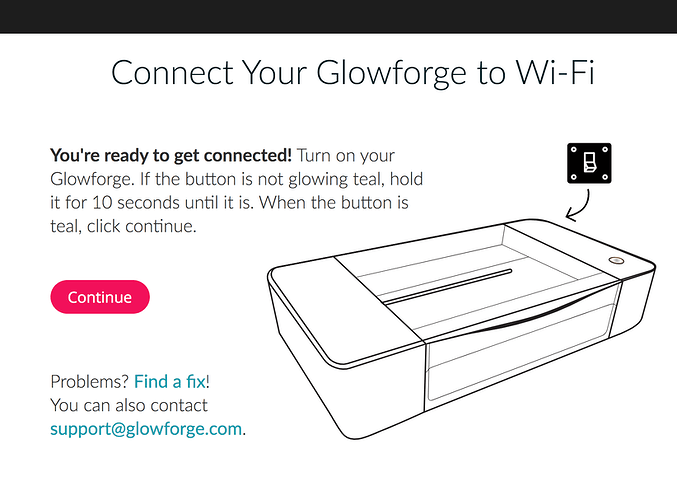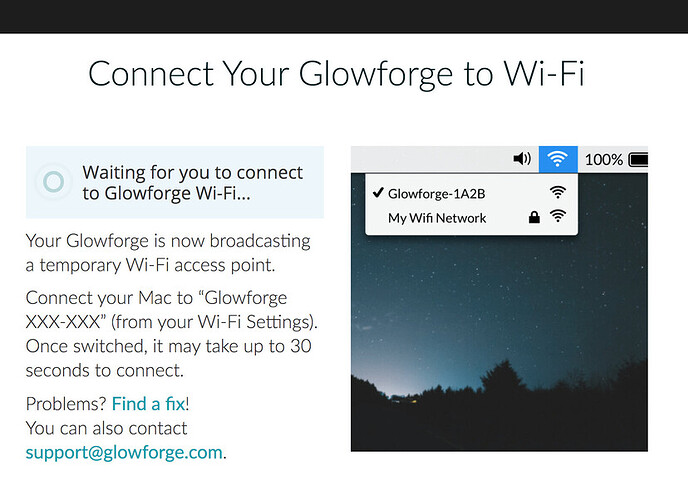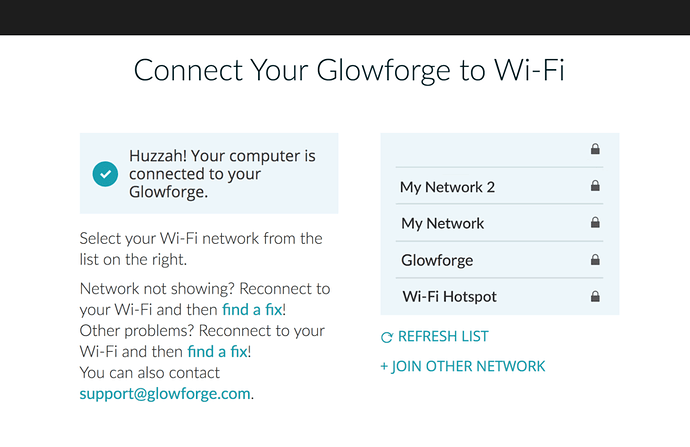Hi Justin,
My name is Mercedes and I’m part of the Technical team here at Glowforge and I’ll be helping you troubleshoot today. I apologize for how long it took to respond to you and I’m sorry you are having this offline issue.
Can I have you go through the Wi-Fi setup one more time? Please use Firefox or Safari web browsers for the initial setup at this time.
Could you please try the steps below and let me know which step you’re having trouble with?
1. On your computer, close any open tabs in your web browser and exit the browser completely
2. Turn your Glowforge off, and wait about 30 seconds
3. Turn your Glowforge back on (do not touch the button on top of your Glowforge for this step - only the switch on the back)
4. Wait about 30 seconds
5. Open your web browser, and navigate to setup.glowforge.com
6. You may see the following page. If so, scroll to the bottom of the page and click “Continue”
7. Before moving to step 8, make sure you are on this page:
8. Press and hold the button on top of your Glowforge for about ten seconds, until it glows with a teal color. Then release the button.
9. In your web browser, click “Continue” to go to the next page in the setup process.
10. You should see this page next:
11. When you see this page, connect to the Wi-Fi network “Glowforge XXX-XXX” (from your Wi-Fi settings).
12. It may take several seconds, sometimes up to a minute, before your browser recognizes the change and loads the next page automatically. If you connect to the “Glowforge XXX-XXX” network on any page other than
http://glowforge-setup.com/setup/detect_device, the next page may not load and setup may not be successful.
13. When you see the following page, stay connected to “Glowforge XXX-XXX”, and choose the Wi-Fi network you want to use from the list that appears in your browser screen:
NOTE: If you don’t see your Wi-Fi network in the light blue box on the right after 10 seconds, click the "refresh list" button below the light blue box.
14. When you select your preferred network, you’ll be prompted to enter your password. This will disconnect you automatically from the “Glowforge XXX-XXX” network, and your Glowforge will then be associated with the Wi-Fi network of your choice. You’ll only need to go back through these steps if you want to change Wi-Fi networks, or if your network name or password changes.
Let us know how it goes!