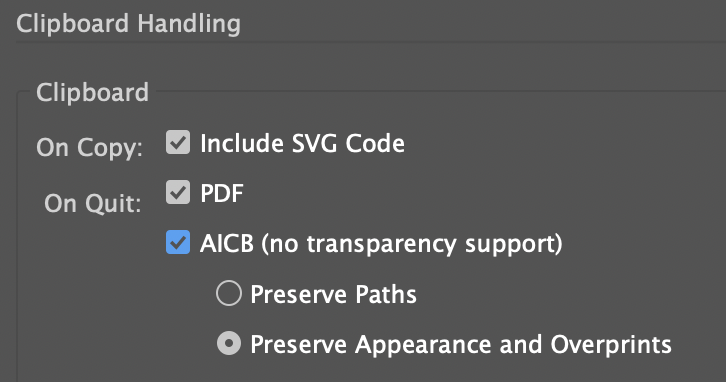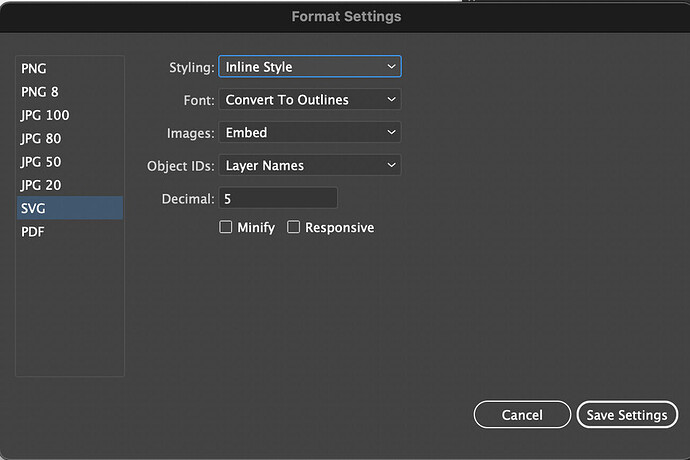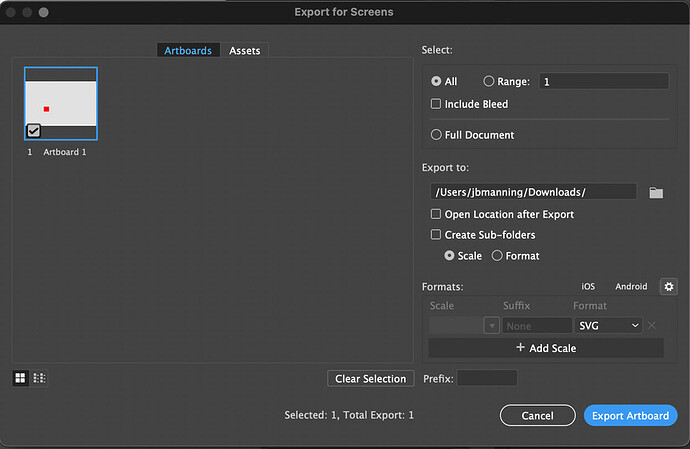turned off ad blocker and it still gives me an error. i’m not able to disable any antivirus on my work computer.
also, here’s my personal laptop’s browser info (forgot that the other day).
turned off adblock on my personal machine as well and still have the error message.
Thank you so much for all of the information.
We’re seeing this too, and we’re currently investigating further. Unfortunately I don’t have a timeline to resolution.
Next, could you try applying the following preferences and let me know if the behavior changes:
Next, could you let me know if this behavior occurs across multiple files you’re working on?
In the meantime, I would recommend exporting and importing the file as a PDF.
Let us know how it goes!
yeah, it doesn’t matter which file i use, even if it’s just a simple square or circle. still getting the error.
turning on AICB as well as SVG/PDF doesn’t seem to make a difference either.
Curious, what happens if you open notepad and paste to there? If I remember correctly, it should paste the SVG code there as well.
I guess this exists because it’s a useful feature for web developers to graphically design and then just be able to copy the code and paste it into the source code in another program.
Have you considered rolling back a version via Creative Cloud? That should be pretty easy to do. Maybe on the non-work/non-production machine - for testing.
That you could copy and paste the error code from the app and have it create a new design seems to indicate that the feature is working. I didn’t know you could do that actually (copy and paste text).
I did see another user having trouble with this on the Facebook group.
You tried multiple browsers, right? (Didn’t want to scroll back while brainstorming)
Maybe it’s a Windows update about copy/pasting code? I’m pretty sure my Windows machine isn’t set to auto-update. But, malicious code and by default windows opening SVG files in the browser seems like a really good way to execute malicious code - so maybe this is a crackdown on that?
yeah, multiple browsers on multiple machines.
i’ll try rolling back a full version on my personal laptop later today. unfortunately there’s no micro version rollback, i can only go back to 2020.
for now, here’s what the copy/paste of code to notepad looks like for a red rectangle.
<svg id="Layer_1" data-name="Layer 1" xmlns="http://www.w3.org/2000/svg" viewBox="0 0 107.23 98.04"><defs><style>.cls-1{fill:red;}</style></defs><rect class="cls-1" width="107.23" height="98.04"/></svg
and the save as SVG of that red rectangle.
Maybe we’re onto something here!
When I copied and pasted your source code above into the app, I received an error message, “An error occurred on your Glowforge…”
I downloaded your SVG, opened it in Illustrator, and then copied and pasted and it worked just fine.
Here is the source code from the file I opened, copied, and pasted (that pasted successfully):
<svg id="Layer_1" data-name="Layer 1" xmlns="http://www.w3.org/2000/svg" width="1.48931in" height="1.36167in" viewBox="0 0 107.23001 98.03998">
<rect width="107.23001" height="98.03998" style="fill: red"/>
</svg>
I tested a little bit for you… and it appears that the Export Settings (File > Export > Export for Screens) influences the behavior of how the code is copied/pasted.
Here are my current settings for exporting.
If I click the minify button it still seems to work ok.
If I click responsive, it seems to work ok as well…
Maybe it would be easier to compare if you looked at your settings compared to mine. I get there by clicking the gear icon in the Export for Screens window that’s on the lower right.
Of note, this is why I always preferred to export for screens for the Glowforge, rather than save as/save as a copy. The SVG preferences in the export for screens dialog never change once they are set. For some reason, the Save As SVG settings change back to some default value every now and then, so I would have to check the save as settings on every single document…
so this is how mine was set up.
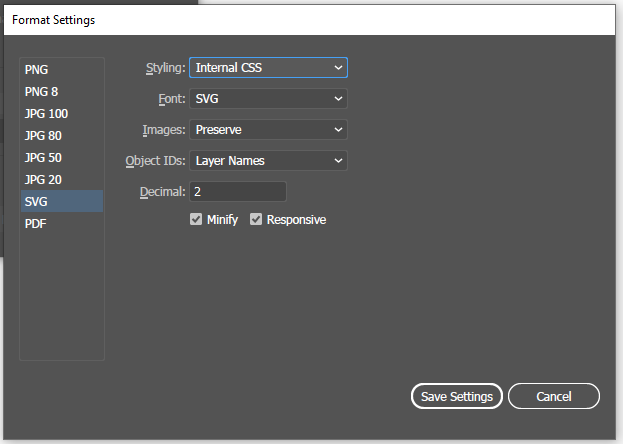
which did not work.
changing it to match your format settings did work. and gave me the same clipboard code that you have.
so now the answer is to make sure the export for screens settings look like this:
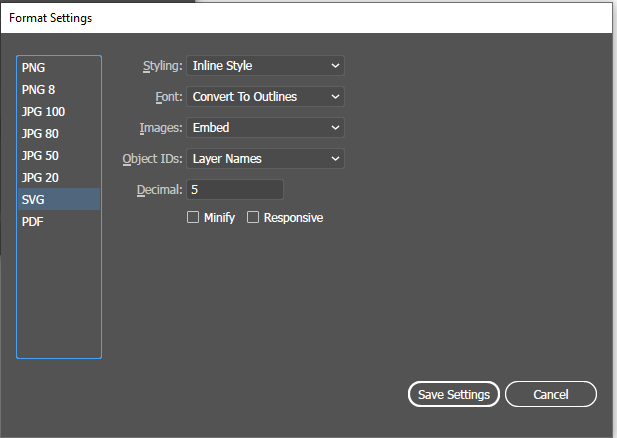
i’m guessing it’s changing styling from internal CSS to Inline Style that makes that code difference. font and images shouldn’t affect a simple square (nor should decimal 5 vs 2 for size).
interestingly, adobe must have done this by default with the most recent update. i always tell it to keep current settings when that’s an option. i wonder what made them do that.
Thanks for following up with us @shop. We’re glad to hear adjusting those settings resolved the trouble!
I’m going to close this thread - if the problem reoccurs, go ahead and post a new topic. Thanks for letting us know about this!