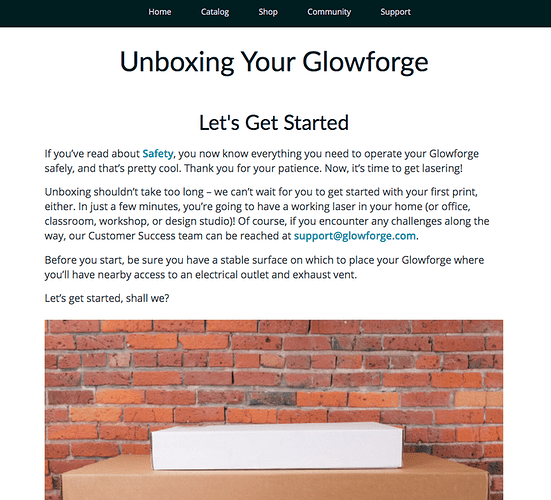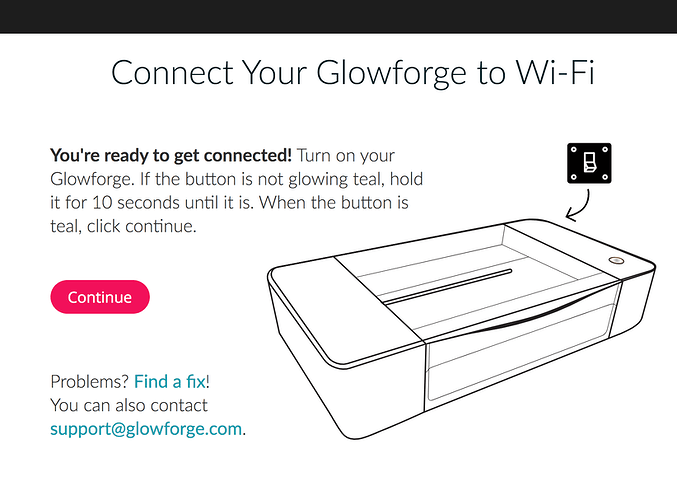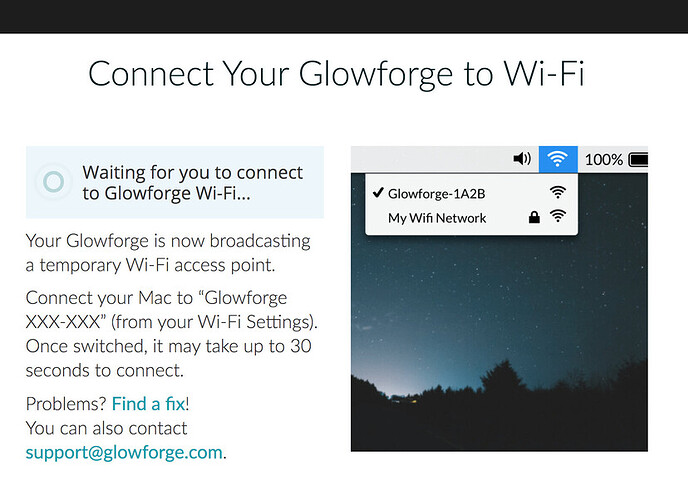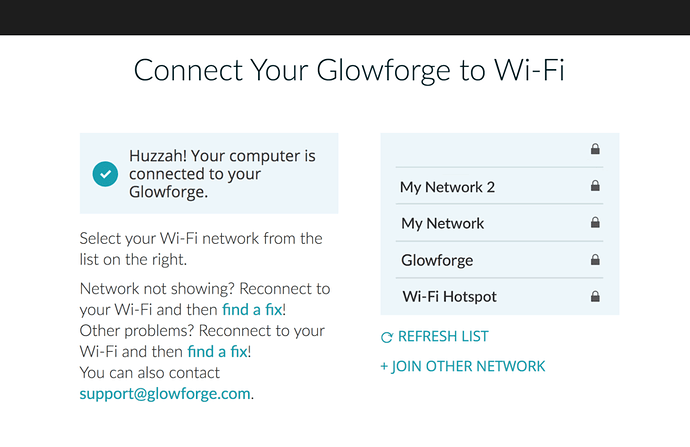Whenever I start my glowforge, the lights turn on, the fans start, and Rev up a bit before lowering back down into an idol state. Nothing moves, and the button never glows. The app has no picture update. I have tried many times to turn off and turn back on both my laptop and my glowforge, but everything keeps repeating. I’d appreciate any help I can get.
Perhaps restart the setup procedure by holding down the button till it turns teal then re-establish the network setup. If your Gfui says it is starting but your machine doesn’t agree they might need better communication.
The button shouldn’t glow on startup. It only glows after you hit “print” and for errors. (And when you run initial/WiFi setup)
Have you tried using the GFUI on an different device? (Anything with a web browser, phone, tablet, etc)
@sea090902
I’m so sorry to hear your Glowforge is having issues connecting to the wi-fi.
I extracted some logs from your Glowforge and it looks like it has been a while since it has been connected to our servers. Wi-fi setup might need to be run again to reconnect to your wi-fi.
Could you please try the steps below and let me know which step you’re having trouble with?
1. On your computer, close any open tabs in your web browser and exit the browser completely
2. Turn your Glowforge off, and wait about 30 seconds
3. Turn your Glowforge back on (do not touch the button on top of your Glowforge for this step - only the switch on the back)
4. Wait about 30 seconds
5. Open your web browser, and navigate to setup.glowforge.com
6. You may see the following page. If so, scroll to the bottom of the page and click “Continue”
7. Before moving to step 8, make sure you are on this page:
8. Press and hold the button on top of your Glowforge for about ten seconds, until it glows with a teal color. Then release the button.
9. In your web browser, click “Continue” to go to the next page in the setup process.
10. You should see this page next:
11. When you see this page, connect to the Wi-Fi network “Glowforge XXX-XXX” (from your Wi-Fi settings).
12. It may take several seconds, sometimes up to a minute, before your browser recognizes the change and loads the next page automatically. If you connect to the “Glowforge XXX-XXX” network on any page other than http://glowforge-setup.com/setup/detect_device, the next page may not load and setup may not be successful.
13. When you see the following page, stay connected to “Glowforge XXX-XXX”, and choose the Wi-Fi network you want to use from the list that appears in your browser screen:
NOTE: If you don’t see your Wi-Fi network in the light blue box on the right after 10 seconds, click the "refresh list" button below the light blue box.
14. When you select your preferred network, you’ll be prompted to enter your password. This will disconnect you automatically from the “Glowforge XXX-XXX” network, and your Glowforge will then be associated with the Wi-Fi network of your choice. You’ll only need to go back through these steps if you want to change Wi-Fi networks, or if your network name or password changes.
Let us know how it goes!
This topic was automatically closed 30 days after the last reply. New replies are no longer allowed.