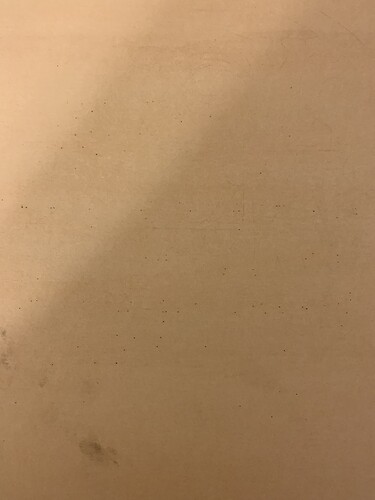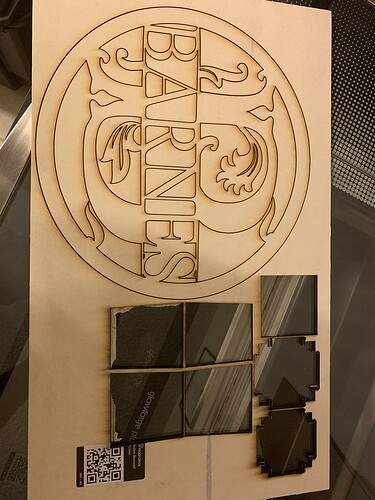Hello. So I have had a consistent problem since receiving my Glowforge of it not cutting all the way through the proof grade materials with the “stock” Glowforge settings imported after the machine scans the QR code. I have emailed the support team and they have told me to perform the cleaning process for all of the cleanable surfaces. I did this with no positive results. Still won’t cut all the way through. Last night around 2130 EST i was engraving when all of a sudden the machine stopped and now displays a constant orange / yellow light. I have researched everything i could find online regarding this issue and have done all of the recommended steps. I have checked the gold pins on the head cable (all are fine, none bent), i have tried to reboot the machine and unplugged, i have reset the wifi and cleaned all surfaces again. i have also tried moving the head under the lid camera to “reset”. Nothing has worked. This is EXTREMLY frustrating. I have ruined quite a bit of material due to it not cutting all the way through and now I cannot even use the machine. Please HELP!
Too Warm or Too Cold are two of the many things that cause a yellow light. But you should get a user interface warning for those.
The GUI says “ALERT Cooling”. The room the GF sits in is 72 degrees and with a infrared thermometer the glowforge bed and surrounding areas read 74. We have had 0 issues with temperature up until this point. It does seem coincidental that they posted about a software update coming out this week regarding temperature increase and i now have this problem.
Other things that can make the tube overheat is to let the exhaust fan grid get clogged. That makes the fan run less efficiently and the hot air isn’t exhausted out of the machine. You might see smoke building up in the bed and will get a lot of ashy buildup deposited on the tube and lenses, requiring more frequent cleaning.
Check your intake (right side under the machine…make sure it’s not blocked and has good air flow.) If you can improve air flow into the machine by moving the unit away from a wall, do that too.
Then remove the exhaust hose at the machine and look at the grid plate covering the back exhaust fan. If it’s clogged up, clean it with a vacuum hose and brush.
Check the hose to make sure it’s not obstructed and is blowing air at the outlet as well. Make sure there are no tight bends or loops in the hose.
If you are still having trouble getting complete cut through in one pass, just send a second cut without moving either the materials on the bed or the image on the screen. It will cut in exactly the same place and finish the cut so you don’t waste material. You can use a doubled up piece of Gorilla Tape to test the cuts by lifting them out. To avoid having to do that as often, use Honeycomb Pins to pin the material down very flat.
If I remember correctly the official line from the company is that the unit will pause less within the operating temperature limits. I noticed a couple years ago that the company started to imply a unit would still enter cooling after long runs at the upper end of the operating temps. Guessing it surprised them a little when production started. The real world is cruel to paper calculations. Kind of makes sense because the Basic does not have an active cooler. Air temps at the higher end might allow the unit to run for quite awhile but eventually will need to enter cooling.
I’m very sorry for the frustrations. I’ve been looking at the logs from your Glowforge and I have several questions based on what I’m seeing there.
-
Is your unit currently in WiFi setup? You don’t need to repeat WiFi setup unless something about your network configuration (i.e. your network password) has changed. If the button is currently teal, you can power your unit off and back on again. As long as nothing is depressing the button while it powers on, it should sign back onto your WiFi network normally.
-
Is your laser head connected? It is possible that the connection didn’t fully reseat when you reconnected your laser head after cleaning. Could you take a look at this connection and ensure that it is firmly seated?
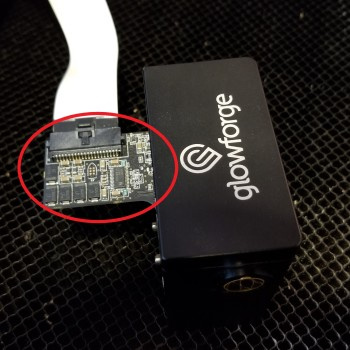
-
I’ve been looking at several of your recent prints and I want to make sure that the lens is installed in the correct orientation. When you insert the lens, it should sit on the lens tool like the photo below. If the lens is installed incorrectly, that could result in the issues you’re encountering with prints not cutting through.

Additionally, could you share some photos of your prints on Proofgrade materials that didn’t cut through, showing both the front and back of the material?
I’m still looking into the overheating but I wanted to make sure we cleared everything else that’s currently blocking you from printing so we can dig deeper into the overheating issue you were experiencing while printing.
Thank you in advance.
Hello Jae,
Thank You for the reply. The GF is not currently in WiFi mode. It has been restarted multiple times trying to get rid of the yellow light. Each time the machine restarts, you can hear the fans spool up like normal and after about 15 seconds the yellow light reappears. The exhaust is also completely clean and free of debris. The cable in the head is fully seated and I removed it and re-seated it again to be sure to no avail. I have attached the requested pics of the PG cut using the “GF” settings. You can see in the picture tiny little dots on the back of the material but no cut through at all. It took 2 passes to cut all the way through for the box you can see that was done in the picture and even then there were a couple edges that still weren’t completely through. (I made sure the boards are perfectly flat each time as I know that can cause an issue also). I have also re-checked the lens to ensure it is installed correctly.
Thank you for checking those things for me.
Unfortunately, it looks like your unit is experiencing an issue that we can’t resolve remotely. I want you to have a reliable unit, so I’m recommending we replace this one. I’ll be in touch via email to sort out the details. I’m so sorry about the bad news.