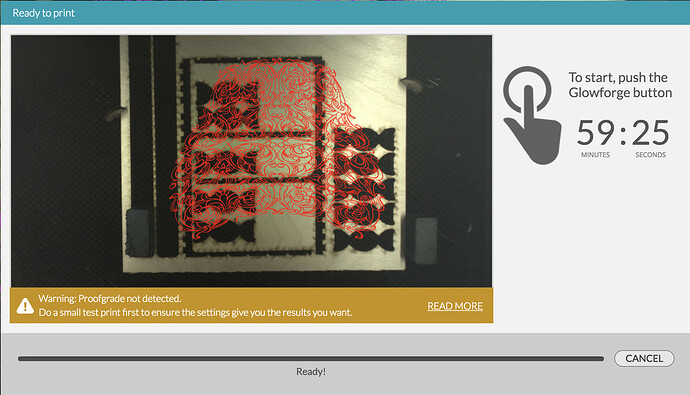I don’t know if this if this is the right place, but I can’t put use engrave on this SVG file at all! I need it to be 9" tall, but I keep getting an error that it’s too large. I can’t split the colors exactly since it’s one solid piece and don’t know how to split it since it’s an svg. Is there a way around this?
What LPI are you using for engraving?
If you’re getting an error that it’s too large or complicated, what that really means is that it will exceed the current buffer limit of like 3.5 hours.
You can try:
- Increasing the speed
- Reducing the LPI
- Making the print smaller
- Splitting it in Illustrator to do separate jobs
- Rasterizing it and splitting it
4 and 5 can be a bit more difficult to accomplish. I believe that @jules has a tutorial for splitting an image with no lines between the components.
Rotate the image horizontally. It’s going to engrave just the same, but it will take less time.
I’m so sorry for the delay in getting back to you.
One option would be to rasterize the design, and then split it into pieces.
Part one: Rasterize
In Adobe Illustrator:
-
Open your file in Illustrator
-
Select the part of your drawing that was set to score
-
Choose Effect > Rasterize
-
Select “Grayscale” in the Color Model drop down list
-
Choose “Transparent” under Background
-
Press “OK”
Part two: split into pieces
- Split your image into pieces
-
Save your design as a PNG file
-
Go to imagesplitter.net and upload your file
-
Click on the “SPLIT IMAGE” tab and enter the number of rows and columns you want to split your image into
-
Choose PNG
-
Click the blue “SPLIT IMAGE” button. The software will split your image into the number of rows and columns you specify and automatically download a zipped file of the pieces.
- Create a single file with all the pieces
-
Locate the file on your computer (where your downloads go) and unzip it
-
Mac: Double click on the file to open it
-
Windows: Double click on the file to open it, then click “Extract All”
-
-
Open a new file in Inkscape (used for this example, although other software will work too)
-
Choose File > Import and select all the images from the zip file
-
Line up the images up so they are seamless. In Inkscape, when you drag the images near each other, they will snap together. (If they don’t, go to View > Show/Hide > Snap Controls Bar and adjust the settings.)
-
Select File > Save As and save the file as an Inkscape SVG file
- Upload and Print
-
Sign in to app.glowforge.com, click “Upload” and choose the file you saved
-
Each piece of artwork will import as a step in the app. Click on a step and choose “Ignore.” Ignore all the steps but one, and then press “Print.”
-
When that print finishes, leave your material in place
-
Set the step you printed to “Ignore” and print another step
-
Continue ignoring and printing until you’ve finished
Just btw, if you’re doing inkscape, you can use cut or divide to separate a path at some arbitrary line/path that you draw. For that one I’d do across the middle. (There are rules about open and closed paths, but it’s better to look that up than for me to try and explain.)
I pulled your file into AI, did an Object>Path>Simplify operation at 98% precision.
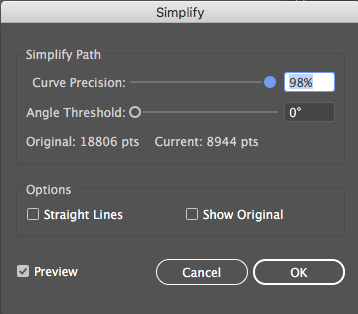
That dropped the node count from 18,806 points down to 8,944 points, without losing significant detail/shape.
Loaded into the GFUI as an SD Engrave onto Medium Proofgrade Maple Ply, seemed like it would run fine, about an hour-long operation. (I didn’t run the job though.)
here’s the simplified file:
I really want to see the end product of that pattern once you’ve used it.
Not my file, I was just trouble-shooting for the OP. It is a neat-looking file
right @hybridemblem please post the results of this after you glowforge it down onto something. looks like it will be amazing!
It’s been a little while since I’ve seen any replies on this thread so I’m going to close it. If you still need help with this please either start a new thread or email support@glowforge.com.