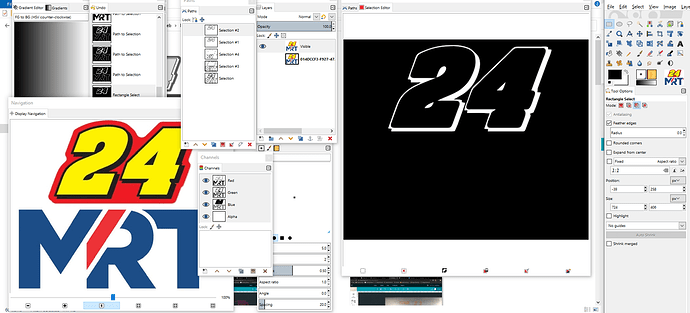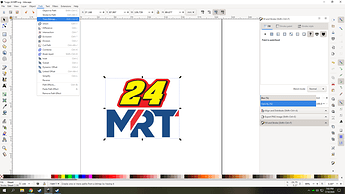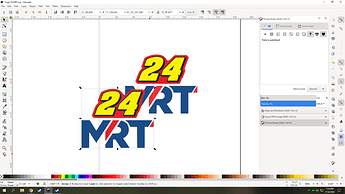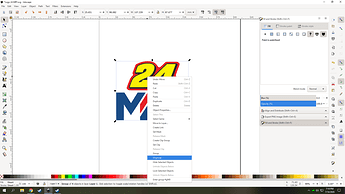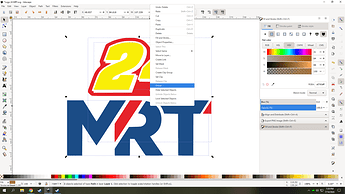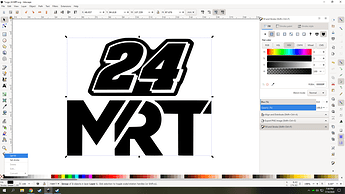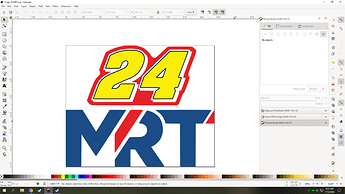Not certain if this question is allowed or not. But I am trying to engrave this in medium clear acrylic. I want the glowforge to not engrave the shadowed area in black on the numbers. Any Inkscape masters that can help?
Fill with white. It will not be engraved.
You need to use a raster imaging app., however, like Gimp.
I have gimp but have never used it. I will give it a shot. So fill with white using gimp?
Actually, you could just use trace bitmap in Inkscape.

Adjust the settings to get rid of the dither on the red.
Like this?
There are a few tricks involved. You can create paths that save different masking and then Boolean the different masks so I took out the shadow and then added back the ring around the 24 by expanding the mask and then removing the part that was there before the expansion.
Or this…
EXACTLY!! You’re amazing!
I’m not sure I completely understand how you did it.
First, it helps a lot if you have dual screen as there are many windows that more than fill up that screen, but hard to see what you are doing otherwise.
Inkscape also benefits a LOT from having dual screens
There is a way to use the multi scan option and use colors to break things up and take the design apart that way.
![]() These are the end results.
These are the end results. ![]()
This is how I did it, all tho I’m sure there are easier ways to do it.
Select the image and then select Path>Trace Bitmap
I selected multiple scans and adjusted the settings like seen below and press ok. The new object will be on top of the one you selected.
I move it over and delete the original image/ engrave. Select the new object and if you did it the same as me so far at the bottom info bar it will say group of 4 objects. You want to ungroup that object by right clicking and selecting ungroup.
Select the black part and hit the delete key and select all the objects, right click and group them. You are at the point that you have a useful print and should be able to engrave it by setting the values you want for each color in the design.
Or if you want the same settings for entire design make the fill color for all the parts be the same by right clicking on any color on the bottom bar and selecting set fill or holding the Ctrl key and selecting a color on the bottom bar with left click.
Hope that was somewhat useful.
That was the tricky part. To leave the darker outline around the numbers without the shadow and do all the parts to different depths in one engrave. Usually I prefer vector engraves over raster ones, but in this instance I think raster works better.
you could in theory do a rasterized version of the one I did and add a stroke on the numbers if the black edge was needed. I think they both could be a viable option.
I put a much more lengthy explanation here.
As you can see it is not totally simple to explain but easier to do than explain,
Yes indeed on dual screens. Inkscape has a window for the explicit purpose of opening ANOTHER window.
dual monitors are also super handy when trying to follow a tutorial.
amazingly useful… thanks for sharing.
Followed your steps and it came out exactly the same! Thank you for that lesson!
This topic was automatically closed 32 days after the last reply. New replies are no longer allowed.