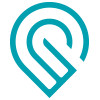Hello Guys!
So, basically, when I get a file that I want to make it a 3D Engrave, I always work on the file and test it how it would look in 3D so it gives me a more precise result and don’t waste time and money with wood/laser etc…
So, I’ve put together these 3 videos showing how I test them. It’s not a tutorial, it’s for now, just a overview of how it’s the result in 3D using a 2D image.
For the file with the grapes at the bottom, I wanted to show you guys how it affects the image and I can spot the areas where I need to do a bit more of photoshop on it!
As you can see, the grapes at the very bottom are king of disappearing! So I know that I need to spend a bit more time there!
Also, people that asks for file either in private message and or “open air” needs to understand that we don’t JUST TAKE AN IMAGE and hit the button, to achieve a good result, we do spend some time on it!  At least some of us!
At least some of us! 
So, I hope that helps somebody and that if we have too many people asking about it, why not create a small tutorial of it!
Take care! Happy forging!
PS.: I still don’t know how to add the bloody GF logo here!  LOL
LOL