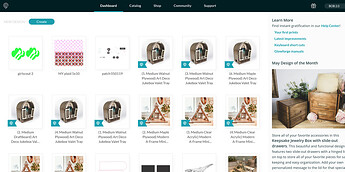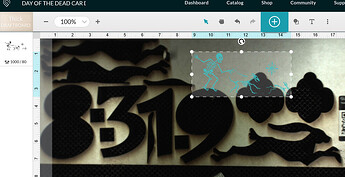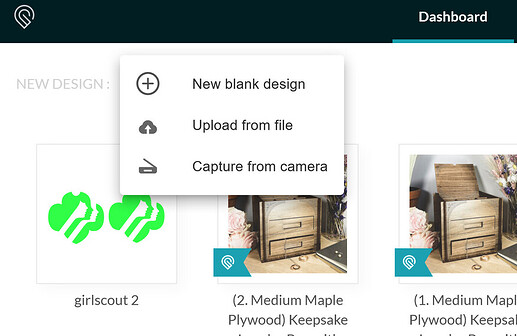I’m new and haven’t a clue re how to get remove ( beginner) designs from screen.
You don’t want to delete what is on the screen as many have done as you lose the design, The best is to undo till you have all of it the way you want to save it, And click on the Glowforge label as shown…
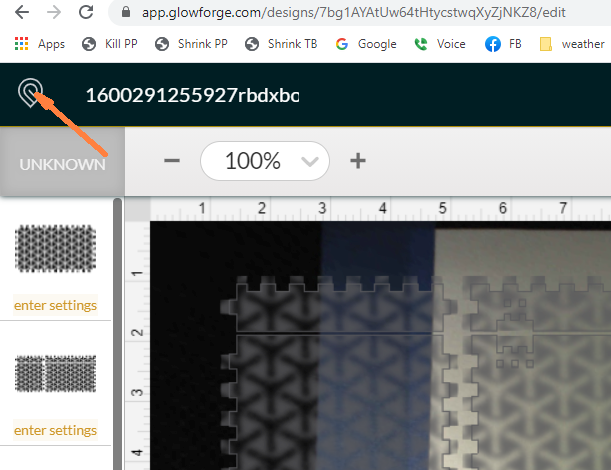
I tried that, however there are still images on th “screen “.
That should give you the dashboard or upper image above. I might take a while. ![]()
you might also need to push and hold as the internet is being weird atm and I have had to do that to get a choice to take today.
You can also click on the Dashboard tab and you will return to your Dashboard.
Not the Dashboard.
When you get back to your dashboard where all your files are, just click on the new file you want to open or click on the “create” button to upload a new file or open a new blank screen. (And something that we’ve all done is think there is already something on the screen when opening a blank screen when it’s actual just the camera image of your tray that has cut-out material on it. So watch for that. ![]() )
)
Thanks community! I’m adding a few more responses and repeating a little of what has been said.
The screen that shows when you first sign in to app.glowforge.com is called your "Dashboard"
There, you can delete a design by clicking the little V in the upper right
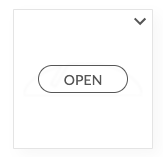
And then choosing “Delete”
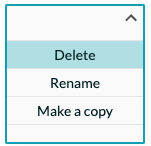
The other screen is where you make designs - we call it the Workspace
- You can delete a shape by selecting it and then clicking the Delete key on your keyboard.
When you finish a design in the Workspace click the icon  in the upper left corner. That will take you back to the Dashboard, where you can click
in the upper left corner. That will take you back to the Dashboard, where you can click ![]() and then choose New blank design to start with an empty page:
and then choose New blank design to start with an empty page: 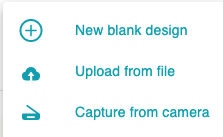
@kingjazz will you let me know if that answered your question?
thanks for your help.
thanks!