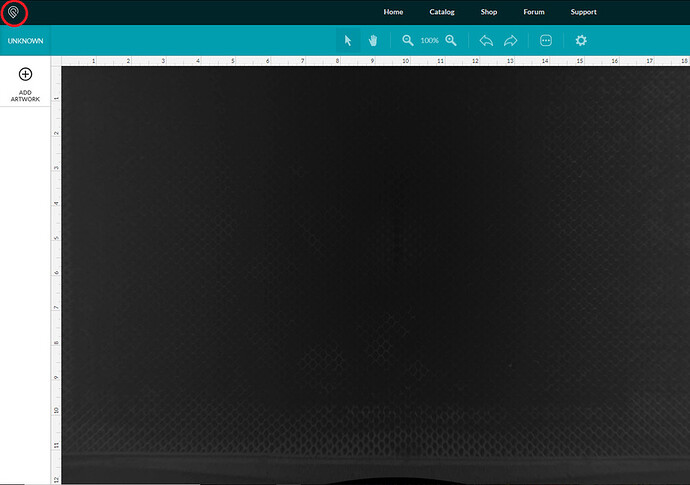How can I clear out all the designs cluttering up the left bar in the app? All I can seem to do is ignore each one.
whats your workflow here? Are you just uploading new artwork over and over from the bed interface? (Just trying to on figure out why you have so many there)
If you select something on the bed and hit delete, it will delete the associated operation from the left side bar.
Just remember that once you delete a component it will be gone the next time you open the design. For your own designs you can re-upload. For catalog designs you can reset. For a few of the free designs included by GF in your project area, once you delete components they are gone forever. Only Support can get them back.
Replied to the wrong person but the info is relevant.
Are you clicking on the Add Artwork button each time to load your drawing? That button is really for adding additional artwork to whatever design you’ve already loaded (for example, adding a square to add a cut line around some existing artwork). If you want to clear the workspace and load a new drawing, click on the Glowforge icon in the upper left-hand corner (circled in red below). From there click on Upload and select the design you want to load.
If I’m not telling you anything you didn’t already know, just ignore me. ![]()
I was tracing around a bunch of stuff that I had already printed on paper. Each time I put a new sheet in and cut out the shapes, I would have to ignore the previous ones, or it would make extra cuts. There ended up being so many in the list that I would occasionally miss the ignore setting on one and it would mess up the new tracing.
You can also scan new artwork from the home screen and avoid having them all in the same project. You can delete them from there also (little arrow in the upper right on hover.)
Okay, I tried selecting the design item in the left side bar and then hitting the delete key on my keyboard. Nothing happened. I can’t believe there’s no way to clear out that left side bar.
Select the object using the arrow tool on the top toolbar. Then you use the Delete key.
Doh! Thanks, @Tom_A! That did the trick. I guess I was just being obtuse. I wonder if I ever would have figured that out on my own.
I’m going to echo everybody else. Go back to the home screen (click on the Glowforge logo in the upper left corner) and start a new design. Much easier than adding and removing parts to the same document, plus I don’t trust its internal state not to get corrupted over time.
Not at all! It’s not obvious. You’d think clicking the object on the left would select it, but it doesn’t. All it does is allow you to set settings for that object.
Glad you were able to do what you wanted to!
Thanks @Tom_A for the perfect answer, and to everyone for the additional workflow suggestions.