I am trying to edit the acrylic embroidery floss organizer found on the Glowforge dashboard design. I want to specifically chnage the numbers from 1-20 to 21-40. Any idea how to do this? I’m super new to Glowforge. Thank you!
What you will need to do is 1. select the design 2. ungroup 3. change each number
I am assuming that you have the Premium subscription so you can simply change the numbers with the text tool. If you don’t have Premium, you will need to make a file with the numbers you desire and add it to the file in the interface or copy and paste numbers.
Hi!
Thanks for the suggestion as I do have the premium subscription. I did try this right away as it looked like it would ungroup the numbers for editing but I could not change them. I am going to have to try another approach.
beatheshopper
I just opened this design and the numbers can be individually changed or deleted. You can open a text box and type the number 21-40 and have them displayed in a circle. Flip the result so the numbers are properly oriented and then rotate and resize as needed to fit the floss circles. The picture below is the result.
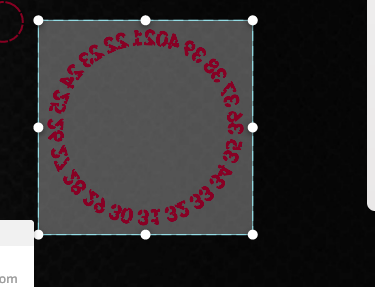
Thank you for following up on this. I appreciate your additional information about this. I am going to jump on this project early this afternoon.
Did you copy and edit this outside of the premium subscription?
No, I opened a text box in the interface and typed the numbers in one line. I selected a circle for the text arrangement also in the premium text box. I flipped the text for reverse engraving as in the original design.
This topic was automatically closed 30 days after the last reply. New replies are no longer allowed.