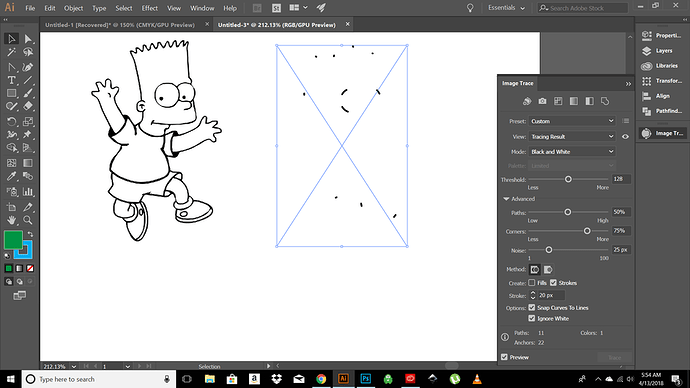I am having some serious with this and I’d really appreciate some help. When I try to do what you said it takes away most of the image and just keeps a few random black segments of the outline. I have no idea what I’m doing wrong. I have a line drawing a bart simpson. I want to engrave the inside line art and then cut out the outline shape of bart. How do I do that? This centerline trace is something I really need to figure out because I’ll need to use it a lot. PLEASE HELP!