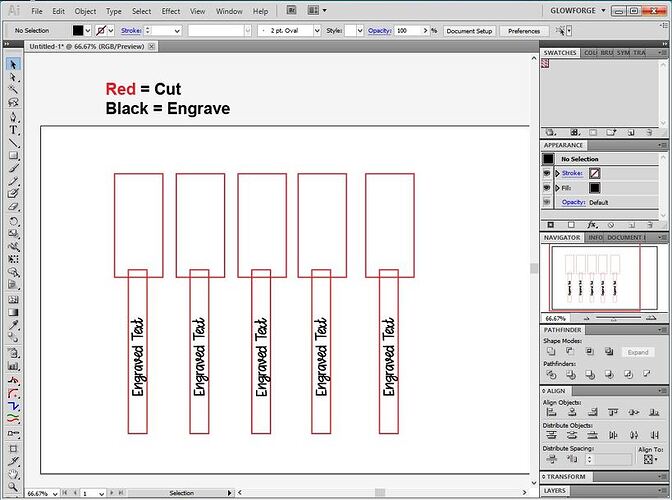If you are trying to print on multiple oddly shaped objects, the best technique is to create a jig for it.
(The Snapmarks require adjustment for varying heights as well.)
To do that, you would place several fork outlines in a design, the same size as the forks, and give them a cut line.
Then you place the engraving for the forks onto the file aligned with the cuts.
Something simple like this works extremely well:
When you bring the SVG file into the Glowforge Interface, you will cut the red lines out of a sheet of pinned down cardboard or other jig material. While you do this, set the Engrave to Ignore.
Then remove the cutout sections without moving the material on the bed, or the design image on the screen. Place the forks into the holes and close the lid.
In the thumbnail column only, change the Cuts to Ignore and set the Engrave to be processed. Set the height of the Engrave focal point (in the Manual Settings flyout) to be the mid point of the engraving area - particularly if it is curved there. That entry will over-ride the auto-focus, which probably isn’t going to land exactly where you need it to for engraving on thin fork handles, particularly with multiples on the sheet. It’s your chance to set the Focal Point correctly for the Engrave.
Then process the engrave on the forks.
It’s a bit of extra work, but you’re trying something pretty tricky with multiple curved objects on the bed. ![]()
(Alternatively, you could prop up the area where you are engraving to make it more level.)