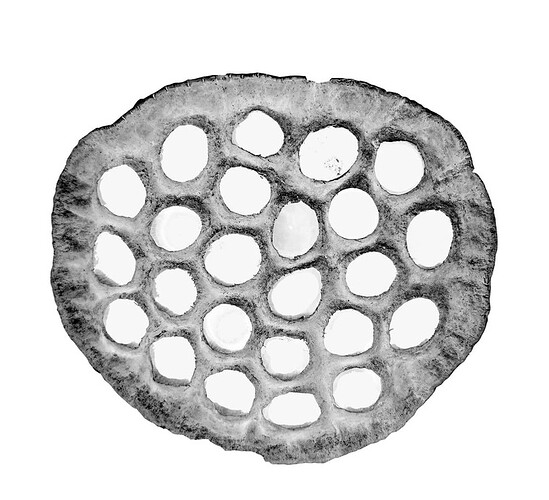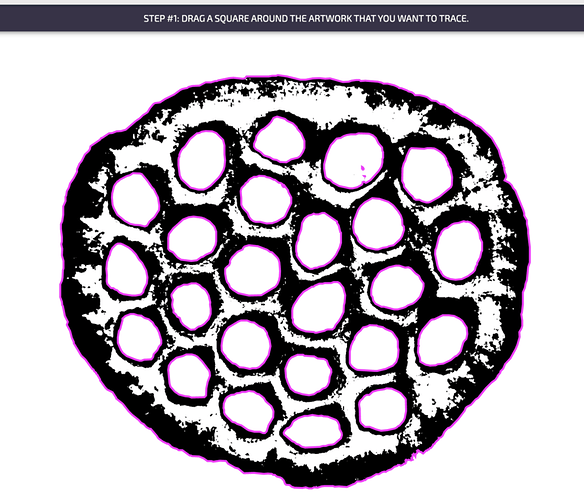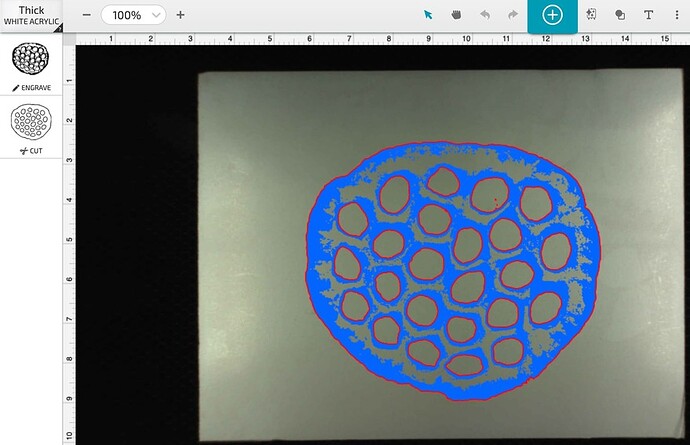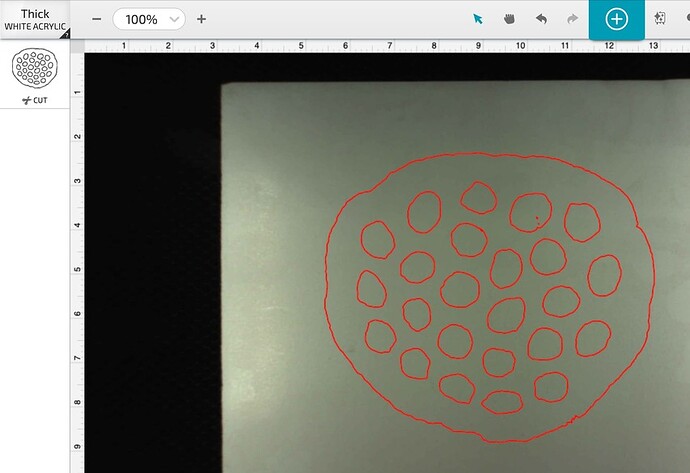Hi. I am technically challenged. I am mainly using
premium software as I do not know how to use illustrator to make cut lines. Lets say I have this image and I want to cut out the circles from the inside in addition to the outside. I use the shape cutter thing for the outside, but is there an easy way to do the inside? Thanks!
If you are asking how to do it in the Glowforge UI, I don’t think that there is a way to make a cut for those exact shapes. You can add circle shapes in the UI, but they will be perfect circles, unlike those in the image.
I suggest looking into the Inkscape software. It is free, it isn’t hard to figure out the basics, and there are plenty of tutorials on youtube.
I agree with @randavian. You are very limited in the things you can do if you choose not to learn some program. It’s kind of like buying a smart phone to only ever make phone calls.
I’d use the “Trace” function. I printed out your picture and laid it in the Glowforge bed, then under “Create a new design” I chose on “Trace a design”. The UI had no trouble eliminating the outer white space but struggled with the inner circles (shift-clicking on each circle). So I removed the printed picture and with a Sharpie traced all the inner circles, then repeated the trace. That took care of most of the problem. There two small extra cuts inside one of the topmost inner circles, but I think if you used white-out on the printed picture before tracing they would be eliminated. After placing the artwork I deleted the engraved object and was left with the cut object.
I forgot about the trace function. I think I’ve only ever used it once.
Whoa, that’s a good video. Hooked me in for the whole thing.
This topic was automatically closed 30 days after the last reply. New replies are no longer allowed.