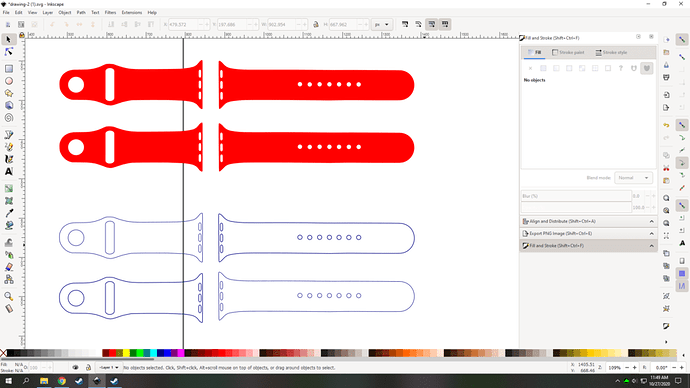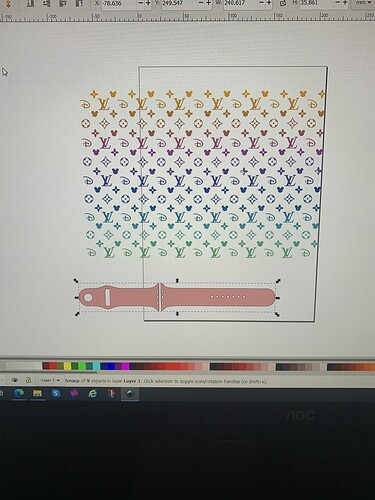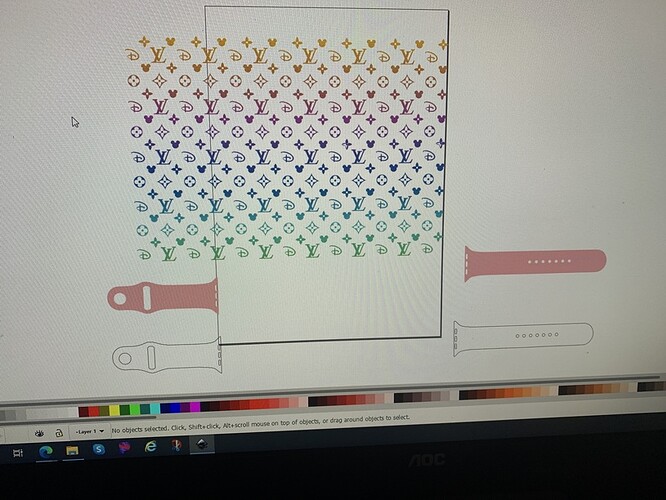This is going to be easier than I thought. Unless these are unlicensed Disney objects. Then we will probably be killed while we sleep tonight. Disney is pretty serious about their IP and my dog isn’t much of a guard dog. You’ll probably want to delete the post with the zip even if it is licensed so someone else doesn’t download it.
And it just got a little more difficult, but not too bad.
So these Disney objects are vectors. That is really good news. If you open that file you uploaded do a Object -> Ungroup. Then do a Path -> Break Apart. Once this is done each Disney thing will be its own object.
Step 1: Take a single outline of your watch strap and delete all the interior holes so you only have the outline. This will be your jig. If you don’t want an engrave to go over a hole in the strap, place your objects first (step 2) and then remove the strap holes.
Step 2: Move the items you want to engrave into your watch strap outline. This will place them where you want them to engrave. You can resize them if you want using your cursor or using the Transform menu in Inkscape (Object -> Transform).
Step 3: The objects are gradient fill. You don’t want that. Select each object inside the watch strap, one at a time probably, and on the Fill menu in Inkscape select Flat Color.
Step 4: The circle objects in your file are multiple objects stacked on top of each other. Some of the other ones may be as well. The mouse outline appears to be just one object. For the ones that are stacked, you need to delete all but the top one - otherwise they will cancel each other out and your engrave will not be what you expect.
Step 5: Choose the same color for each object in step 3 when you made the color flat. Otherwise each color will be a separate engrave operation.
Step 6: Upload your file and do a practice engrave on some scrap - like draftboard or plywood. There are a lot of things that could go wrong on the above steps. Best to debug on scrap.
Step 7: Once the file is engraving like you want, put a piece of paper or some other cheap material in your glowforge. Set the engraves to ignore and the outline to cut. Cut out the outline.
Step 8: Remove the outline from your cheap material. DO NOT bump or otherwise move the cheap material. Carefully remove the outline of the strap. This is your jig.
Step 9: Place the actual watch strap in your jig. Set the outline to ignore and set the engrave to engrave. If the GFUI shows your engrave as being off, as in not directly over your strap, trust the force robs - the GFUI likes to lie. As for the settings, I’ve never done this. I’m assuming you have those researched.
You should now have an engraved watch strap.