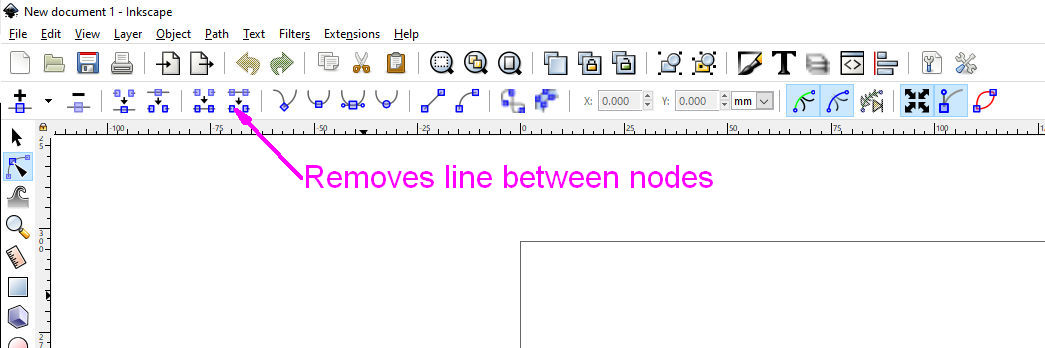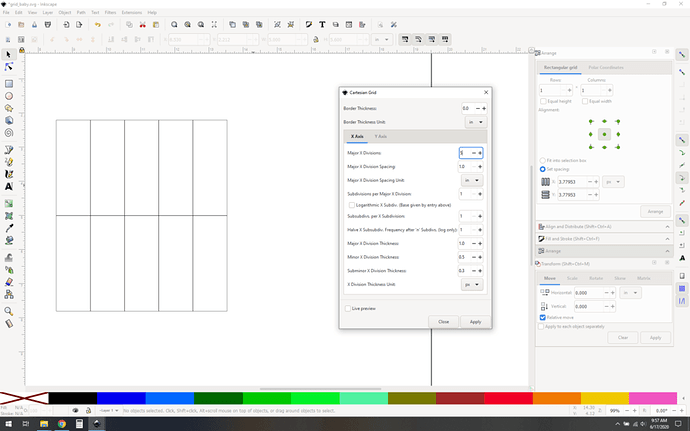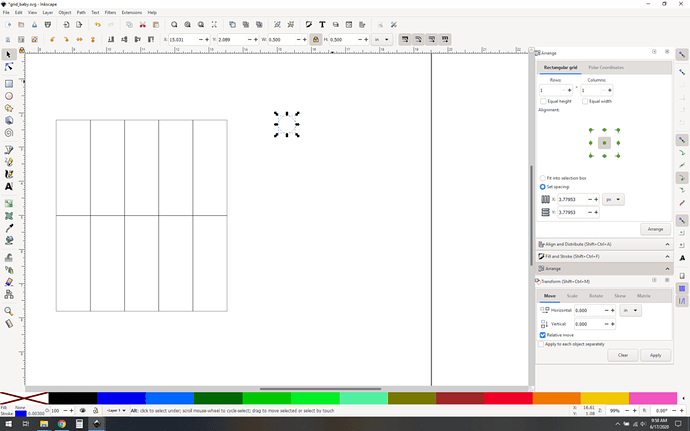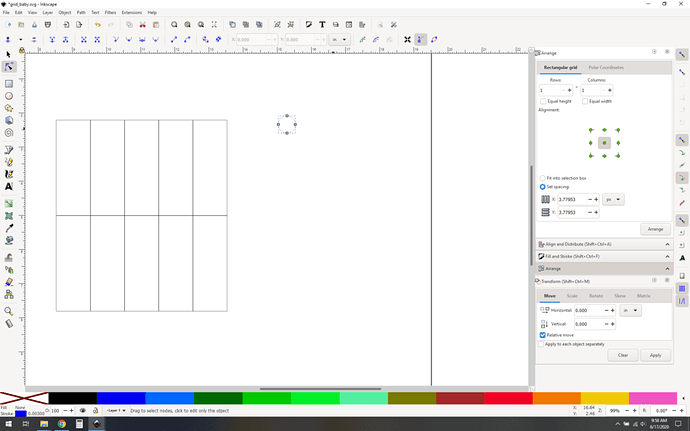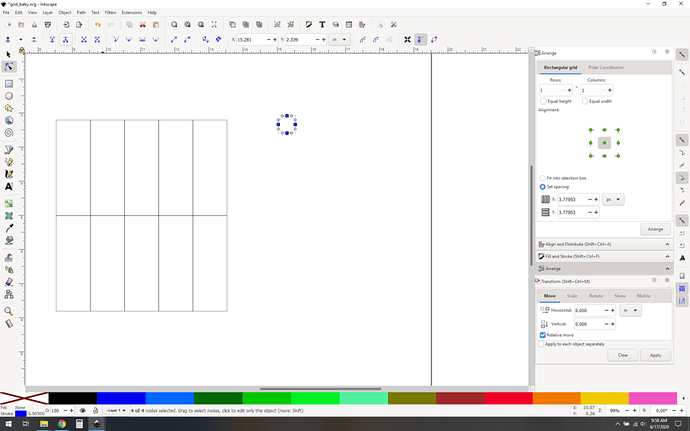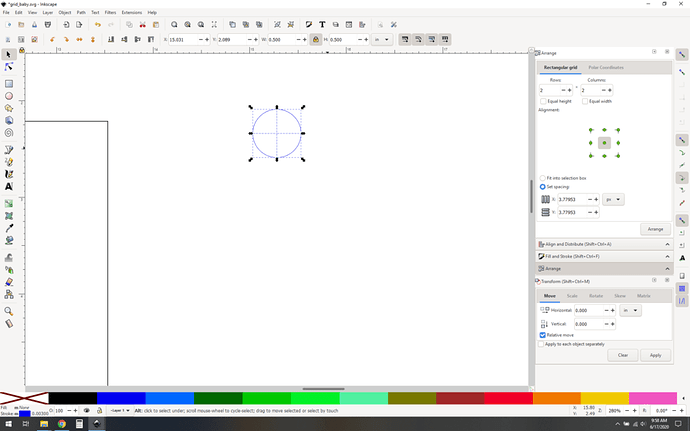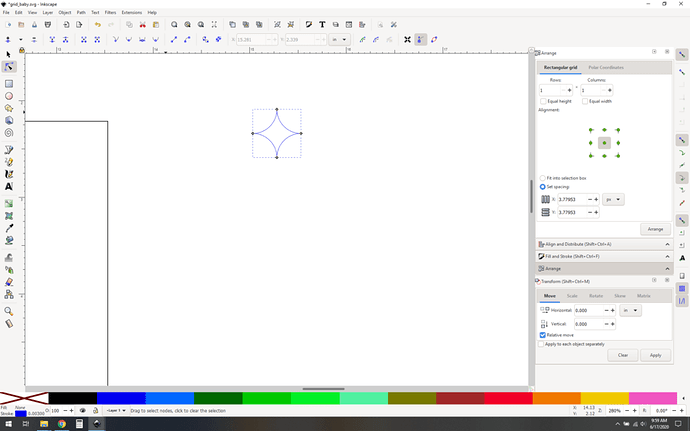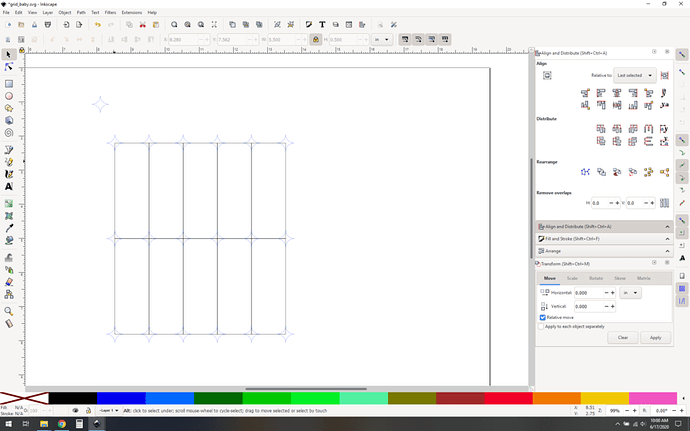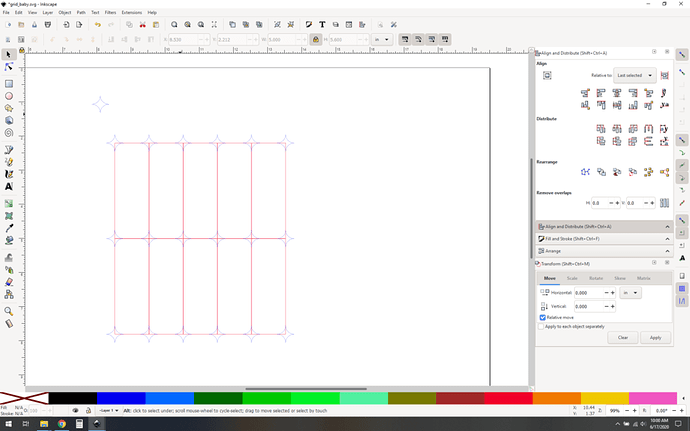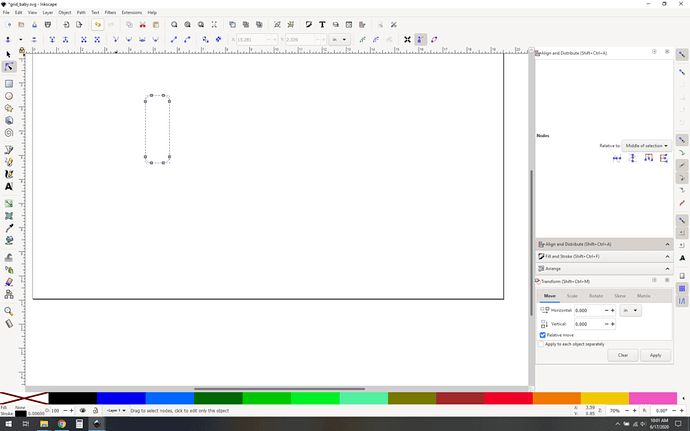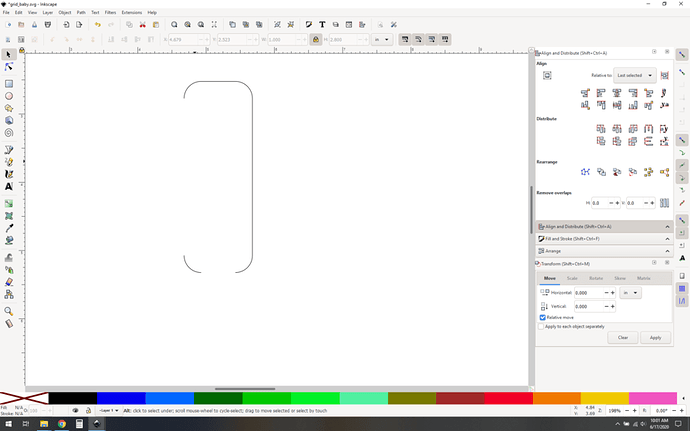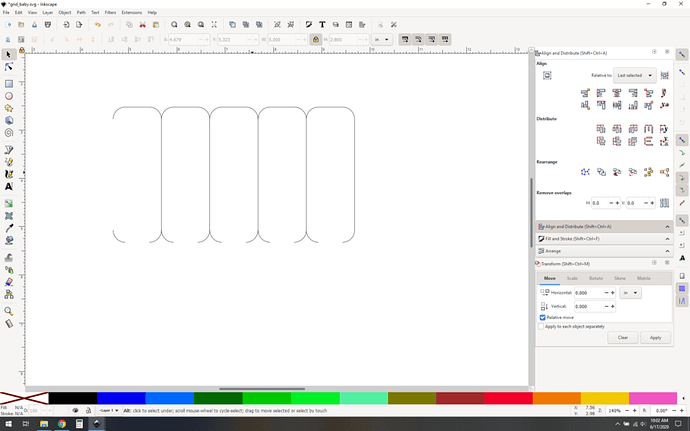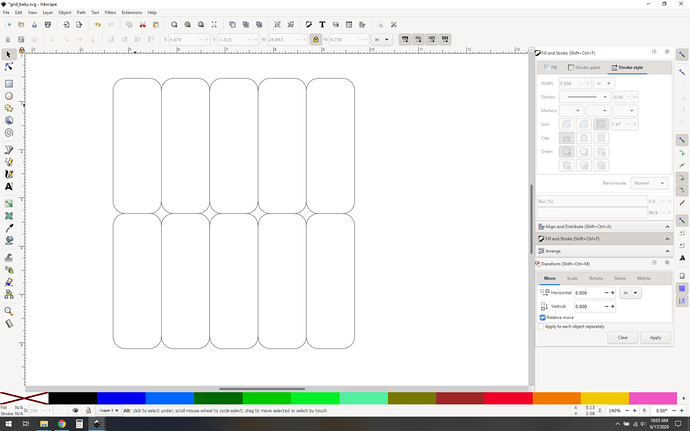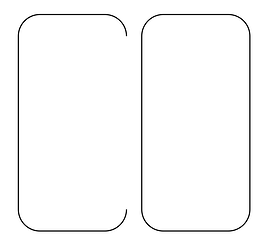Here’s how I’d do it, two ways.
First: the corners, .25 radius or diameter? I am going to assume radius.
Method #1: The quick and dirty.
Make a grid, modify the x and y divisions to be the right size. I went for a 5x2 grid.
Now make a circle.
Convert it to a path.
Break that path apart. (select nodes, button upper left)
Now you have 4 separate arcs.
Rotate or rearrange them thusly and then (optional) rejoin the nodes. (I use rotate because control-[ / control-] is embedded in my brain for 90 degree rotation, but snapping them to each other is just about as easy)
Change snapping to snap centers, end nodes and intersections. make clones or copies and snap them into place. (you can speed this up using align tools)
Note the color coding, black goes first then blue. I’d probably adjust the colors so the little corner cutouts happen first. A nice red should do the trick. (operations are in order of color hex code, lowest to highest. Search the forum for “custom palettes” for more information)
Method #2: the maybe as quick and more elegant solution:
Make a rounded rectangle and convert it to a path.
Manipulate the path using the delete segment between two nodes feature that @rbtdanforth mentioned. You want to excise two edges like so:
Now copy/clone (clones are the best, get familiar with them, it’ll pay you back) and snap them together.
Copy and paste that row and snap it to your first row. Now all you need to do is the opposite of removing segments, joining selected end nodes with a line segment.
And you’re off. The biggest distinction between these two is probably cleanup. Method #1 will make a lot more fiddly little cutout bits. Method #2 is a bit cleaner and will leave 0.25x as many tiny bits (ok slightly less than 0.25x, but you get the gist).