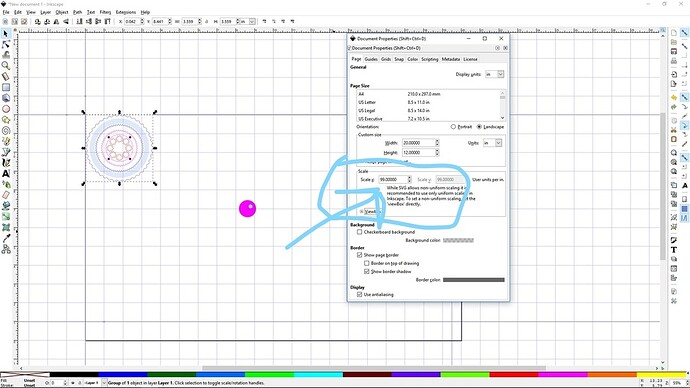Here is the breakdown of your file (which shows as .9935" in Illustrator for me)
width=“20in” height=“11.999999in”
This specifies inches.
You didn’t include the viewbox line in your above reply, but it’s important. It says:
viewBox=“0 0 508.00001 304.80001”
Those are “user units” that for whatever reason come out to mm.
How it got to that point, I don’t entirely know because I have no idea what’s been changed on your end in your figuring all of this out. 
So we have two “units” in the document: Inches and User Units. Since we know the absolute document size, we can determine the relationship between the two.
After that, you have your design element, a square :
width=“25.146” height=“25.146”
That’s saying that the square should be 25.146 user units square, which when you do the math, comes out to 1".
The link that @timjedwards linked to above, shows more about how Inkscape defines and handles units.
For example, this section:
Consider an SVG with the following SVG root element:
<svg width="10in" height="6in" viewBox="0 0 50 30">
Drawing size
This is a nominal 10x6 inch drawing.
The actual size of the drawing when displayed depends on how it is displayed. It is very unlikely to be the nominal size when displayed on a digital screen.
The width of '10in' could be equivalently written as '25.4cm', '254mm', etc.
The width could also be written as '960' or '960px' using the CSS/SVG defined value of 96 pixels per inch.
If a 'unit identifier' is missing or 'px', the length is interpreted to be in 'user units'. CSS requires the use of a 'unit identifier'. Thus while one can write 'font-size="20"' (an SVG presentation attribute), one must write 'style="font-size:20px" (a CSS style value).
Inkscape 0.91 and earlier used a value of 90 pixels per inch.
Initial 'user unit'
The 'viewBox' defines the drawing to be 50 'user units' wide and 30 'user units' high (with no offset of the origin).
A rectangle with 'width="10"' is 10 'user units' wide which would correspond to 2 inches at the nominal drawing size (if no scaling transforms are applied).
A rectangle with 'width="1in"' is 96 'user-units' wide, corresponding to a width of 19.2 inches at the nominal drawing size. This is not what one would naively expect and is the reason the use of 'unit identifiers' is not recommended inside the SVG document (other than on the root 'width' and 'height'.
The 'user unit' can be scaled by a transform. For example, if a group has a scaling transform of 0.5 ('transform="scale(0.5,0.5)'), the 'user unit' is half the length of the initial 'user unit' and objects inside the group are drawn at half their nominal size.