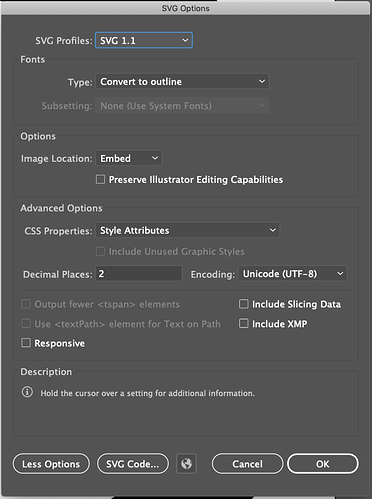My illustrator recently updated and I’ve been having issues with the cuts/vectors being weirdly imported to glowforge and the cuts being done twice.
For example, I’ve attached the AI file for a test circle cutout:
Circle-Sizes.ai (217.0 KB)
When importing to glowforge app it defaults the lines for the circles and outer box as engrave:
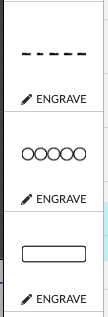
When it used to default the shape/outlines as cuts?!
Then, during the cut, it is cutting the outline twice:
Using these export settings for the svg:
Any ideas how to fix the issues with the svg? Is there some new export option that I am missing that is causing things to go awol?