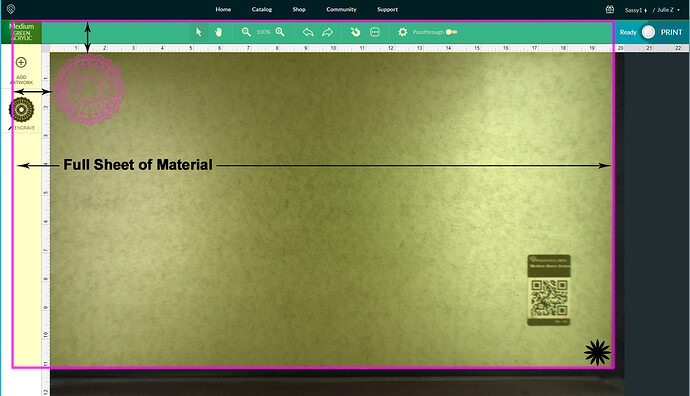This diagram might help to explain it. There is about an inch of material hidden underneath the thumbnail column on the left. If you want to use a whole sheet of material, work out from the lower right corner. (Black Star) Make sure the metal gridded area is completely covered with material.