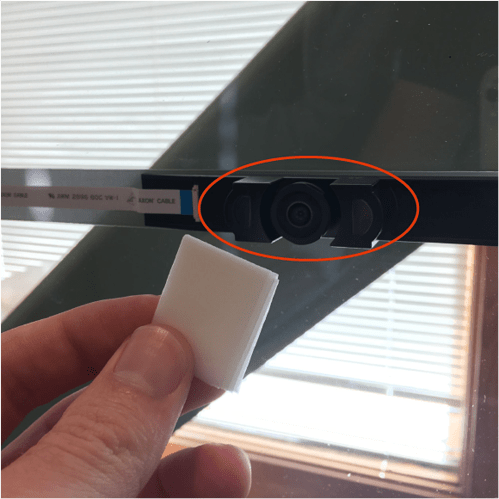I noticed my imaging looked blurry and when I checked the lens I noticed a layer of film missing from the lens what do I do ?
Is that missing film, or smoke residue? I don’t know of there being a film on the camera lens…
it seems like the film is missing
I would try cleaning. It looks more like smoke buildup to me. I really don’t think there IS a film over the lens.
just checked it again but it is a film that’s peeled off
I would guess a smoke film. hold the damp lense wipe in contact with it for a bout 10 seconds then try to polish it clean again. Just a thought. Here’s a pic from mine just to use a a potential baseline. Also if it is a coated lens, then the coating is already compromised. I would still try to wipe it clean to remove. The optic should still be fine in either stance.
A camera lens coating helps the lens capture more light for better imaging. I still feel like its a nice residue of acrylic smoke particles and wood smoke particles. I only say this because the coating looks brown. Most lens coatings look but/green/red prismatic reflective.
There is no “film” or coating on the lens, it’s plain glass. Yours is dirty. The post immediately above mine shows a clean lens.
I’m so sorry to hear that you’ve hit this snag! While there is not coating on the Lid cameras lens, I’d like to see if cleaning the camera correctly helps to resolve the trouble.
Could you please do the following for me?
- Turn off your Glowforge
- Using a Zeiss wipe, gently wipe the lens of the camera on the unit’s lid.
- Place a piece of Proofgrade material in the bed with the QR code facing up.
- Close the lid and turn your Glowforge back on.
- Open any design in the Glowforge app.
If your Proofgrade material is not detected, the app will say “Unknown” near the top left-hand corner. If this is the case, please take a screenshot of what you see in the app, and send it to us so we can investigate. Please include the “Unknown” message at the top-left, the rulers, the visible QR code, and as much of the app as possible:
- Mac: Press Shift-Command-4 and click and drag a box around your image. You’ll find the screenshot file saved on your desktop
- Windows: Click on the Start Menu and search for the Snipping Tool. Open the Snipping Tool > New then click and drag a box around your image. Click the Save icon and name and save your file
Let us know how it goes!
It’s been a little while since I’ve seen any replies on this thread so I’m going to close it. If you still need help with this please either start a new thread or email support@glowforge.com.