Hello Fellow Newbies - This post is intended for those like me that made some fairly basic mistakes in their first few months with their 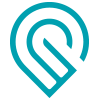 .
.
Post your mistakes for all of us to learn and hopefully laugh.
Hello Fellow Newbies - This post is intended for those like me that made some fairly basic mistakes in their first few months with their 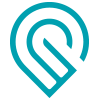 .
.
Post your mistakes for all of us to learn and hopefully laugh.
OverLaping Lines -
Yup, if your SVG has lines that overlap, it makes for some fairly strange engraving or shall we say, Lack of engraving.
Thanks to the folks that helped me out with that one.
inches or mm - They are different
I was having a bunch of problems with a box I was trying to make. After some really successful ones previously. For this one I switched the app over into mm for some reason, and when I entered. 0.008 for my kerf - yea, lets just say that 0.008mm is a lot different from 0.008" But man what could we make if the kerf were only 0.00031496063" LOL
Measure twice. (You can guess the rest.) 
Not mistakes, but little improvements
This is why you should use a custom palette. Problem solved and helps keep your steps in the correct order in the UI.
You can also generate your own with something I made:
On the bright side you didn’t crash a space ship.
Or run a passenger plane out of fuel (https://en.wikipedia.org/wiki/Gimli_Glider)
I had never heard that one, thanks!
Thankfully those pilots managed to keep everyone alive.
My son is currently training to be an airline pilot (well sort of with COVID) but when they resumed ops a few weeks ago, they are at altitude and the instructor throttles way back to practice an engine out scenario. My son just flies on like no-big-deal. Finally the instructor noting that he seems completely non-plussed asks “You’re a glider pilot, aren’t you?” He is, and has been since his sophomore year of high school. So he paid money to do that so hardly scary to him (and I am always glad he learned gliding first, since you really have to have everything set when you land since there is no going-around).
Only sometimes. I had a Tree of Life design I’ve run to show in class. Raster takes 15min, vector takes 23. One of those “exceptions to every rule” examples.
Moving the head around all the little curlicues around the leaves was a longer (& slower path) than the back & forth of the raster.
I mean clicking print, sending it to the server and it responding with instructions for the glowforge. I have one design that would take up to 15 minutes before it was ready to start engraving, if it didn’t time out. The same engrave changed to raster only takes a couple minutes to be ready.
I would imagine it depends on the image in question.
If you attach a full color image that is many megapixels versus a simple vector rectangle of the same size I bet the vector comes in much faster.
Just a guess, someone should test this if we want to be sure but I can say with some certainty that high dpi rasters take a lot longer than simple vectors, both to upload and also to calculate prints.
There probably is a point where vector wins for processing if it is really simple, but those also wouldn’t take any significant time to process. I had to look for solutions because an engrave that I sell was complicated enough to sometimes time out on the server wasting 15 minutes. I can say for sure that with a 10x10in engrave, a 1k dpi image is a complicated vector the image is around 2-3x faster to process.
1k dpi is pretty overkill for engraving. I’d probably downsample to 300-600 at most, I bet your processing times will go down.
I just searched the forum for anyone doing a dpi to processing time study, doesn’t look like it. Might be worth exploring, that’d be useful info.
Back in the early days high dpi with larger images would timeout the machine and fail to render. I used to have to downsample to 300DPI a bunch. They’ve made it better over time. I haven’t had to downsample for that reason in awhile.
There was some amount of testing against different DPI settings and I recall it came down to a general rule of thumb that there’s no value gained for DPIs that are more than twice the LPI used in the GF engrave operation. So if you’re doing a 275LPI engrave for example, using anything more than 600DPI doesn’t provide any better results. I’ve been using that ever since.
This topic was automatically closed 32 days after the last reply. New replies are no longer allowed.