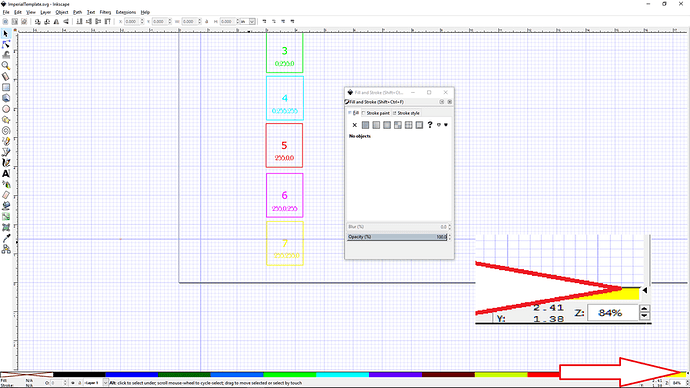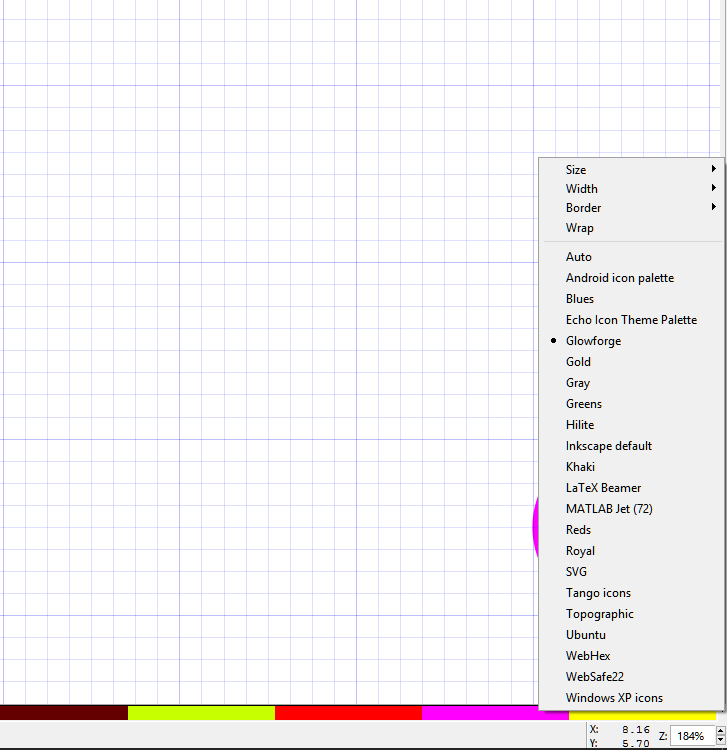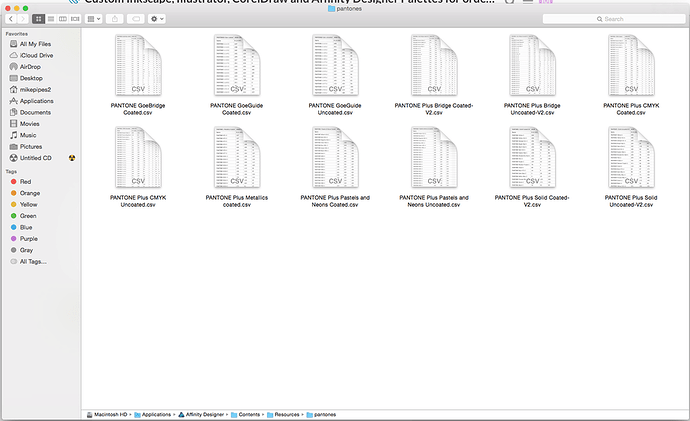Continuing the discussion from Space Invaders or Mitral Valve Leaflets, you decide:
I have always been curious about how the Glowforge defaults the order of operations. I have tested it in terms of position in the workspace and order of creation in the design. Nothings seemed to click right, but I had a sneaking suspicion that it was dermined by color. The Glowforge catalog designs always load in the same order, though you can drag and change them in the workspace, so I figured there must be some way of doing this.
I played around with the colors and how the loaded and then noted that black was first. I used the RGB values of 0 and 255 to get base colors, which I normally do for my operations and opened the files in the GFUI to see how the order was determined. Black is first and White is last. Cut first and then loads the engraves.
I had a little help from @tim1724 who graciously worked up a full chart of 26 colors to do an in depth test of how the numbering works: according to ascending hexadecimal integers.
That helped spur me on to do a little digging in how Inkscape makes colors. I found the file location and analyzed the palette files. They use the GIMP color palette file description. I came up with a palette than I think is fairly discernable with some descriptive names.starting with a number and ordering them. They appear left to right on the palette.
Color perception is highly individualized, so feel free to roll your own. This is what my tired old eyes can work with. It also gives enough swatches that I can do just about any complicated design.
So make file and save it as text naming it something appropriate like “Glowforge” with the extension *.gpl. Stick the following text into it.
GIMP Palette Name: Glowforge # 0 0 0 1 black (#000000) 0 0 255 2 dark blue (#0000ffff) 0 100 0 3 dark green (#006400ff) 0 100 255 4 navy blue (#0064ffff) 0 255 0 5 bright green (#00ff00ff) 0 255 255 6 aqua blue (#00ffffff) 100 0 0 7 brown (#640000ff) 100 0 255 8 purple (#6400ffff) 100 255 0 9 lime green (#64ff00ff) 255 0 0 10 red (#ff0000ff) 255 0 255 11 magenta (#ff00ffff) 255 100 0 12 orange (#ff6400ff) 255 255 0 13 yellow (ffff00ff)
[Edit: fixed the orange hex code]
Copy the file into the palettes directory of your Inkscape install.
To activate the palette, you have to find the secret little arrow in Inkscape that hangs out at the lower right at the end of the color palette ribbon at the bottom. Note the red arrow in the screenshot.
The palette selections will appear. If everything works right, you’ll have a custom Glowforge color palette.
This is going to speed up my design work immensely. I’ll probably just stick with the most visible for me of blue, lime green, brown, red, magenta.
As always the usual disclaimer: this is being helpful but not authorative. I welcome corrections, suggestions, and improvements.
Things may change, but at the moment this is working.
And here is a file to play with in the Glowforge Interface to test it.
Ok, it should be good to go now.