1st time poster and I am really excited to join the Glowforge forum and community….with a project that I hope will be fun for you to make on your Glowforges.
I’m a professional toy designer based in Seattle and am lucky enough to get some quality time with a Glowforge. I also write for MAKE magazine for the last 10 years, creating project articles and doing my own regular column, “Toy Inventor’s Notebook.” There I sketch up simple projects for readers to make something fast and fun. Check out a bunch of my page MAKE projects here:
A future TIN column will feature this laser cut project: the “Spin & Spill Balancing ‘Bot game.” Easy to make and fun for the whole family.
To play, on your turn, spin the randomizer and add the number of gears shown to the bobbing, balancing ‘bot—but be careful! If you cause anything to fall, you’re out! Set up and play again. The last remaining player is the winner. And if you’re lucky and nimble enough to successfully add the last of all the gears onto the swinging ‘bot, you’re the instant winner! Here’s a quickie demo:
Of course a real game is much more fun as the gears pile up and up and up, while the ‘bot swings and sways and the tension builds!
I’ll upload the project file here so you can make your own game. Just cut out on Medium Draftboard, peel off the paper and slot the ‘bot parts together. Trap 9 quarters in the bottom keel for a counterweight. Tip: for a harder game remove some of the quarters to make a tippier ‘bot. (If needed I can add full build instructions here.)
This design features “Makey,” the cute robot mascot from Make magazine, but as I’ll show in the article, you can easily modify the artwork to create your own versions of the game. I’ll make a “Santa” version with different art and little “gift” tokens instead of the gears. Should make a fun stocking stuffer for this Xmas.
If so inspired, please feel free to make your own version of the game and post or send me photo of your family game session in action. Customize/personalize the graphics? Use your own drawing, clip art, or personal photograph? Change the size or scale of the game? Invent your own play variations? Ditch the gears and play for keeps with real coins? That’s all up to you.
And if you like, I can share your creations in the MAKE magazine article, both print and online versions.
Have FUN!
makey balance game design-test embed.3.svg.zip (147.1 KB)
makey balance game design.v2.ai (2.1 MB)
Bob Knetzger


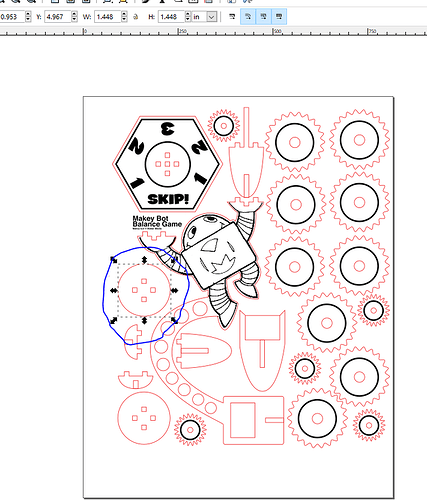
 (Drinking my coffee now, and then I’ll try doing math!)
(Drinking my coffee now, and then I’ll try doing math!)