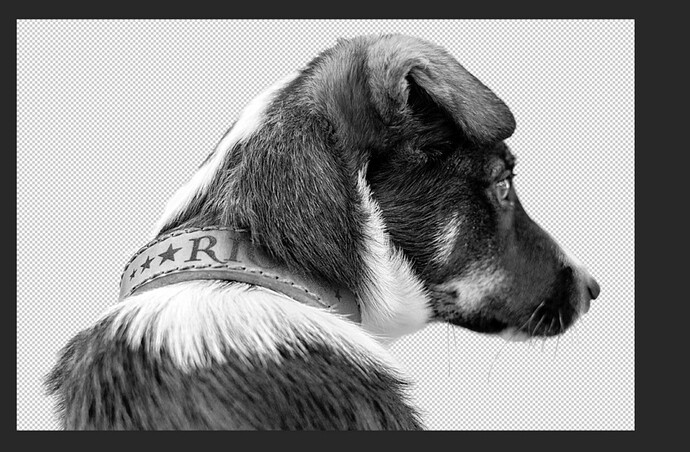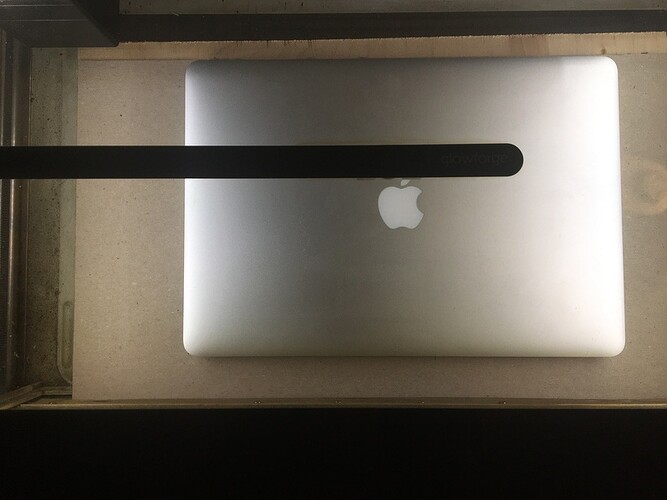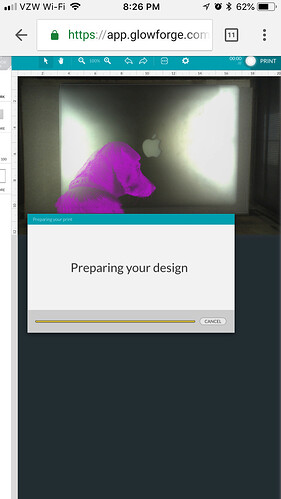Hopefully WD doesn’t sue me for that one.
I took one for the team.
I wanted to engrave something - but I didn’t know what. I looked through thousands of images I’ve done over the years. None seemed right with that goofy Apple right in the middle. Obviously, Apple was thinking about reaping the rewards of movie, TV and Starbucks exposure and not those of us with laser beams.
@jules said, “Rio, duh” - or, it sounded like that. That’s how I read it. Heard it in my head. Kinda like, “yessssss, mother”. But kinda like a mom, she was right (how do they do that?).
I figured I’d put an image of Rio on there. Why not? His head can’t really get any bigger - just not physically possible.
My first thought was Rio running with a stick in his mouth when I first got him. Mainly because I didn’t want to sit in Photoshop purgatory trying to isolate a picture. So I sat in Photoshop purgatory…
I started with an image that would be about the biggest PITA to isolate, but it tied the Glowforge back into the project, because it was an image to show off his Glowforge-made collar. Fair warning, my job of isolating him in the image probably won’t get me out of purgatory. But it did the trick.
Here’s Rio in Photoshop, floating in kind of a transparent space. He’s not a fan of that. The good thing about that is he won’t be using my credit card to sign up for any of Elon Musk’s trips.
I grabbed the dimensions of the mid-2015 MacBook Pro off of the Apple website and headed to Illustrator. I set up my typical 20x12" artboard and then drew out a rectangle to the size Apple told me my Macbook was. I wanted to use a jig for this. I didn’t want any mishaps. I didn’t want any misalignments. I didn’t want any guessing.
I also went to the web and downloaded an over the top product shot. Bare with me…
I dropped Rio into the document and then dropped the product shot in as well. I scaled the product shot to match my rectangle. It wasn’t perfect, but it was realllllly close, so I could live with it. I scaled Rio down and put him where I wanted him. He’s so good at listening. I made sure that he didn’t fall on the Apple bug in the dang dead center of my laptop. This is why I got the product shot to reference off of.
I also scootched him over the bottom and left edges. I figured the only thing worse than a bad engrave would be a bad engrave that left really bad looking lines that were not flush with the edges of the laptop. Basically, I set him up as a full bleed.
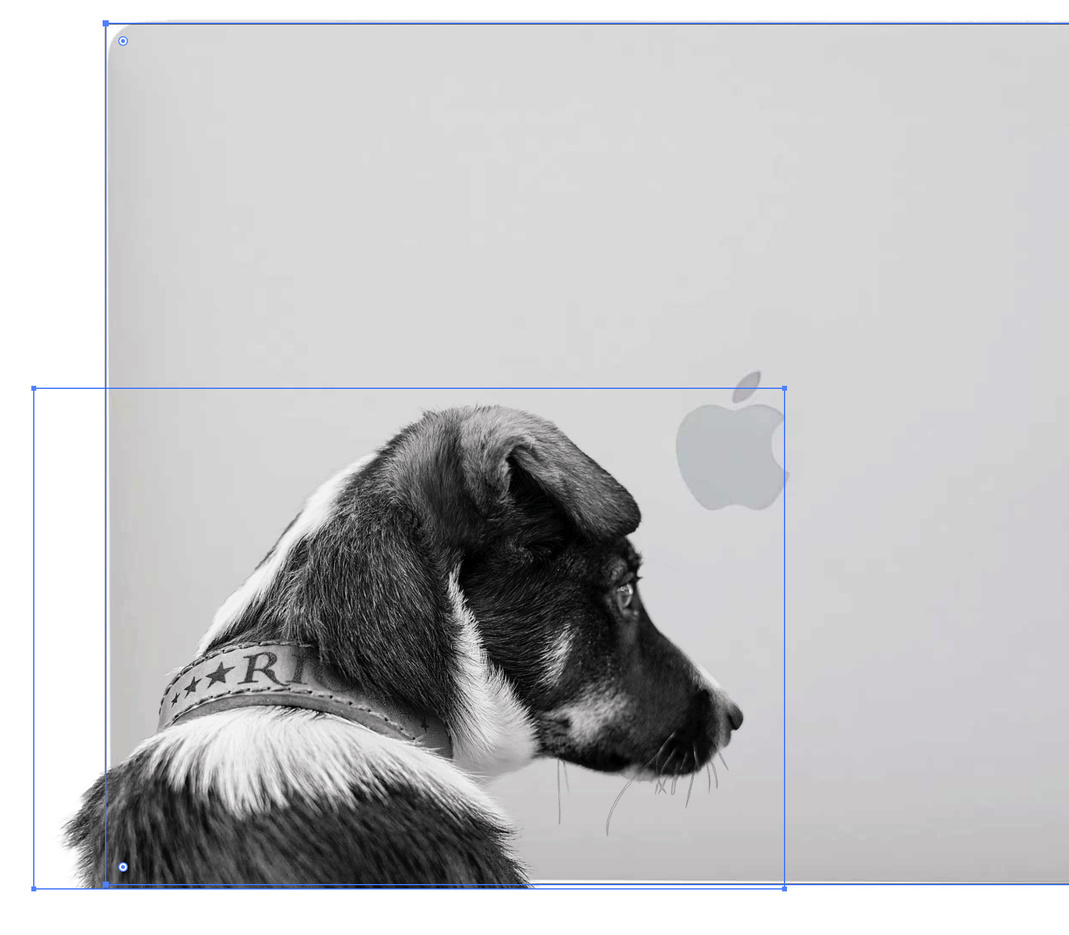
Since I used my full-res image, it came out to 677ppi. I had noticed the HD MacBook settings were for 340LPI, so that was almost perfect (I try to have my image PPI double that of the LPI).
Things were going pretty good… because it was still just digital. I hadn’t committed to anything yet. Hey, I’m not afraid of commitment… but you only do this once! I grabbed some baltic birch out of the pile - stacked up 4 sheets… I didn’t want my bleed to waste an entire sheet of baltic birch, so I threw a piece of .08" chipboard on top of that to sacrifice to the Glowforge Gods.
So, here’s where things get real. I figured the height of all of that and uploaded Rio to the Glowforge. He didn’t like that either until I explained why he had to go into the machine. Then he was cool… big head.
18 megs of SVG-goodness loaded up in the UI and I hit print. A beautiful little rectangle appeared on the chipboard. #whatmadethis
I popped the top, shut down the laptop and stuck it in the machine.
And pulled it back out.
My laptop goes through h e double hockey sticks y’all. It goes on roadtrips, camping, it’s paddled into Canada and waded the Rio Grande into Mexico. It needed a cleaning… I got a few lens wipes out and started to rub her down. I wanted any dirt, any traces of oil, any trace of anything gone just leaving me good ol’ anodized aluminum.
I stuck the laptop inside the marks and got ready to rip… nothing could stop me now. Nothing could go wrong. Nothing’ll stop me now!
I loaded up the new Glowforge app and went to open my design… I waited. And I waited. And I waited… it just didn’t want to render the design. And the MBP is my only computer in the house…
I said, “crap, Rio.”
He said, “don’t worry, there’s more than one way to skin a cat. Trust me.” (and he licked his lips… a little scary after our possum incident last week)
Loaded up app.glowforge.com on my phone and the design rendered quickly. Rio was right as rain.
I hit print and waited some more… and then got my thumbs up from the cloud: 45 minutes until either great sadness or great happiness. Or something in between.
Here’s a little time lapse partway through. As you can see, I burned the chipboard pretty good with the full power engrave. And it did exactly what I wanted it to do. Let me print all the way to both the bottom and left edges without worrying about any alignment.
We waited some more. But this wait wasn’t too bad. We both watched the image of Rio unfold before our eyes.
A little Photoshop, a little Illustrator, a little bouncing around between the app and the app, and Rio turned my Macbook into miBook. Or… hisBook.
Hope there are a few tips in here that might help y’all when you make the leap!