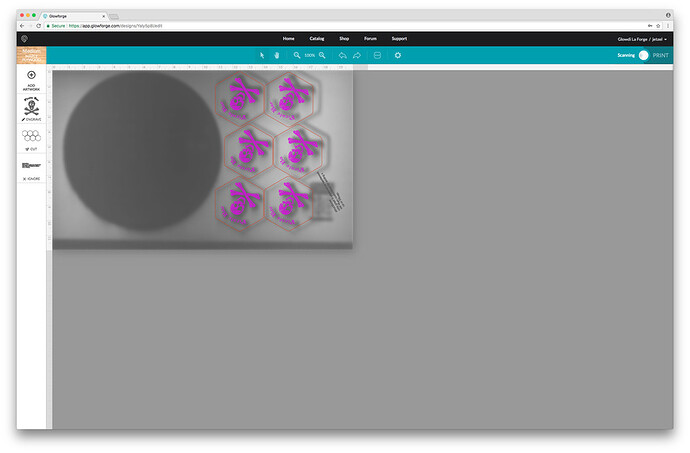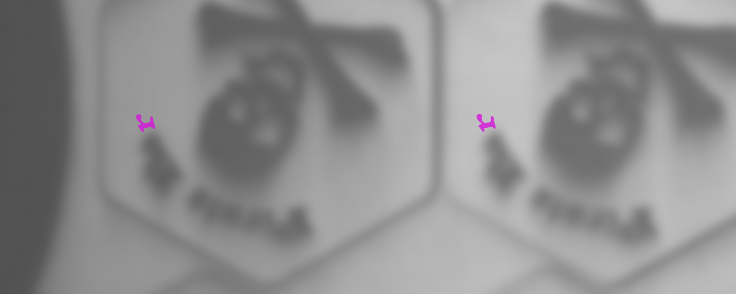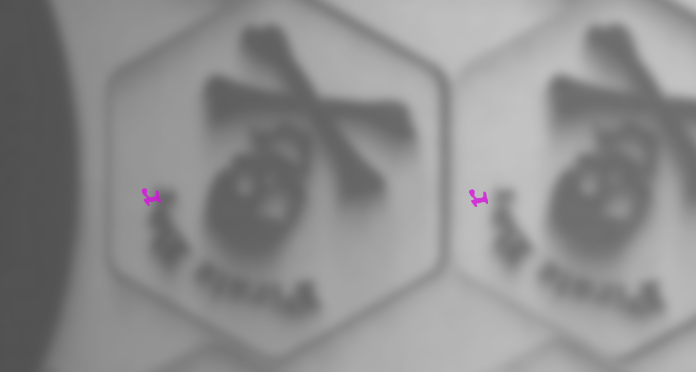So I know there has been a ton on misalignments but has there been an answer or fix yet?
But also, there issue I am having seems to be after my initial print, the print area or camera bed image seems to scaled down quite a bit and the images are misaligned on there.
Once this happens, it seems you cannot use enlarge or any other options to move or resize the bed image. It says its at 100% as well.
For whatever reason though, as you can see in the image, on my graphic is the words “Pirate Bar” and the last “r” is missing on both middle coasters. Which is another issue at hand. I know as I copied them they took a second to show all the letters as I pasted them, but I waited until I saw everything before moving it into place. But once I started the print, I didn’t know those letters being missing.
So anyway, I wanted to try to add those r letters again. But since the bed image was scaled, I went back to the main app page and selected the coasters again and re-added my pirate graphic… but this time aligning and removing everything but the “r.”
(On another note, why does the bed image go out of focus? I don’t see a reason for this to be needed.)
As you can see, the Rs are aligned correctly, but when I printed, they were way off.

On the left you can see the “r” graphic still aligned correctly but the print was not. I cancelled the print before it could print on the right side, that way I could move the “r” more to try to offset this.
Again the bed image is out of focus, but on the right you can see how far I offset the “r” and yet it still printed in the same position as it did before I moved it.
I guess my mine issue or concern here is should I have completely closed my browser before trying to print again because just going back to the main app page wasn’t good enough to reset the misalignment? It did re-calibrate before I tried reprinting though.
Does this bed image scaling issue happen to anyone else once their print is down?
And what’s with the image being out of focus?