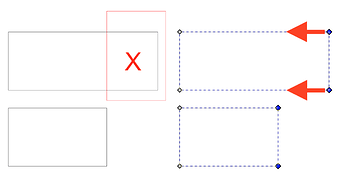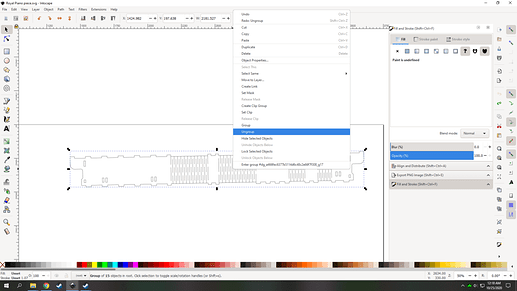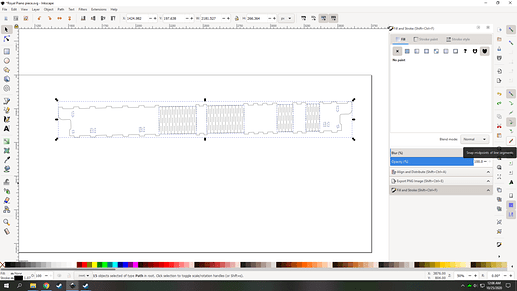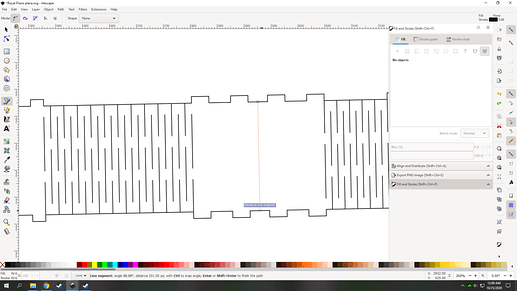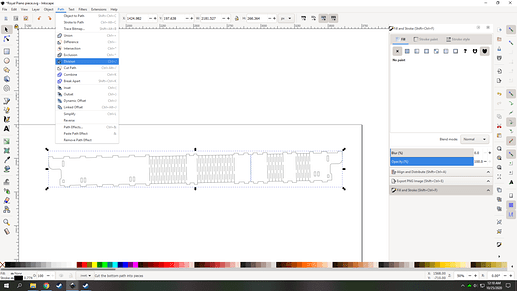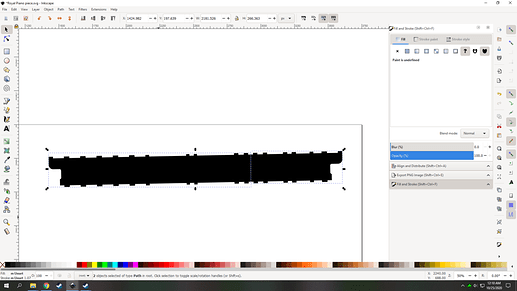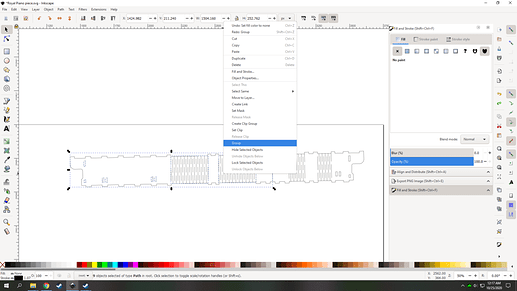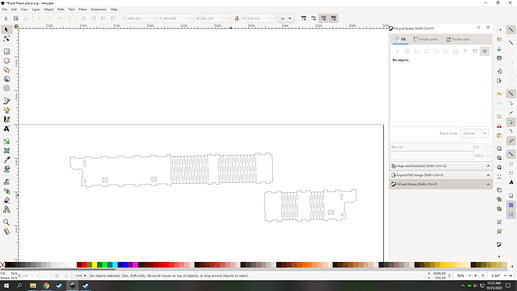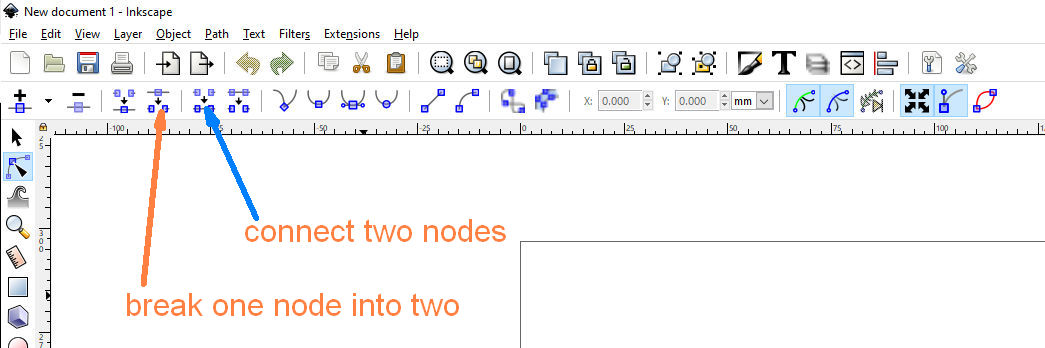I’ve tried all afternoon to figure out how to break a design apart. I purchased a design that has a piece in it that’s 21 inches long…too long for me to cut. So i pulled it into Inkscape to adjust. I tried to use the Bez pen to draw a line in an area that would break apart the design nicely. I ungrouped it, added the cut line then tried to break apart the two pieces. Nothing happens. Can someone help:-)
Thanks!!
I’m sure i could help out. any chance you can post a pic of inkscape? so i can see what you are working with. Or if you wanted to message me the part of the file you have issues with that could work as well. I wouldn’t post it here tho as its a purchased design.
This may help you down the road. https://logosbynick.com/inkscape/
“Break apart” is for separating multiple paths segments, think of it as the “path” equivalent of ungrouping. The opposite is “combine”.
It’s isn’t for “cutting” objects.
The easiest ways to do what you’re describing is to either draw another enclosed object - if you’re cutting down a rectangular shape, just use a box - and do Path/Difference, or simply select the end nodes and move them back by the desired amount.
Here’s the image i need to break apart. I was thinking in the middle of the area between the 2nd and 3rd piano hinge on the right hand side?
Thanks again for any help.
I tried your method @eflyguy, thanks. i tried it and it does cut it apart, however it also cuts out the area to the right…i can duplicate and just do it again with the left side in the box this time. Would that be the best route or am i doing it wrong?
I don’t see the file or image you refer to.
They way i cut apart things like that is usually with the division tool.
If you select and un group it by pressing right click and selecting un group.
Select snap to midpoints on the right side of the screen to help with placement.
Press B to select the bezier tool and draw a line in the middle of the section you are talking about letting it snap to the centers.
Select that line and the outline, then under path at the top of the screen select division
It might apply a fill but that alright just remove the fill and set the stroke back to black
Select all the stuff and things on the left piece, right click and group them and do the same for the right piece.
And you should be done.
Not sure if that will be helpful, if not ignore it and pretend it never happened heh.
Sounds like that was what you were trying to do originally but maybe not selecting the correct function?
Yup, division also works perfectly, you just have to delete the cut away part.
There is a very fast and simpler way. You simply go to nodes and find the node at the point you want to break or double click on the place if there is nothing there, which will create that place…
Highlight that node and click where the orange arrow is pointing this will create two unconnected nodes in the same location.
You do the same at the other side of where you want the break. You can now use break apart and have two parts that can be selected separately and if necessary use the blue arrow to draw the line between the two disconnected nodes that are selected. Now the nodes are on the same points in each case but parts of different parts,
Go to the internet look for an freeware autocad clone or just a autocad clone for 40 dollars and put your time in that. I can understand you wanna use Illustartor if your creative or maybe even Inkscape. But simple technical drawings or tasks like this. A cad program will always be much easier, faster and better.
I made a living using Autocad for 20 years, and even have a legal if antique copy that I have not even tried to load. While my experience with Inkscape dates from 3 months after I purchased my Glowforge and except for Lisp and dimension strings that I would wish Inkscape had, I still prefer Inkscape for what Glowforge does.
Really? after 20 years you still can’t work with autocad thats hard to believe
I think my last version was 1980 something, and if I was doing a set of architectural drawings I would go there, they had just started the path to BIM and I had used Lisp to accomplish a better job at the time but when they went full BIM you could not get a job without already having that on your resume.
I had also used Mechanical design to make it through times of Architectural recession and that was no longer an option, so as I was long disabled anyway I ended up on SSDI measured from my last full time job, till I got full SS a couple years later. I still made beer money in Second Life and the open grids to help, and years later still get residuals.
I’ll also say that I’m pretty fast with inkscape. It’s really just about what tool you know and invest time In to get to the point where you are proficient.
Inkscape is my tool of choice because it works flawlessly with the GF. If you’re good with cad, have at it, but many cad programs don’t do smooth curves and output vectors that aren’t ideal for glowforging. If you are starting out fresh, do yourself a favor and try inkscape. It’s free and bulletproof.
Relax people I am not here to pick a fight. What I am saying is when you look at this problem any cad progam will be better, faster and easier to work with. Saying that Inkscape will be easer or faster or is easier to learn is just ridiculous.
We are here in a forum where if you want to listen you might learn something new! I agree if you want to make organic forms or drawings or if you are an artist Illustrator or inkspace could be better for you.
And like I already said any technical drawing will be easier in cad program. Any program takes time to learn it doesn’t matter if you will learn Inkscape, illustrator or autocad.
And for the record I use everything Inkscape, illustrator, Autocad Qcad, Coreldraw, lightburn anything what makes my life easy.
 i am not going to answer that
i am not going to answer that
Thank you all so much!! i used both of the above methods and they both worked great! I appreciate all the help this forum gives to those of us not proficient in Inkscape!!
This topic was automatically closed 32 days after the last reply. New replies are no longer allowed.