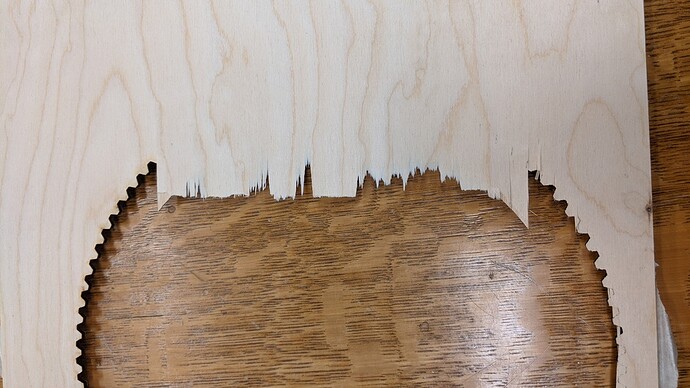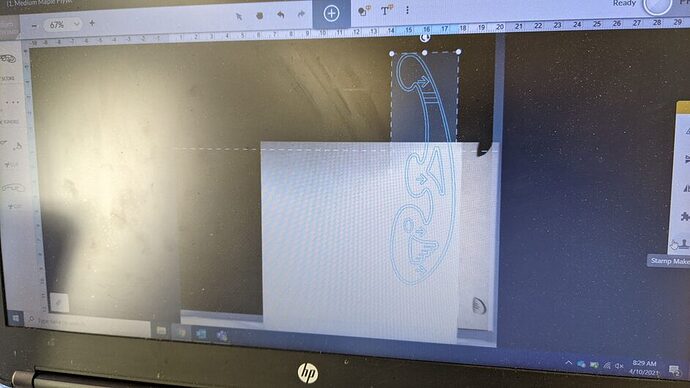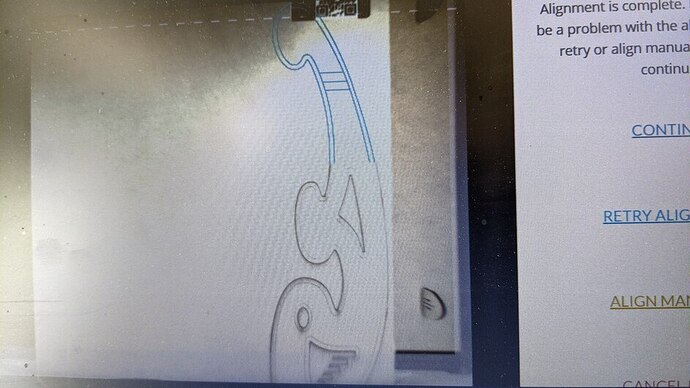Hi Everyone,
This is my first time posting, this community has been great at answer all our other questions, but I can’t seem to find an answer about a problem we are having with our Glowforge using the Passthrough slots.
We signed up for the Beta and tested it out to create signage for our library - we discovered an issue with the second cut when the Passthrough was toggled on the dashboard - basically, when we did the “remaining cut” with the auto-align, everything looks as if it was operating normally, but when the material was pulled out of the machine, it didn’t actually cut all the way through.
We tested it several times, and it worked if we did manual alignment, but as soon as we used the auto-align, no through cuts. We tried acrylic and wood of various thicknesses, both proofgrade and wood purchased elsewhere. Everything else on the machine works fine, it cuts straight, it cuts through under any other circumstance. Looking at the community suggestions, we’ve tried all of the following:
-Shutting the machine off and restarting
-Using the passthrough slots with the “Passthrough” option untoggled
-Cleaning the lenses and the camera and inspecting for damage
-cleaning the entire inside of the Glowforge
-examining for damage - no spots on the lenses, no cracked wheels, no physical issues of any kind
-triple checked the material matched up with the correct cutting specifications
I just cannot get material to cut that second time! Even telling the Glowforge to do multiple passes. It’s fine for engraving and scoring, it just won’t cut unless we manually align, which is frustrating because the auto-align is perfect, while my manual alignment is always off. I contacted the company about the issue while it was still in Beta and was told there was nothing to do at the moment, so we stopped using the Passthrough in the meantime. I have a cool project I’d like to finish to promote Glowforge and laser cutting to patrons, but it doesn’t look fantastic with the manual alignment.
I feel like I’m missing something huge, the machine operates wonderfully otherwise. Any suggestions would be helpful! Thank you!