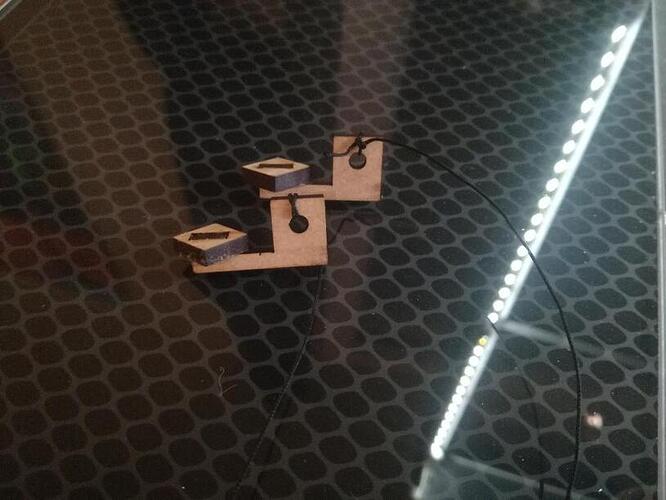Hello dear Community, today we noticed something that unexpected while using the Glowforge.
When we placed a design in the webapp and engraved it, the image of the bed after the process would show the placement of the design does not align with the location of the engraved image. The displacement would increase the further away from the center you place your design inside the webapp.
We figured that the image of the bed shown inside the webapp isn’t being corrected for the optical distortion due to the fish eye lens of the camera centrally above the bed.
So we knew that we could not reliably determine the final location of the laser work, which will get pretty ugly when working on specific objects or surfaces. Or sometimes when you place a design too close to the boarder of a piece of material, the result could slightly exceed the materials boarder.
Thus we had to find a way to reliably predict where the designs’ placement in the webapp would end up being engraved or cut inside the machine.
We realised that the inch ruler inside the webapp remains constant and the designs input location is most likely taken relative to its position, it is only that the image taken from the bed is distorted, so you can’t place your design on the image where you think you’d want to print it inside the machine.
So we ended up designing a 8"x16" ruler frame with sliders to determine the exact position/coordinates inside the bed with which we then could align our design in the webapp. This is the design: Inch Ruler Table for Glowforge by coolpingu - Thingiverse
To use it, take one of the sheets of Medium Draftwood and position it on the bed in such a position that you can work on its entire surface. Mark the exact position of the wooden sheet relative to the bed, as it has to reach a bit over the front metal grid when you want to able to work on its entire surface, and in order to use the ruler it has to always be in the same position.
Then open the design inside the webapp. Align the design in such a way that the scale inside the design matches the scale in the webapp. You have to do this in X and Y direction. (Its a bit tricky, but it should work as the design is to scale.)
Work as follows:
- Engrave the ruler units. (black letters)
- Cut the grooves for the sliders and the sliders (gray lines).
- Engrave the ruler markings. (red) (If the webapp doesn’t accept engraving, then manual cut it at Speed 400 and Power 11, it will be like engraving only a bit more sharp.
- Cut the inside rectangle. (yellow line)
Then take out the entire sheet, clean it up, assemble the sliders (maybe you have to glue them). Set the entire 2D slide ruler on a flat surface, position the sliders inside the grooves so that they are parallel to the one on the opposite side and connect them in pairs with string. Put the whole plate back into the exact position you printed it, thus the markings, and set the sliders to the center at (5.5/9.5). This position should match the scale inside the webapp, as the distortion only happens as you move away from the center. If you find the strings lining up with the scale inside the webapp you have succeeded.
Here are some pics.
Now you can set your sliders to any position and determine its location. This location will be the same relative to the rulers inside the webapp, but not to the image the camera takes, but we have solved the distortion issue.
To use, lets say you want to engrave something you shouldn’t mess up the placement of an engraving on, like lets say a phone. So what you do is you place the phone anywhere inside the ruler frame, now placement does not matter anymore as it would have before, and move the sliders so that they mark the center of where you want to print your design. Read the location on the rulers. Go to the webapp and place your designs center at the location you read from the rulers. (This is where you can see the distortion effect as the image doesn’t line up with the ruler.) When you print it now, it will end up where you want it to go. Tadaaa!
We hope this can help a lot of people to save material, nerves and time.
*Note to the Glowforge Team: This issue has lead us to take a closer look at your product and study its current limitations. In a common effort to make the experience of using one of your machines as convenient and enjoyable as possible, we wanted to share this issue and our solution with the community. And we have some propositions which we think could efficiently increase the usefulness of your machine.
- The issue of the distortion of the image from the bed inside the machine should be an easy one to correct with an optical algorithm, and it’s a crucial one, because most people will possibly only rely on what they see, not what they measure.
- It would be great it there would be an option inside the webapp to show gridlines that extend from the inch ruler all over the image, as even determining the center of the work area is very annoying with only the camera’s position as an inaccurate point of relativity.
- It would be great if there was an option to switch the inch ruler inside the webapp into a centimeter ruler, just for all the non-American folks and all the materials we buy are produced under a metric standard.
Thanks for listening.*