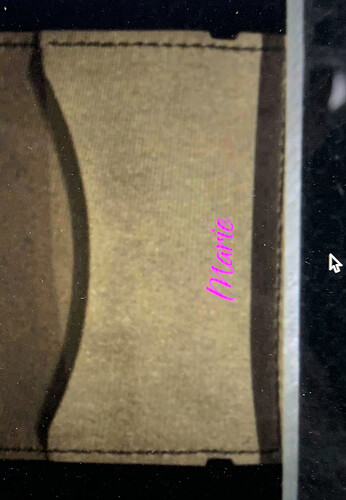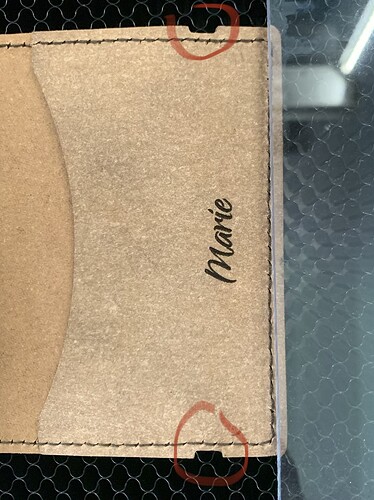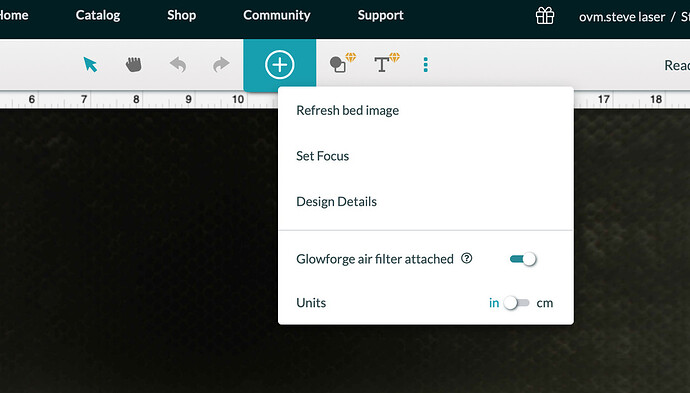The print always goes further right than displayed in the design app. From the pics attached, you can compare the location of the prints to the 2 indents at the top and bottom. Anyone knows what i should do?
The first thing I would do is power off the machine. The gently push the gantry to the back of the machine and the print head all the way to the left. If they move, that was probably the issue. Restart and run a test cut on scrap. If that is not the case, then set focus on the piece you are workin on (try scrap first)
…Also run the camera calibration, if you haven’t yet.
I’m so sorry to hear that you’ve hit this snag! I’ve extracted the log files from your Glowforge to review this print.
It looks like your Glowforge is performing to specifications. If you’d like, you can use the Camera Recalibrator to see if further improvement is possible. It will only make changes if it can make your camera more accurate; otherwise, it will exit without any changes. It takes about half an hour.
You’ll need a 12” x 20” piece of Proofgrade material with no markings or stickers. The feature was designed to be used with a flat piece of medium Proofgrade Draftboard, used upside-down (with the QR code side down). It may work with other materials that are the same size and use the same print settings as well, like Proofgrade plywood.
It prints a grid of markings, takes a picture, then measures its height in multiple locations. This data is used to make your camera more accurate for future prints.
To get started, click on this link: Launch the Camera Recalibrator
Let us know how it goes!
Make sure you use set focus on your material before you line up the artwork on it.
It’s been a while since we’ve heard from you, so I’m going to close this post.
If you are still having trouble, please start a new post or reach out at support@glowforge.com. We’ll be happy to help!