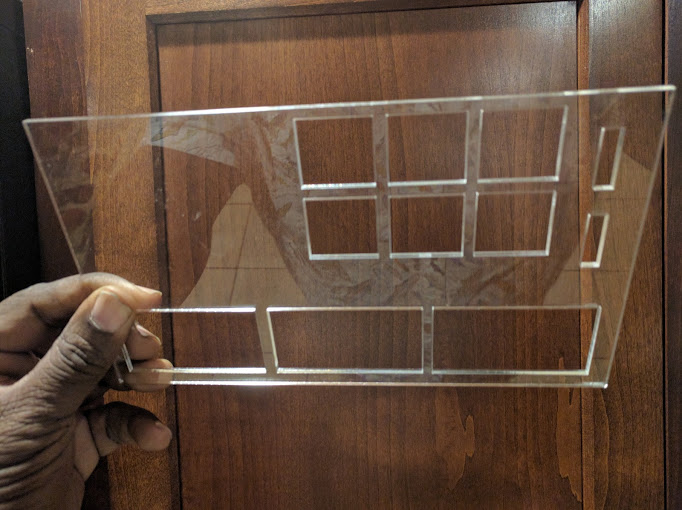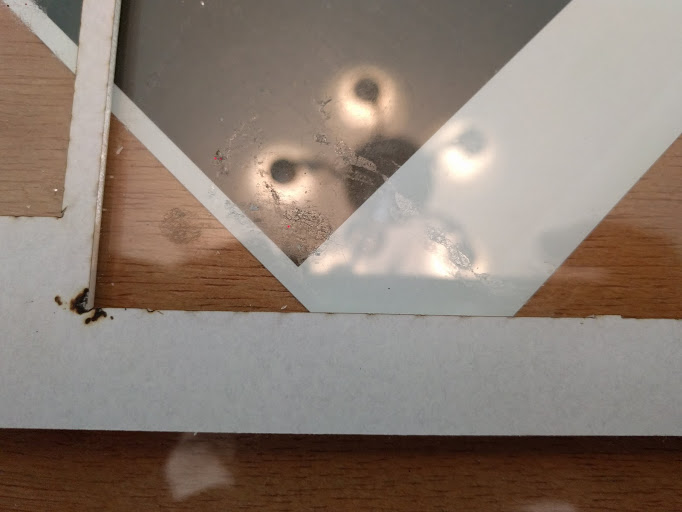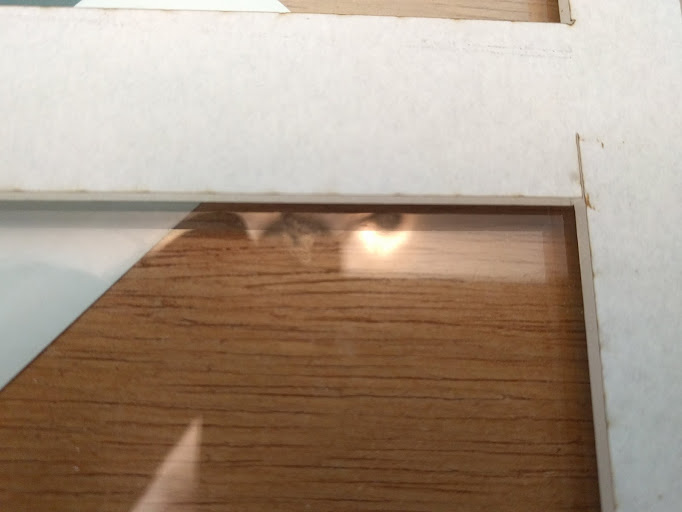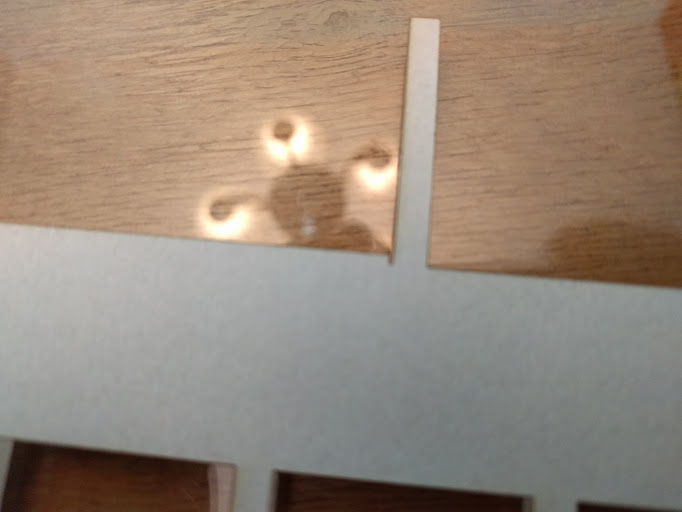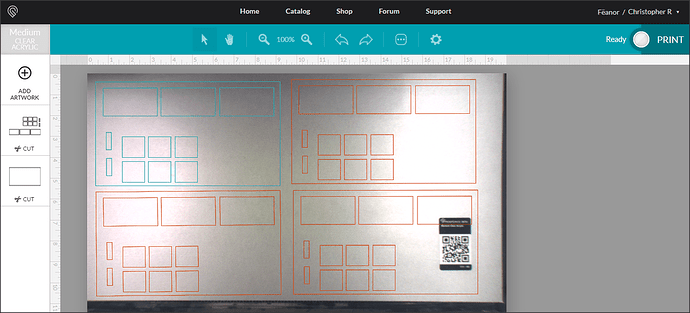I have a very simple cut project for the medium acrylic Proofgrade samples we got. I tested the design out 3 times till I dialed in exactly what I wanted. I then did a single test with my proofgrade. I lined the cut up close to the edge, but still within the “Good to Print” zone detailed by the interface. I set the interior cuts to happen first, then an outer cut for the whole design. Everything seemed to go fine till the outer cut.
Blue painters tape where draft copies. White what Proofgrade Medium Acrylic.
There’s nothing worse than having your tests work and the money shot fail.
What seems to have happened is the interface approved a range that the laser head couldn’t reach. It then decided to do the best it could and cut off the top of the design.
I moved the same design down, now not trusting the UI and giving ample room for the next cut. it worked flawlessly.
Upon closer inspection, I found the top had a rough, jagged cut and a burn in the corner.
And there was an odd cut on the inside edge that should not have been there at all.
After doing a closer inspection of the inside cuts, I noticed one of the boxes near the top of the design shows the same inner flaw in miniature.
This leads me to several questions.
Is this a known bug? I did a search for similar posts, but it wasn’t exhaustive.
How should I line up proofgrade 12"x20" material to get the maximum material use? Toward the front of the grate? Toward the back? Or somewhere in the middle like I’ve done in this shot?
Is there something I should have done to avoid this? What are best practices?
If it is a bug, Any idea how long to fix? This is pretty bad waste of material using Proofgrade. I’m about to buy more, but would like to know I’m not tossing money away. I’d like to get as many templates as possible for each sheet.