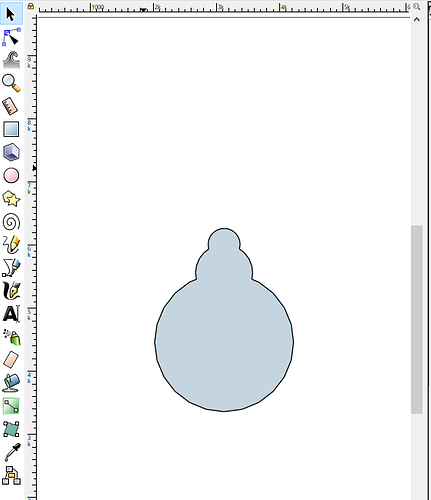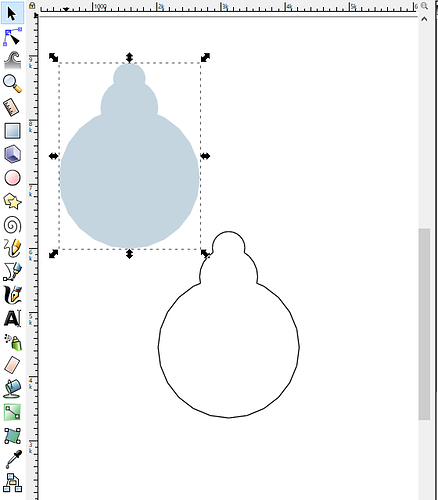I found something out this weekend, that helped me, so I thought I would share.
I have some old projects in SketchUp that I wanted to cut on the GF. So I opened up Sketchup, got my drawings correctly aligned and exported them to a PDF (using the trial version of Sketchup that is fully featured)…
I then imported that to Inkscape, resized it appropriately and saved it as an svg.
Then I import it into the GF UI. This worked most of the time, but when I had a really complex design the GF UI would not render it. I contacted the support desk and they analyzed the SVG and told me it had too many nodes.
I found a way of exporting it, so that it would have way fewer nodes.
Let’s say you start with a picture like this in SketchUp:
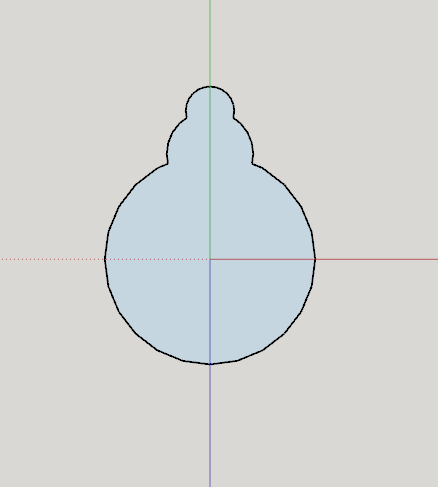
And you export it as a PDF for Inkscape. When you open it in Inkscape, you get the following:
SketchUp actually exports both the lines and the faces separately. You can actually move the face away to another location:
I was erasing all the faces in my designs (either in SketchUp or in Inkscape) and keeping just the lines, because that’s all I wanted to cut. But if you look at the shapes in Inkscape, you can see that they are actually broken up into LOTS of individual line segments, rather than one large shape.
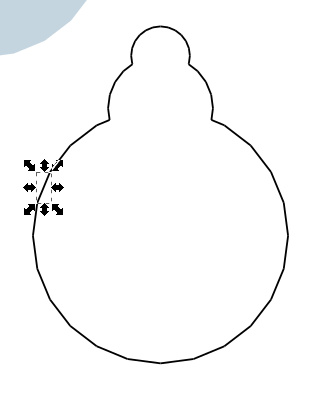
If you look at the face object, it’s only one large shape with many nodes, not 100s of line segments.
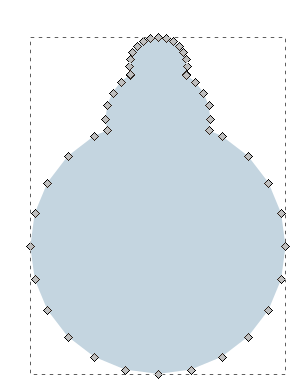
SO, if you can, keep the faces, not the lines. You can do that by hiding the edges in SketchUp before you export the file (Under View -> Edge Style)
Once the faces are imported into Inkscape, you can give them a stroke and remove the fill, by using the “Object -> Fill and Stroke” panel. Set the fill to nothing, and the stroke to a solid line.
Once I did that with my complex designs, it loaded in the GF UI in about 5 seconds (rather than the minutes I was waiting with my other designs).
Sometimes this does not work, because you want to keep some of the edges that are not associated with faces. But if you can, keep the faces, not the edges.