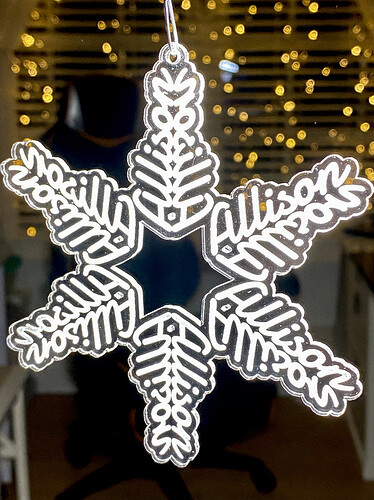I’d seen these cut from brass a few years ago, but figured I’d see how they work on the Glowforge. Since the acrylic is transparent, both sides are the readable… I think I’ll be making more of these before the holidays are over.
Those are so cute! Love it!!
Nice work! The acrylic catches the tree lights well. 
I have done small ones with a hole in the middle to insert a light in and get some edge-lit action going…
You’re inspiring me to make these, so cute!
That is so nice; I wish I could think up stuff like this. That’s why I hangout here, y’all are wonderfully creative. And you share.
Lovely!
Oh, the giftees will love those!
Very pretty.
These are really cute. I’ve been looking everywhere, without luck, to find out how to make these nameflakes. Can someone please share a link to a tutorial?
Thanks 
I don’t have a tutorial, but it’s pretty easy:
1 - Create a name in a font you like.
2 - Copy, then paste.
3 - Flip Horizontal, then move it to align it to the other one. Now you should have two names that look like a reflection.
4 - Select both.
5 - Copy, then paste.
6 - Flip Vertical, then move them to align it opposite the other ones. Now you should have four names that look like reflections on two different planes.
7 - Select all four.
8 - Copy, then paste.
9 - Rotate those 60 degrees, then move them to align them opposite the other ones.
10 - Paste again.
11 - Rotate those MINUS 60 degrees, then move them to align them opposite the other ones.
Poof. Name flake.
(If you have trouble with the alignment, you can type a comma, then 4 or 5 spaces BEFORE the name, then use the tip of the comma as a reference point to help align the different name sets.)
If you need more help, @geek2nurse just created a different tutorial with examples at Name Snowflakes
That was so easy! Thank you so much! 
How do i make cutlines to transfer to the GF from AI.