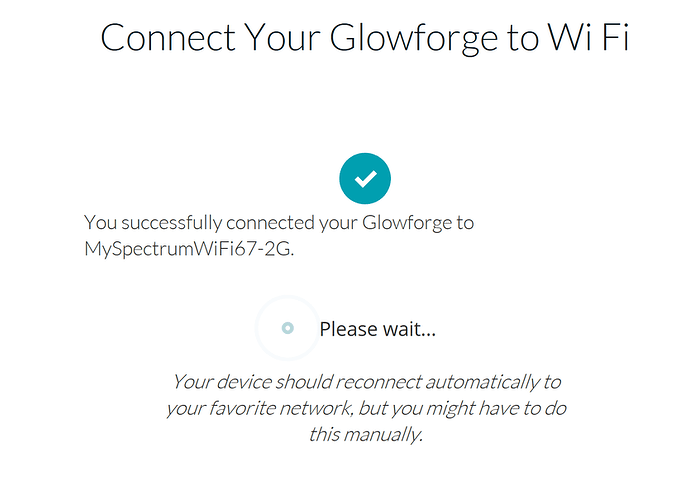Has anyone gotten stuck here before? I can connect to Glowforge, then add in my WIFI network but when I get to this page it just continues to load and it doesn’t complete the actual connection process so my GF still shows offline. Help!
Sometimes your computer won’t switch back to the home WiFi network.
But, at this point, your Glowforge should be connected to your WiFi network.
Is it showing offline at app.glowforge.com? Is this your only, or first machine? If you’ve had a replacement machine, you’ll need to click on the top right of the app and change the machines.
Have you manually reconnected to your “favorite network” - the auto-reconnect seems to only work for about 50% of the people.
Yes it’s my first GF. It still shows offline when I try to print something, even after manually connecting the WiFi. The machine Cali rates as if it’s connected and then it shows offline.
If you go to the glowforge app, where it says offline (the machine status) does that ever change? Does it say calibrating, scanning, focusing, centering, etc. when it’s calibrating?
The fact that it’s calibrating indicates that it has a connection to your network at least at some point. It won’t calibrate without a connection. Whether it’s losing connection often, or something not updating in the app, I can’t say.
I’m so sorry for the challenging start! I checked out the logs from your Glowforge in order to investigate, and it looks like your unit successfully connected to our servers around 11:30am yesterday (6/18), but has not been back online since. As long as you’re using the same Wi-Fi network, and its name and password haven’t changed, you shouldn’t need to go back through Wi-Fi setup.
Could you please do the following for me?
-
Exit the web browser you are using.
-
Turn off your Glowforge.
-
Wait at least 10 seconds.
-
Turn on your Glowforge. (Please do not touch the button on top of the Glowforge - only the switch on the back).
-
Once the Glowforge is on, wait two minutes so it can calibrate and apply any necessary updates.
-
Open your web browser and navigate to app.glowforge.com
-
If your dashboard loads with designs, you’re all set - you can start printing! If you see anything else, let me know.
If at any point during these steps, the button on top of your Glowforge glows with any color other than white, let us know.
This topic was automatically closed 30 days after the last reply. New replies are no longer allowed.