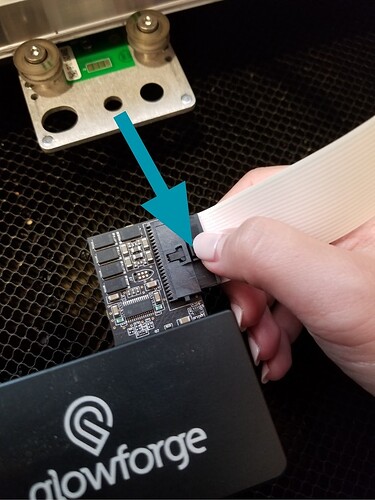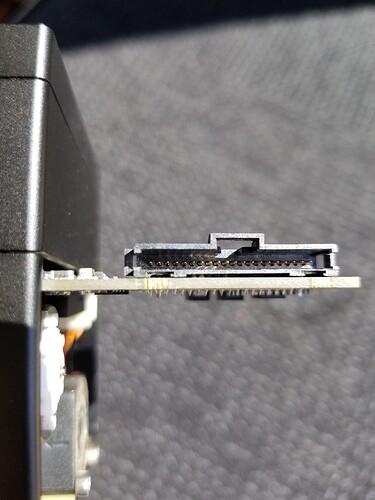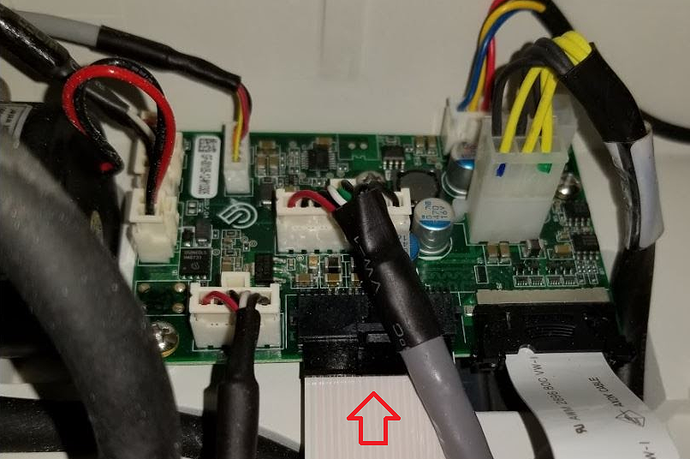Pretty frustrated! I just paid to have my pro replaced and now all of a sudden my basic is starting to have issues. Lately it hasn’t been cutting all the way through on some projects on settings that use to work great and now its stuck on focusing. Wont do anything. Can someone please pull the logs and let me know what’s going on?
So I took the head off and cleaned the entire machine. The machine ran for 2 jobs than went back to focusing. I don’t want to have to disconnect the ribbon each time to get it to stop focusing.
Is there any wear on the grey cable that connects to the head? Some have seen that cable wear thru where it runs on the top of the black cable guard on top of the gantry.
Also check the other end of the connection to the circuit board on the left side.
Support should be able to check the logs and confirm there are communication problems with the head.
Oh no! I’m sorry you’ve hit a snag.
I extracted the logs from your Glowforge to investigate, and it looks like your Glowforge is having trouble communicating with the printer head. There are two key connections I’d like you to check for me.
Could you please do the following?
- Turn off your Glowforge.
- Holding only the finished black surfaces, grasp the printer head as shown. Pull gently up and back to disengage the magnets and remove the head.

- There is a small tab in the center of the wire ribbon. Push down fully on the tab to release it, and gently pull the wire ribbon plug from the printer head.
- Take a clear photo of the gold pins inside the printer head where you just unplugged the wire ribbon. It should look like this.
- Pick up the printer head and wire ribbon. Make sure the tab on the wire ribbon is facing up. Slide the ribbon back into the head until it clicks.
- As shown, lower the printer head over the metal plate so that it rests next to the two round posts. Then push it gently away from you – you’ll feel a “click” as magnets pull the printer head until it sits snugly atop the metal plate.
- Pull the laser arm all the way forward.
- Reach over the laser arm, and to the left of the inside of the unit and you’ll see this circuit board:
- Take a photo of the circuit board. If the cable I’ve indicated above with the red arrow appears to be loose, please reconnect it and try printing again. This cable should ‘click’ back into place.
- Turn your Glowforge back on.
- Send us the photos you took in step 4 and step 9.
Hello @Dangeruss_Designs,
It looks like your Glowforge is back up and printing now, that’s great! If you run into any other trouble, please start a new topic, or email us at support@glowforge.com. We’re here to help!