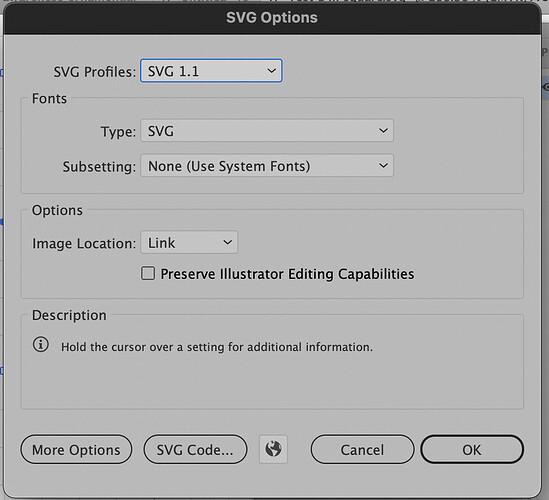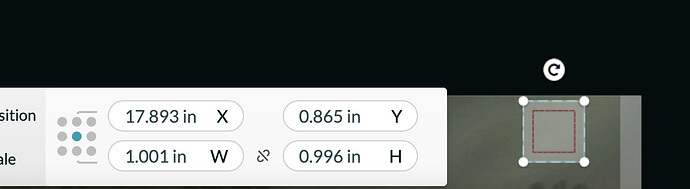When I import a svg file it comes in at a smaller size. I create it in AI and size it at 5.5 inches and it comes in at 4.5 inches. Any help would be appreciated
While in the GFUI, at the lower right of the screen, there is a widget that shows up when you select something. With it, you can set the exact size of what you have selected 
I am not an AI user, but there are many discussions concerning setting in AI that are needed for proper size retention. I am hoping the thread I am sharing will help you. Setting your document size to 20 X 12 inches will insure that where you place your artwork will be where it appers in the interface. You can also save your file as a pdf and open it in the interface. For reasons I don’t understand, pdf’s retain their size.
What’s confusing me especially about this is that I use AI and haven’t had any problems with sizing, but when I tried to use Affinity Designer it did this to me. So weird!
How are you saving the SVG?
I’ve been saving mine this way:
and it’s coming into the UI fine:
Check the DPI settings on your document in AI. While I don’t remember offhand, I’m sure that someone will pipe up shortly with the proper AI DPI to use for the Glowforge interface…
I almost always use this in any case, as I sometimes have to scooch the size a hair to fit the material, or even as in the image make minor adjustments. I also try to use simple numbers for position so if I have locked down a location on the crumb tray and can use 18,1.0 say to make that cut then 18, 1.0 is easy to remember if I want to do it again.
Read somewhere that, for Glowforge, it is best to save as a PDF as it ensures proper scaling and measurements. I have been using Affinity Designer and exporting my files to PDF and had no issue with measurements.
Yeah - I haven’t had any issues with AI though!
I also use Affinity. As long as you always use a 12x20 workspace, an SVG will always come in at the correct size. I created a Glowforge template so it’s always at the right size and correct settings.
Ah that must be the trick! I’ll have to give that a try.
Thank you for mentioning that. I didn’t know that and kept having issues but it worked perfectly with a 20x12" workspace!
I’m glad it helped! I remember when I found out about that, too…it was such a great tip.
If you click “more options”, you’ll see an option for “Responsive.” You’ll want to make sure that this option is not selected.
I’m sorry for the trouble when importing artwork into the app. What our other community members suggested already about checking the options when saving your SVG to see if “responsive” is checked or not is a great idea! Please let us know if that helps.
Also, we have a quick guide on our support site with settings we suggest using when saving files as an SVG in Illustrator here:
QUICK: Saving SVG Design Files
Our team looks forward to hearing how it goes!
Hi!Thanks for checking. Not sure what cause the issue but I was able to correct it using the icon on the lower left of the screen with a couple of trial and errors.
It’s strange the same svg worked fine in the past. I even brought it into Easel and did a carve on my xcarve and it worked there.
But I’m all good. Thanks for asking.
Bruce
Sent from my iPhone
On Sep 16, 2021, at 2:02 PM, Glowforge <support@glowforge.zendesk.com> wrote:
Bruce,
I am glad you were able to resolve this issue.
The resizing tool on the Glowforge App is definitely a helpful way to resize and reposition your artwork.
If you continue to experience issues uploading your artwork in the correct size, please let us know.
Or, if you have any further questions do not hesitate to reach out at support@glowforge.com.
Happy Printing!