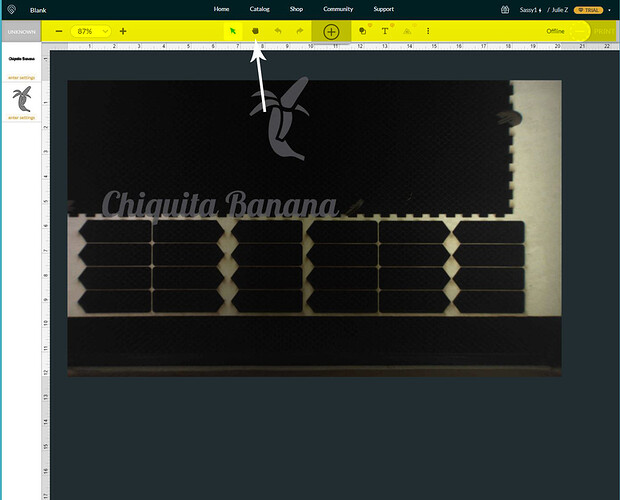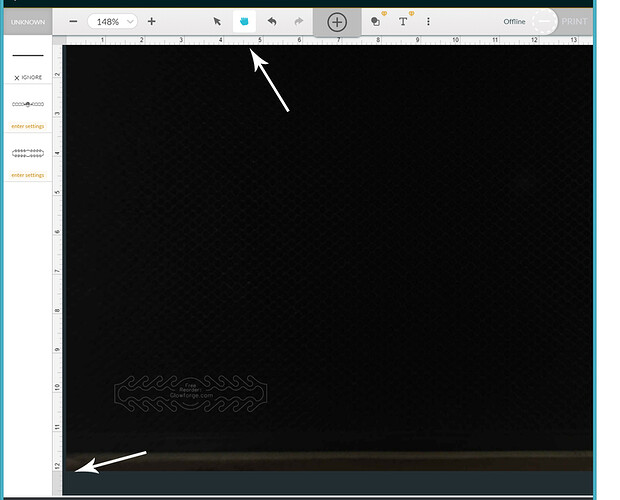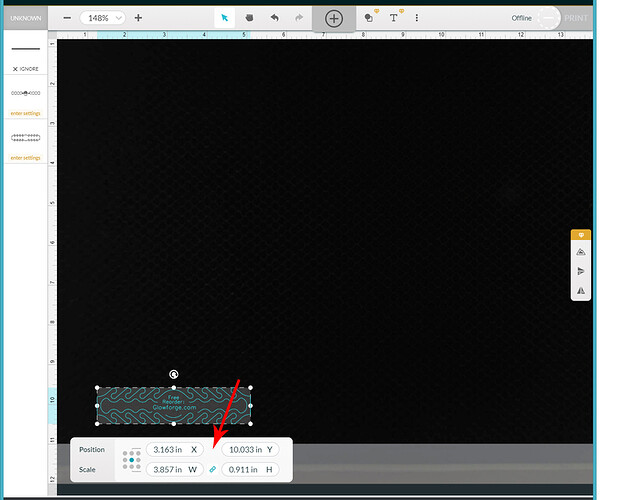The Positioning Palette is always going to be located in the lower left corner. You might actually need to do a couple of things to reset your screen view.
It’s possible that you’ve gotten zoomed in too far on Windows. It’s very easy to do accidentally, because holding down the CTRL key and clicking on the white area of the thumbnail column or the frame does not change the same thing as clicking on the grid area of the bed and scrolling while holding the CTRL key.
Click on the white area of the thumbnail column, hold down the CTRL key and scroll gently with the middle mouse button to make your frame smaller.
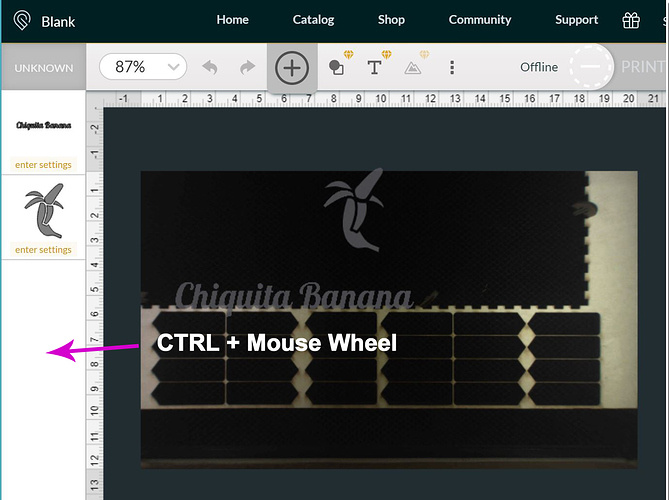
When it gets small enough you will see the full menu appear on the tools bar. (In yellow below.)
Look for the Hand icon. That is for panning and shifting the bed. Click on that and then drag the bed until you can see the lower left corner of the bed. Place the 12" mark on the left ruler just above the bottom of the screen so that you can see the blue area underneath.
Now when you click on the item to be placed, the Position Palette should appear below it and out of the way. If you need to zoom in closer there to see more, click on the bed image and not the frame before zooming in. Use the Hand to pan or you can just hold down the SPACE bar while dragging and it will also pan around.
Last thing…if you want to change the size of the Position Palette, you can also do that by clicking on the spot shown by the red arrow above, hold down the CTRL key and scrolling with the mouse. Each part can be manipulated independently up to a certain point, as long as you keep the cursor over the item to be changed. At a certain point, they start to change size together. So just be careful where you click (and hover) when you are zooming.