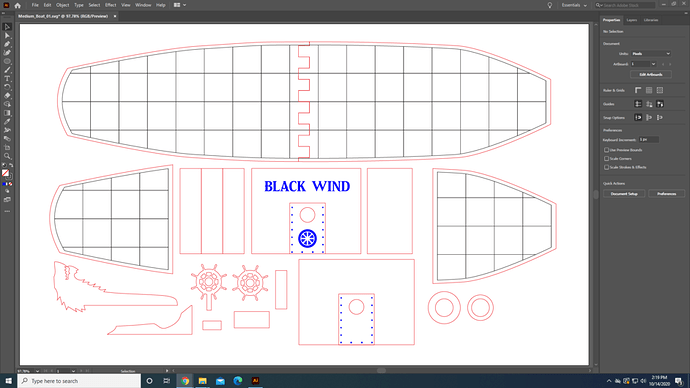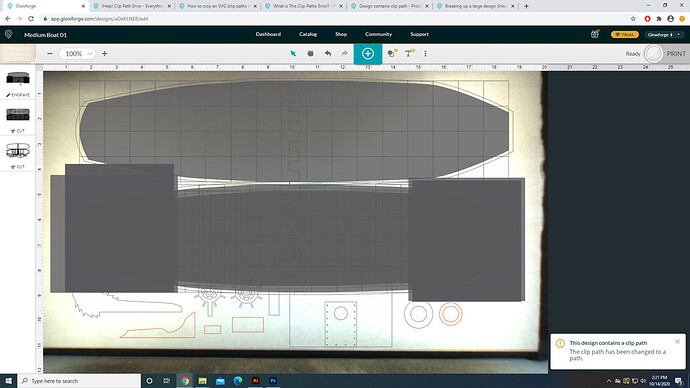I’ve made tons of stuff on the Glowforge without any problems. But now I’m sending out an Illustrator file as an SVG as usual, and I’m getting a “This design contains a clip path” error, and it’s completely destroying my image. It’s filling in huge areas of the file to be engraved, and adding my masked areas back in. Is there anything I can do within Illustrator to fix this? Also, I don’t have white fill in any of my objects, so I don’t think that’s contributing to the problem.
This laser doesn’t read clip masks, because those are surface overlays, not an actual change to the design. If you view your design on “Outline” mode you’ll see what’s being sent to the laser.
You can either convert areas to bitmaps, or use the boolean commands to truly remove the part you’re currently masking.
If you want to post your art there may be other suggestions we can give, but that’s the basic one 
So I tried posting it as a bitmap and the Glowforge app said that it cannot cut anything that’s a bitmap. By the boolean commands do you mean the Pathfinder tools? I’m not sure if those are the same thing. But I tried a bunch of stuff in the pathfinder tools and it could not make the shapes that I wanted. I ran into this problem while making the files which is why I used the clipping mask in the first place.
Here is what my file looks like in Illustrator while in preview mode. This is how I’m hoping to get it to print. When I go into outline mode I do see all of the clipped away stuff.
This is what it looks like in the Glowforge app.
Get rid of the masks and just edit the lines you need to keep showing. It may take a few minutes more, but you’ll never have issues with the upload.
Maybe this is due to my lack of experience with Illustrator, but I don’t see any reasonably easy way to do that. I made a grid out of squares and used the outline of the ship that I made to mask away the parts of the grid that were outside of it. I don’t know any other way to chop off those parts of the grid. The only other option I see is to redraw the entire grid as individual lines and then manually adjust them to fit inside the boat.
And for the two smaller pieces, I took the shape from the main piece and masked away the parts to the left or right. I would somehow have to redraw the shape of each of the smaller pieces to match the big one, then copy and paste over the grid.
I could do all that but it would take forever and I would probably accidentally misalign some stuff. Is there any easier way to do this that I am not aware of?
So I was able to redraw the lines, and use the pen tool and anchor point tool to trim down the shapes. Didn’t end up taking too long and the app is able to read it. Thanks everyone!
Yay that you were able to figure a workaround!
Sadly I don’t use illustrator and what they call them is different in every program - but things like combine and difference are booleans. In Inkscape they’re all under the Path menu:
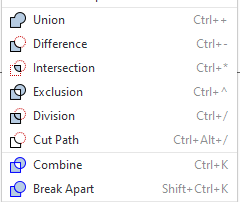
Glad you figured it out. In the future, when you run into projects like this, learn to use the Shape Builder tool. It’ll make very short work of things like this.
I see that the community has provided some good advice thank you. I’m glad you resolved it! I’m going to close this thread. If you run into any other trouble, please start a new topic, or email us at support@glowforge.com. We’re here to help!