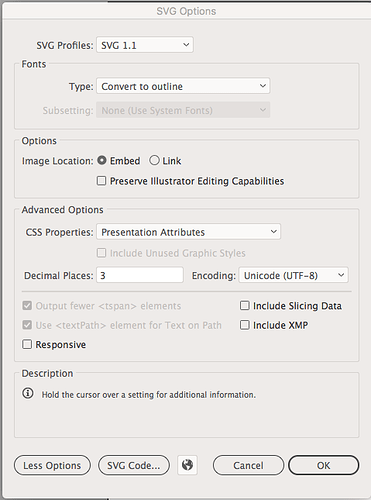Here’s a link to some custom palettes:
The way the Glowforge interprets operation order is by line color. The palettes on that page are set up so you can assign the colors in order and the Glowforge will read them “first to last”.
The official recommendation for Illustrator SVG’s is to “Save As” or Save As Copy (Save as Copy works great for saving a native AI file and an exported version for the cutter, say, if you have text and it has to be converted to outlines) but I have no issues with exporting them.
Try these settings when you save a SVG from Illustrator.