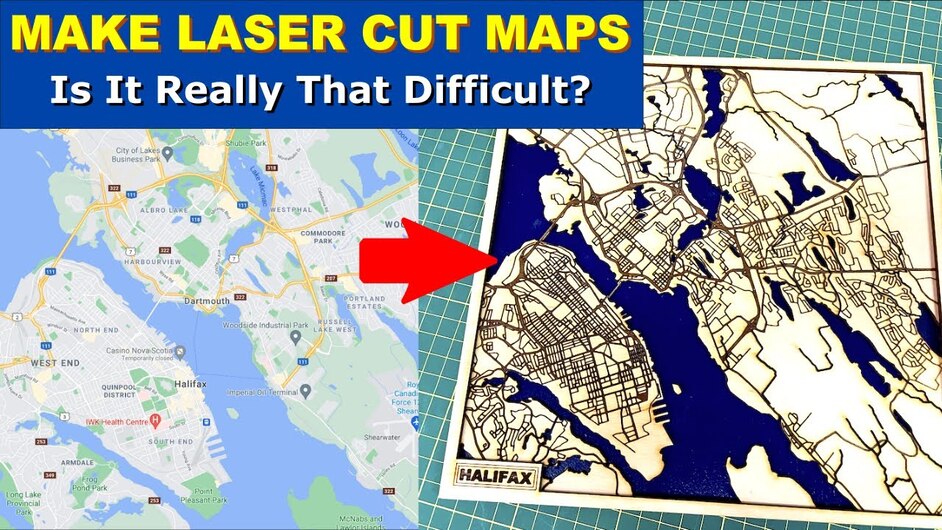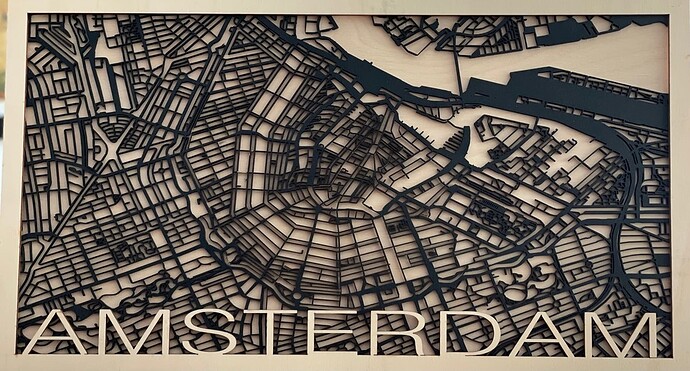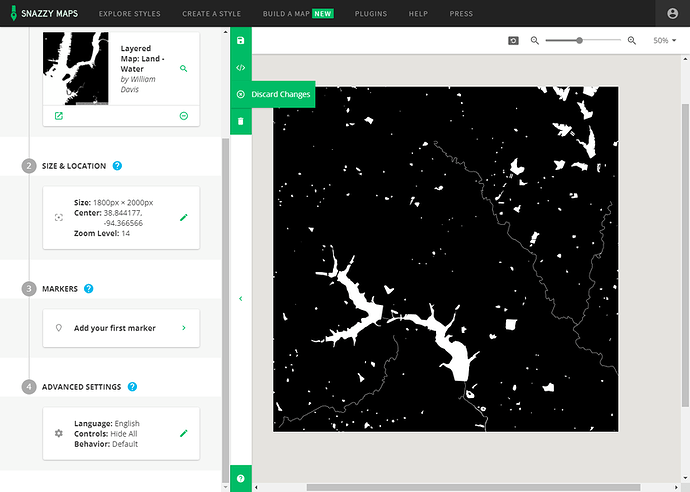This is my first attempt at having a 3 layer map. Before I’ve only engraved the roads and cut the water lines. I’m pretty happy with it. Btw there’s no char, just where I rubbed my soot covered fingers all over it.
Wow, this looks great. I’m going to have to try this. I always get stumped on how to extract the files from the sites!
I use a site called snazzymaps. Once I got past the voice I used this method and tweaked it just a little for what I wanted.
Wow, thanks for that. It sounds doable. I’ve avoided them because it all sounds so complicated. He really simplified it!
I was really overwhelmed at first but after making a few files it’s a lot easier now. The biggest thing for me is making sure I clean up the nodes around the file to get a clean cut.
Thanks again, this is now back on my to do list for Christmas!
If you have any questions just give me a shout. I’ll help the best I can.
I am bookmarking this!
I always thought maps had to be difficult, or I had to find the perfect map to make it amazing. But, this really simplifies to the point that it doesn’t seem that overwhelming!
Thanks for sharing this!
I was in the same boat but with this method it’s not bad and turns out a GORGEOUS result. I especially like making maps with lots of water and bridges.
What materials are you using?
The map is 3 mm poplar ply. I like it because it cuts a lot faster, but is still very nice. The back and frame is 3mm birch ply which gives it a little weight. The color is just flat black spray paint. Fun project!
and @MakerMatthew I too, am interested in the materials and settings, however…we only post such info for non-Proofgrade materials in the Beyond the Manual section. What you can do is start a separate post w/materials & settings there, and link back to this discussion.
May you both have a lovely day! I can’t wait to read more.
Thanks for the link to Snazzy Maps! Another rabbit hole to go down…
I was trying to follow in the video, but maybe I missed it. How do you save the map image from Snazzy Maps?
At one point I saw a download button, but when I try to do it myself I don’t see any way to download/save the image (outside of screen capture)?
There is a download button in the menu area on the left side of the screen. You may have to register to use it I don’t remember, but registration is free.
Yeah, I did register and signed up for a google-cloud API key. But I will look again for the download button. (I was using Chrome on Windows.)
I watched the video again (and tried again), and my options are not the same. ![]()
Yea I dont know. That’s not what I see on mine either and I’m also using chrome.
Are using Windows or a Mac? Maybe that is the difference?
Windows.