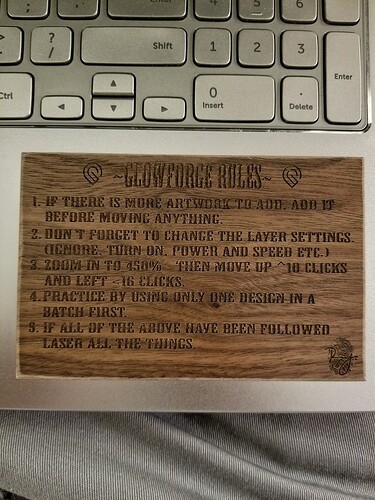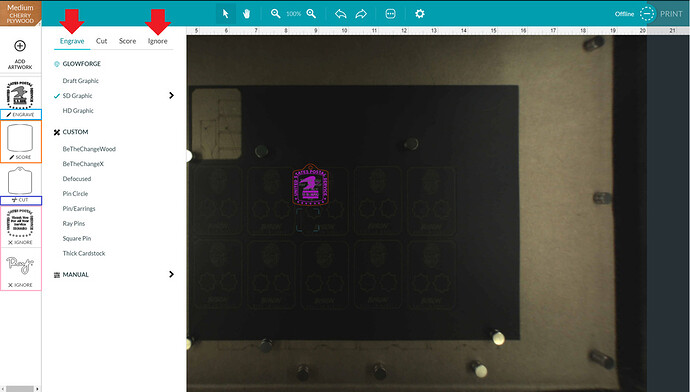If you’re anything like me, you’re gonna have a failed print from time to time because you forget to turn layers off and on. In this case, that’s exactly what you’ll need to do! I’d say if you haven’t looked into ways to hold your material down while in the machine, now is the time. Between the holdown pins, or magnets, or whatever, it’s up to you what works best. In my image below you’ll see the magnets I used previously, but I use the pins almost every time, as well.
I’ve highlighted some important things you’ll need to know in this picture below:
It’s a fairly symmetrical design, so on the first side, you would turn layers off by clicking the step on the left, the prompt will pop up with options (ignore anything below custom, as those are my personal settings and you won’t have them until you make some of your own): It’s as simple as clicking on the word “Ignore” for it to ignore a panel, and it will let you know it’s ignored by saying “X IGNORE” on that panel, but it won’t move it’s place. I tend to move and group the panels after they’re uploaded by what steps need to happen in what order, and have highlighted the ignored panels with pink. If you become really proficient, people have found which colors correspond to the Glowforge order of operations, so you can set your files up accordingly, but I change colors in my files occasionally, so I don’t worry about it. Stroke lines are, at default, set to cut, so be aware of that when loading a design, in my photo I’ve highlighted the score orange, but again, this started as “ CUT” and I changed it to score manually.
CUT” and I changed it to score manually.
With that said, after finishing the first side, you would ignore the stuff from the first side that has already been done. In this file, that would be whichever image you engraved first, and the cut, as the score can be done on both sides, it’s okay to leave it on. Flip over the piece(s) you cut - this is why it’s a good idea to pin down your material - and turn on whatever panels you want to be done, and print!
I don’t know how much of that made sense for you, but hopefully you get it down pretty quick. I haven’t messed up a print knock on proofgrade, for a while due to forgetting, but it took me at least a year before I was able to say that. Feel free to search the forum for any questions you may have whenever the need arises, and always be comfortable with asking for help. This community is full of great individuals who are willing to walk you through anything they’re able to help with.
Hope this helped!
![]()
![]()

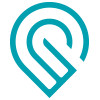





 Never been so nervous in my life, but Thank you so much for your reply and advice!!!
Never been so nervous in my life, but Thank you so much for your reply and advice!!!