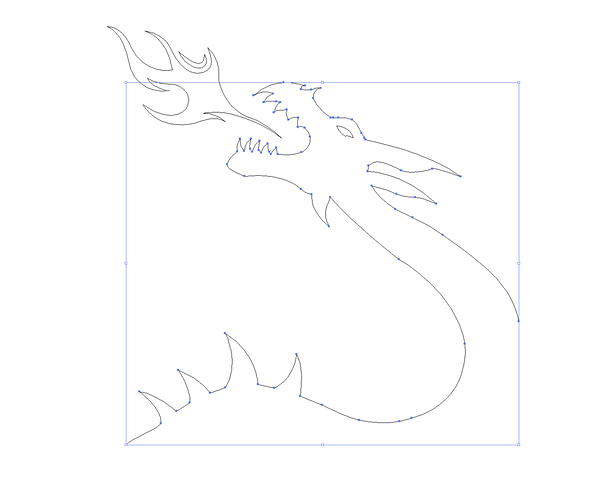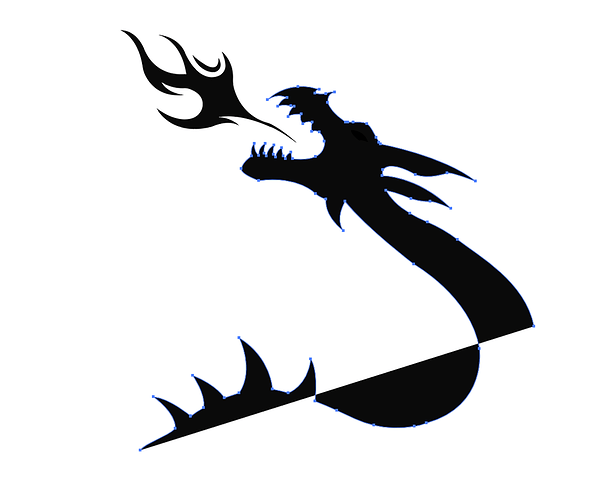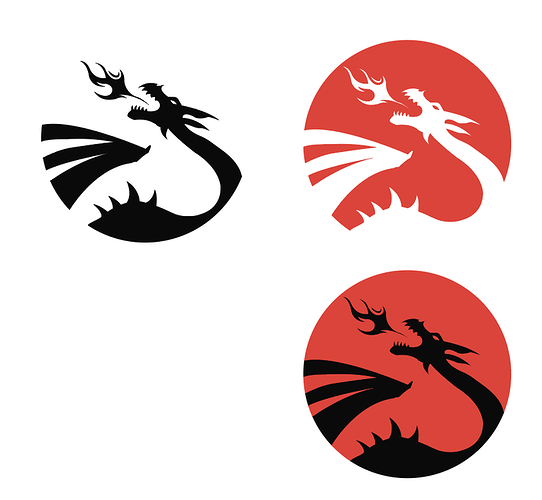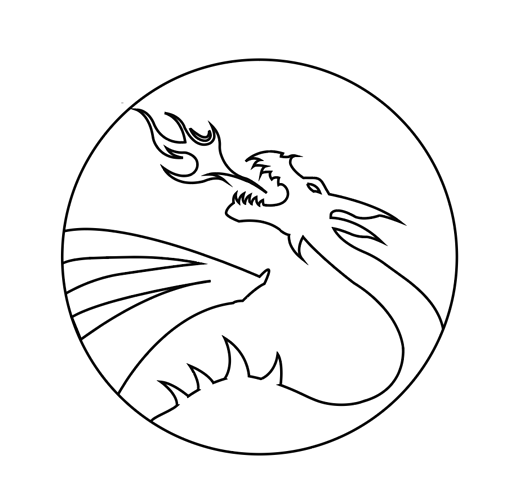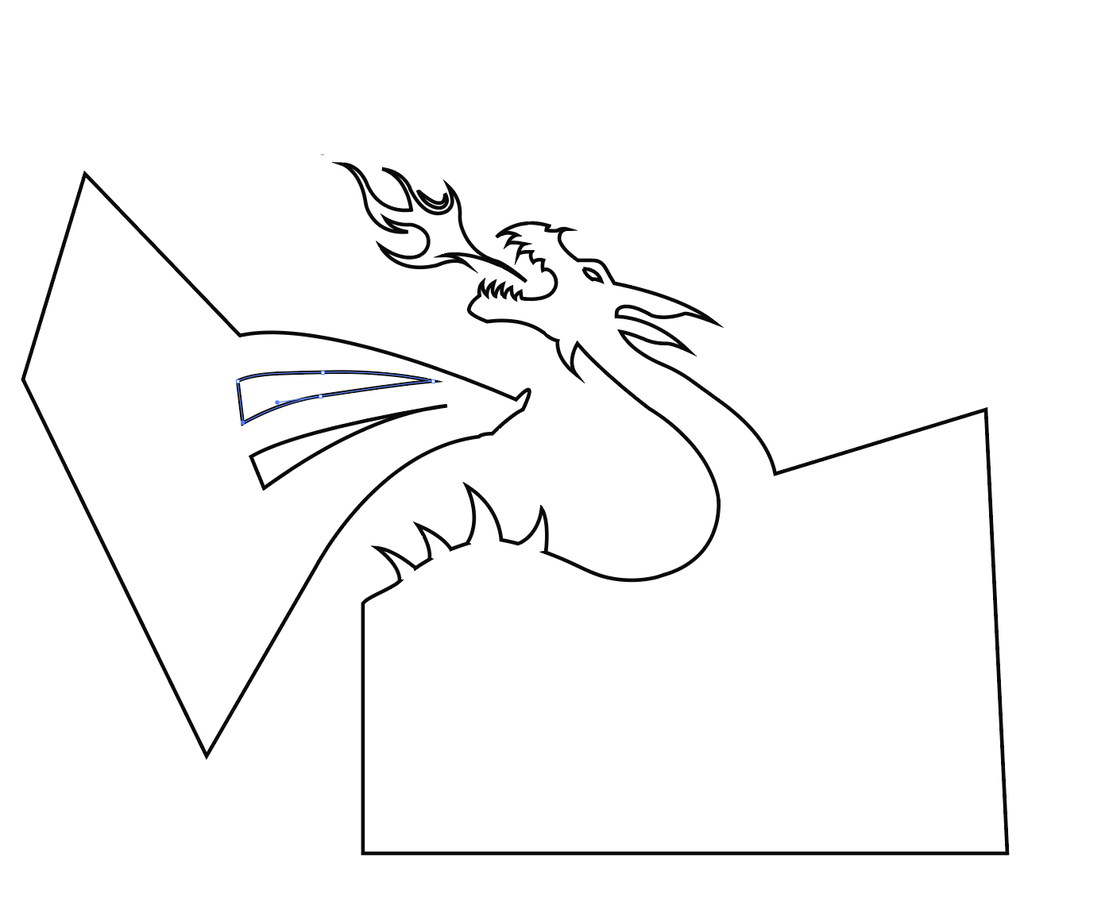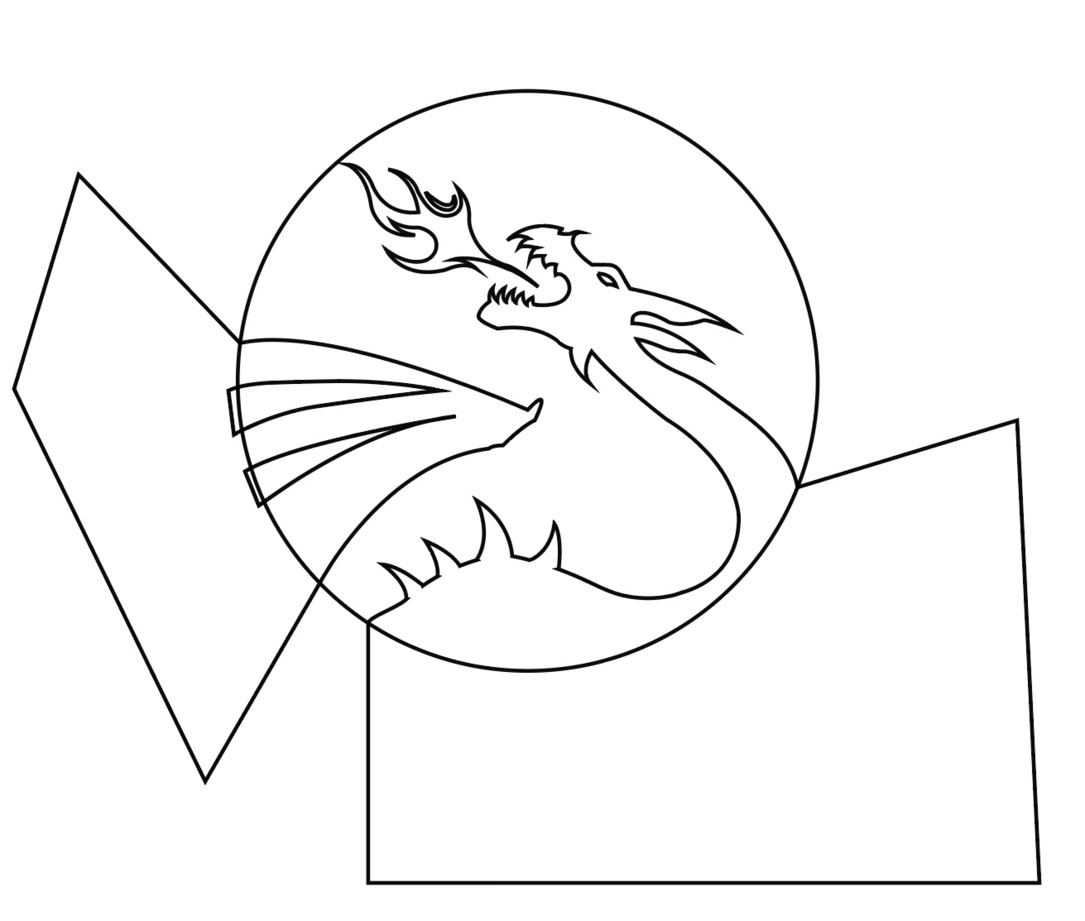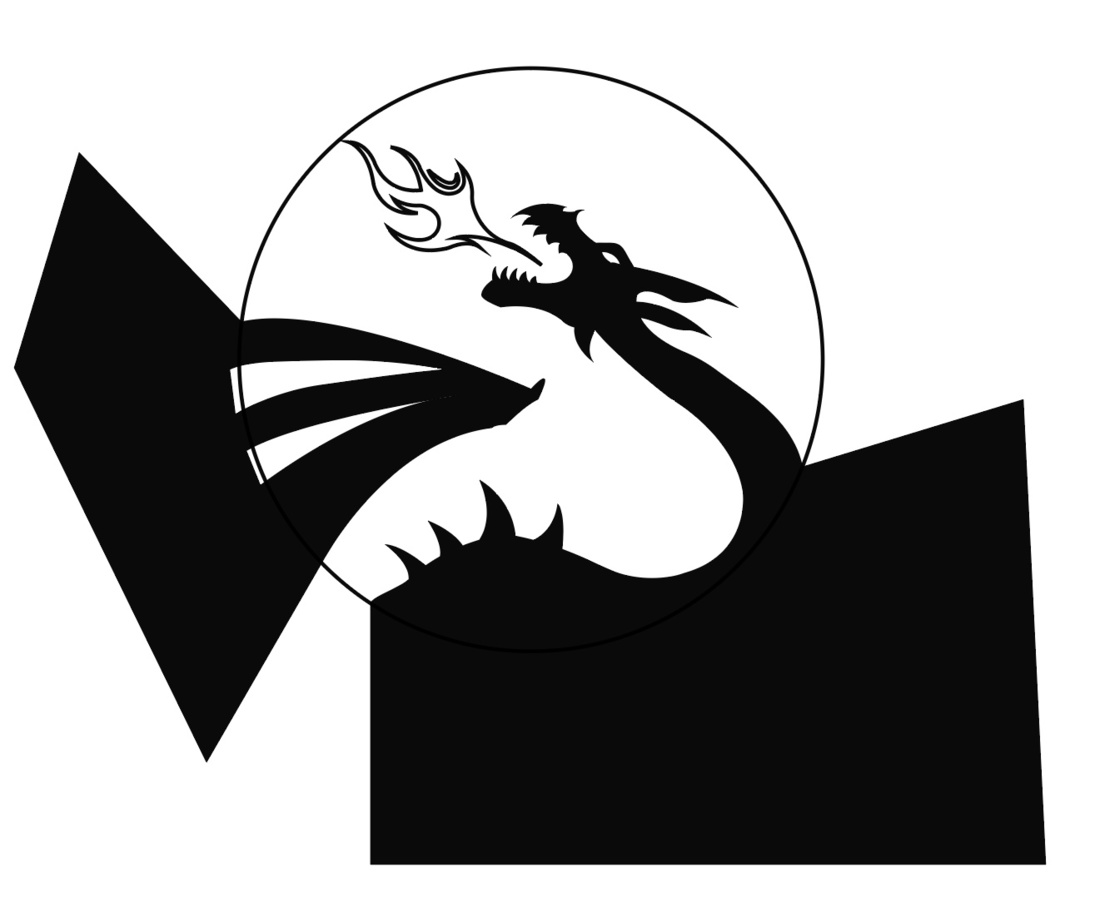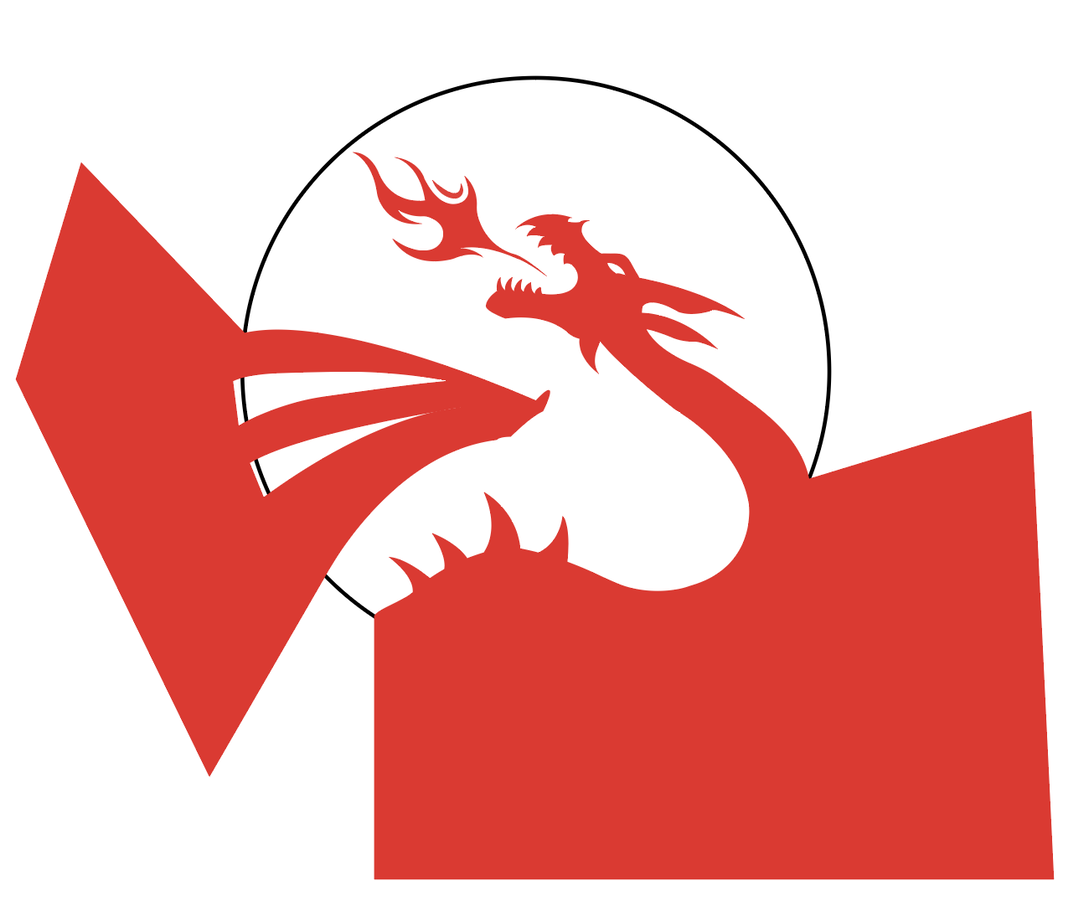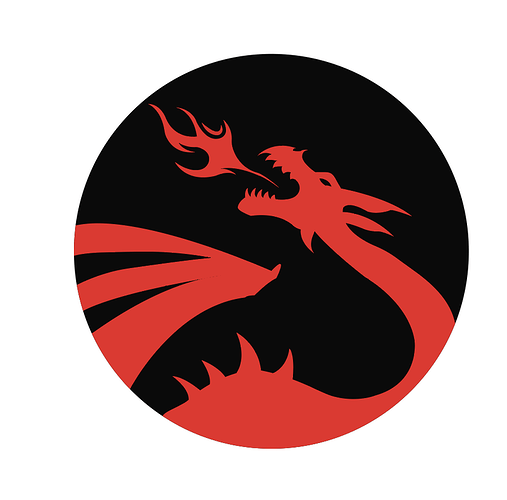I’m guessing the (combine paths) step caused this, by trying to combine unclosed paths. I’ll try and relate what I did, but I’m working in AI, so someone may have to translate the tools/procedures.
First I changed the object to have a stroke and no fill. From there I could see that it had to be a group or a compound path. (it was both)
I released the compound path, and ungrouped everything. Hiding the circle let me see the problem areas.
Using the pen tool, I clicked on one open endpoint (to continue the line), made a few more points well outside of the circle for trimming later, and finally clicked onto the other open endpoint, closing the shape. I did this for each of the three open shapes.
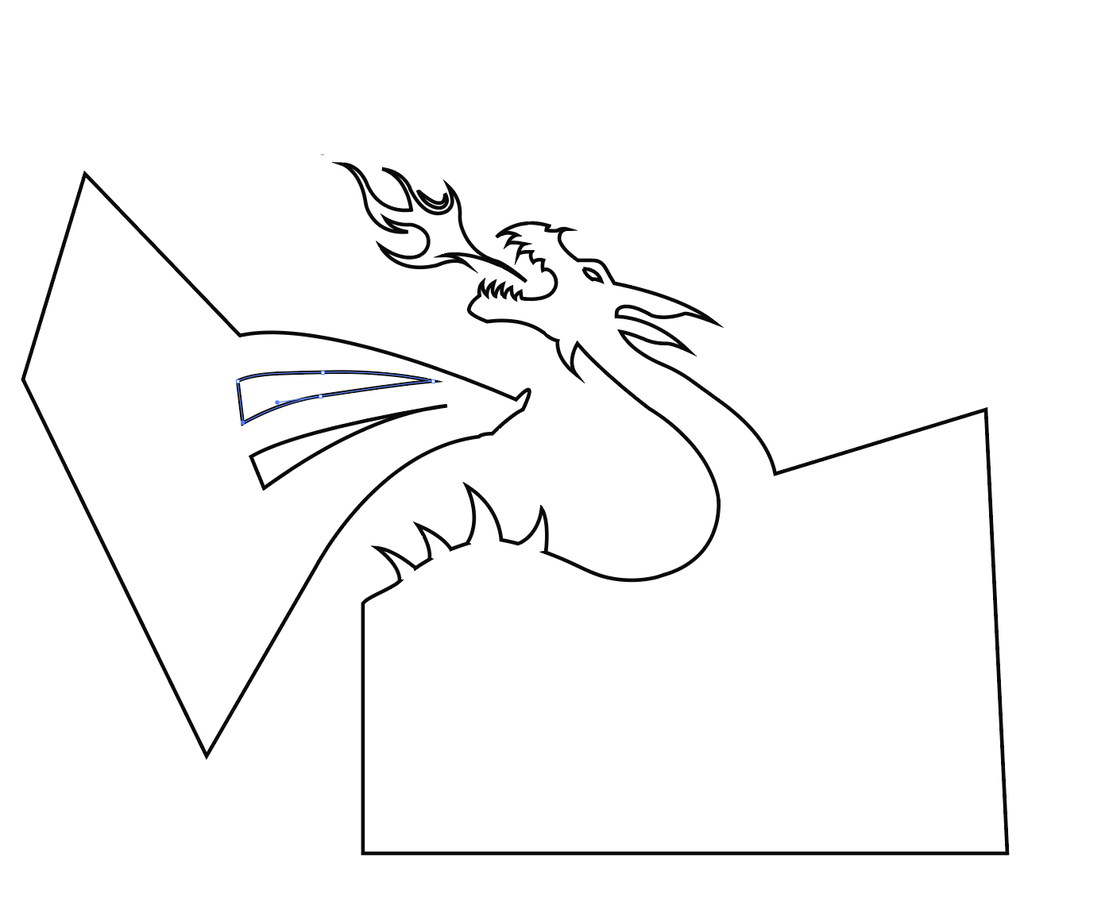
I turned the circle layer back on, and made a duplicate (copy, paste in place), then turned off the duplicate to use later. I also extended the inner wing details a little so that they were outside of the circle, and deleted what looked like a stray mark NW of the flame.
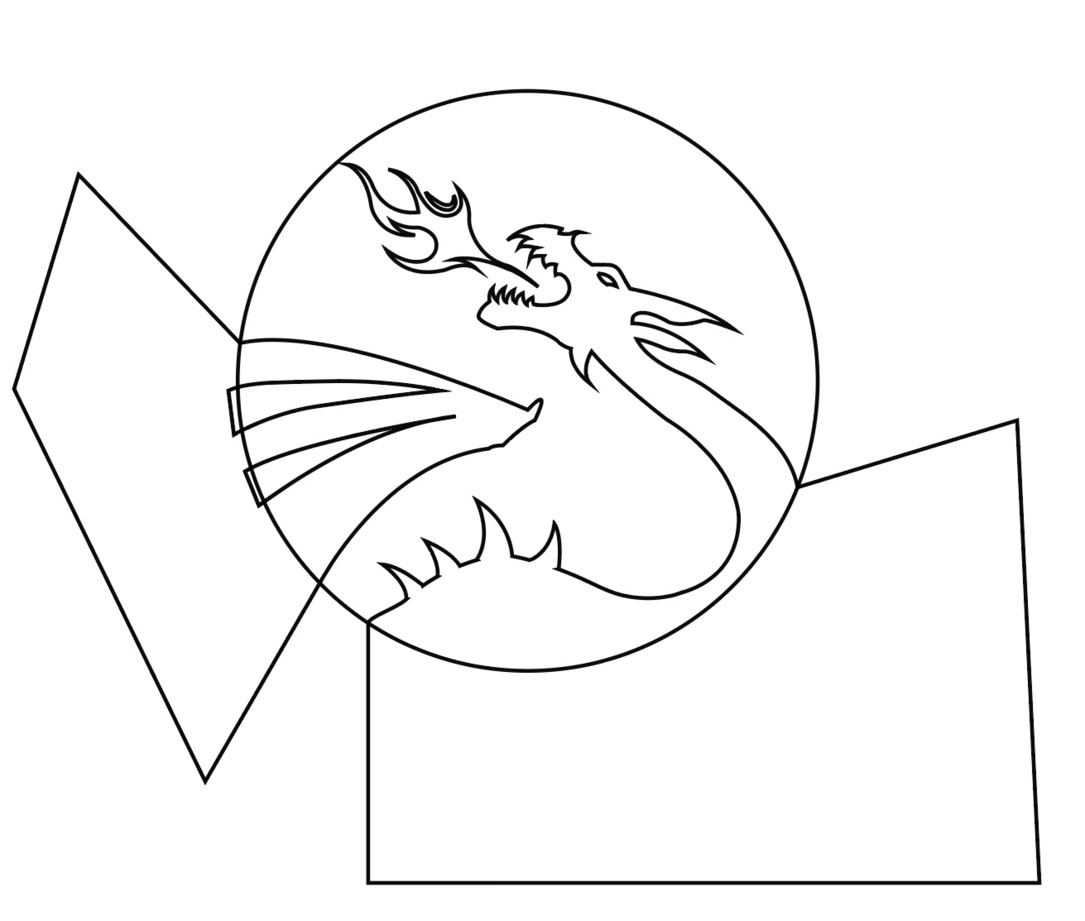
I used a boolean operation to subtract the inner wing details from the outer wing shape, and then changed it back to a fill with no stroke. I did the same with the eye in the dragon.
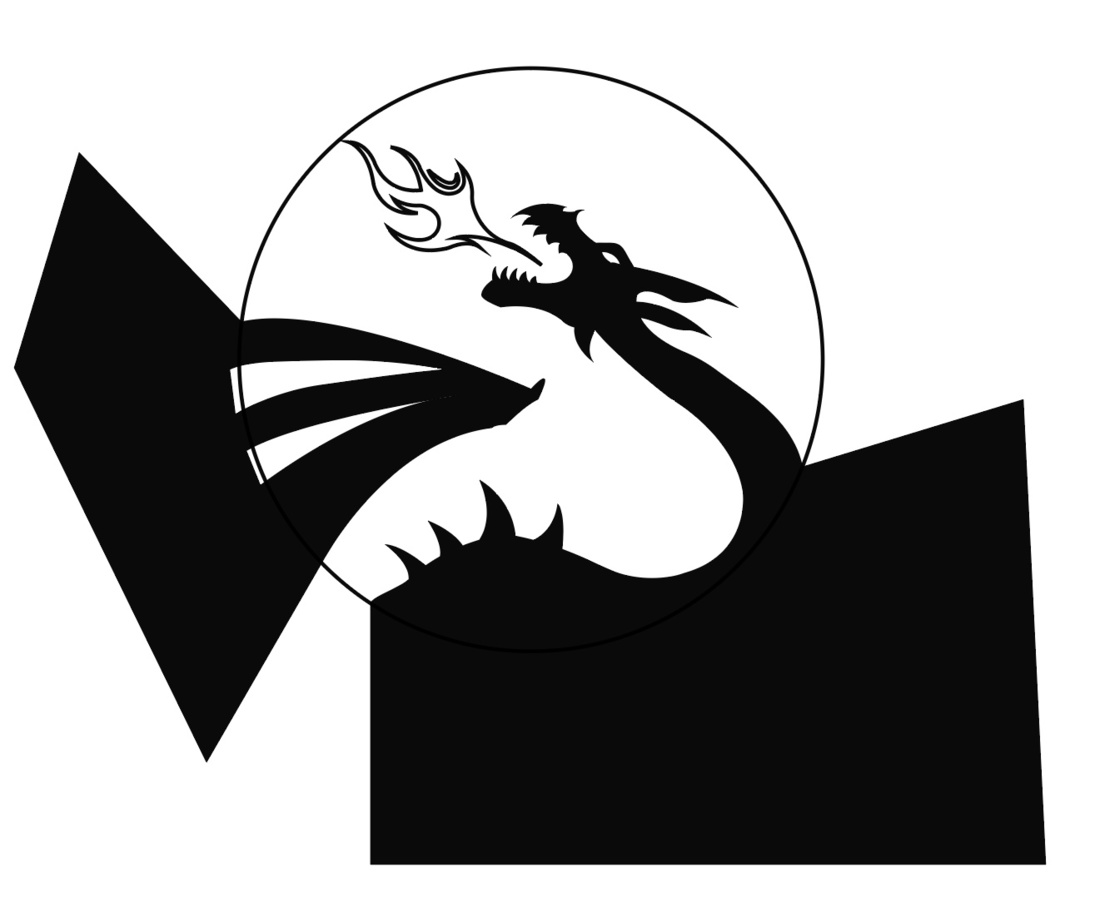
I also changed the flame to a fill/no stroke, and then made each of those elements red, for visibility.
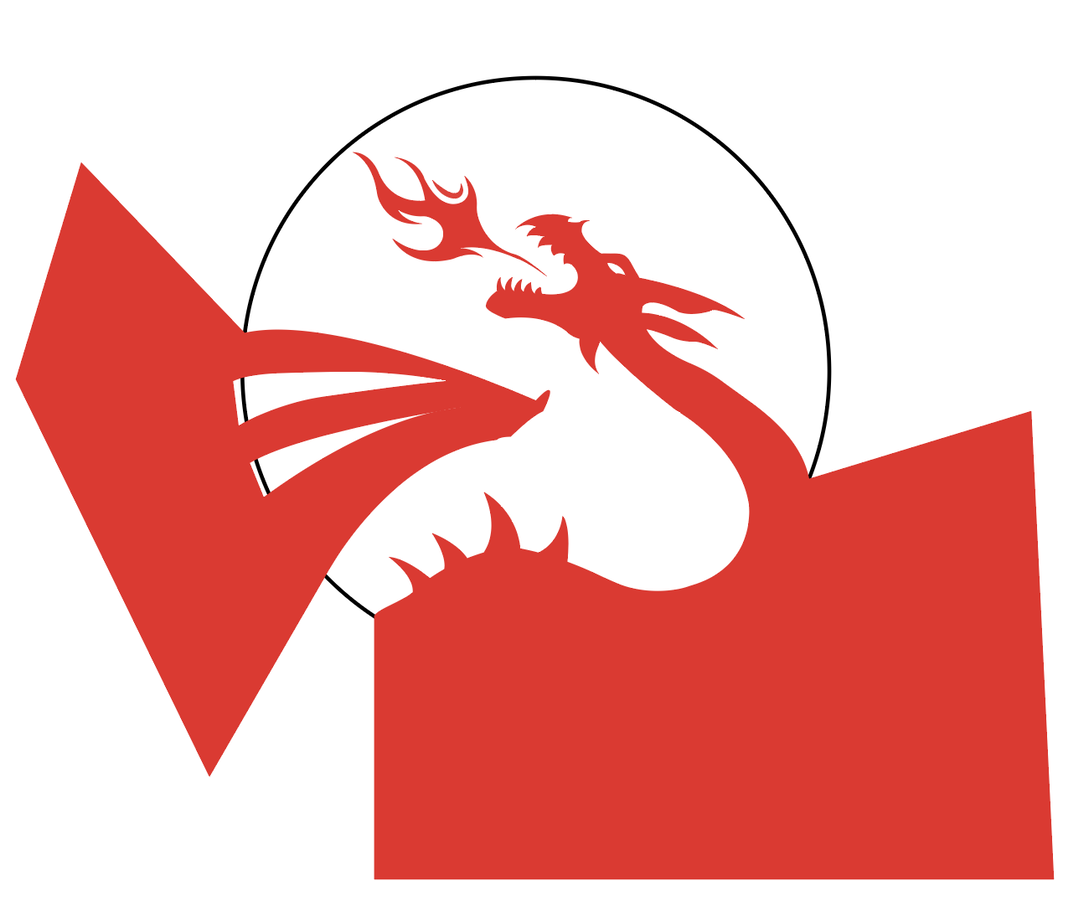
Then I selected all of that and did a “divide” operation. This let me get rid of the excess bits of the shape that were crossing over the circle. (it also gave me a couple of empty filled areas, which I identified and erased from my layers window)

Then I turned on the duplicate circle layer that I had made before, and changed it to be a fill with no stroke.
From there I was able to do a “Trim” command (boolean operation) to give me the two final elements.
If I was going to cut it out as well, I would have made two duplicate circles in the beginning, and used the remaining one as a cut line.