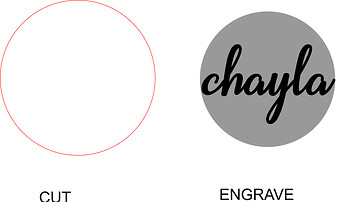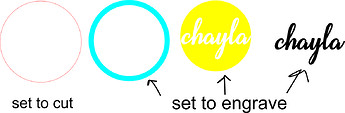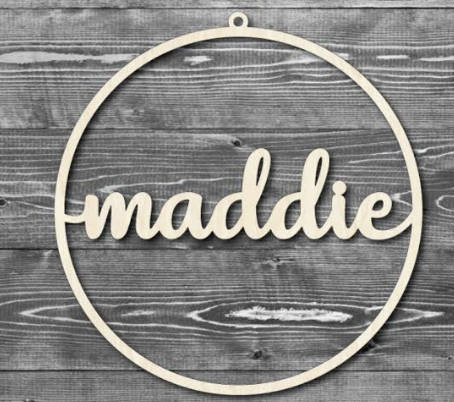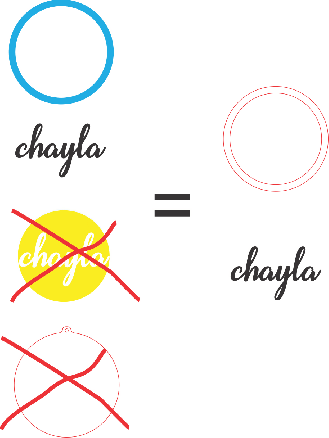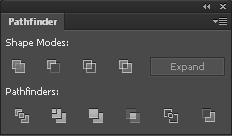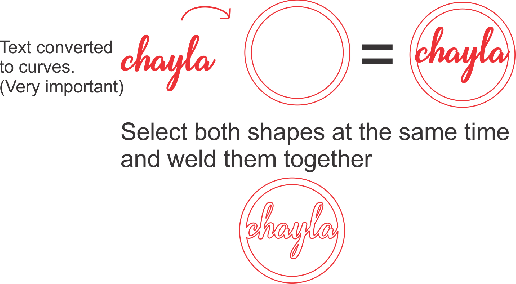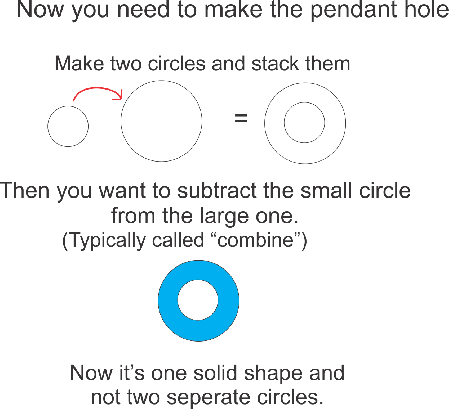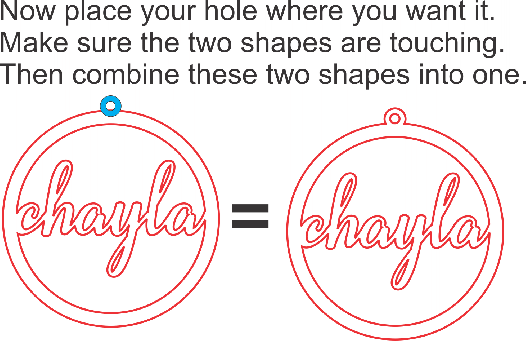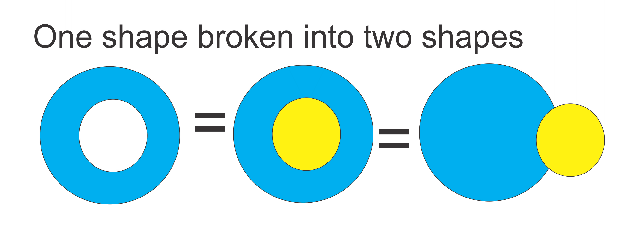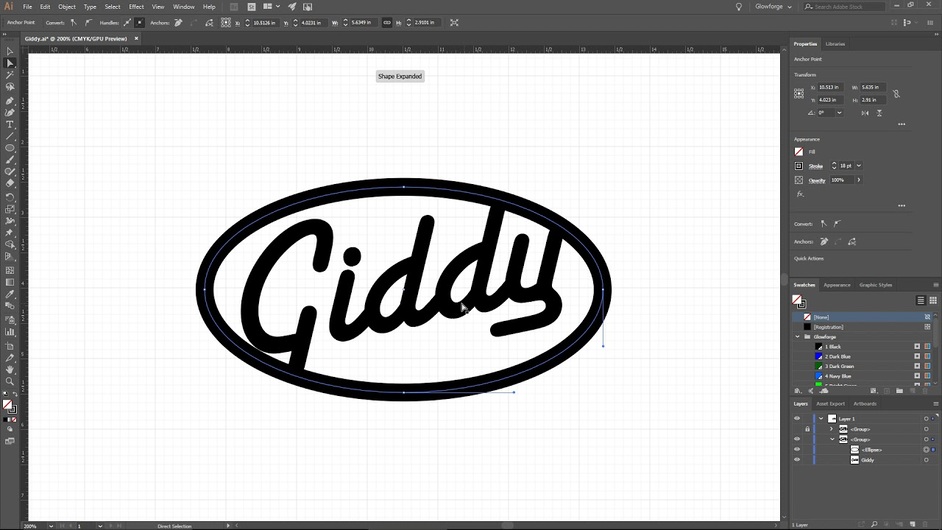It’s a bit hard to give direction without more details so I’m going to give a link at the bottom with tons of resources for you. Look under the “design” area and you’ll find details on how to design for different functions. I don’t know if there are videos though.
I can try and help and just need a bit more info. Did you want the three different colors engraved at different depths and then cut out around the circle? If so, there’s two different methods to achieve it. (This is a very quick synopsis and you should refer to the design links for how to best do it in Illustrator.)
#1. Using a file with both a rastor and vector.
Just take your jpg/png (rastor) file from photoshop, import it to illustrator and draw a vector (line) circle around it. Save both the line and the rastor image together as a PDF or svg file and upload it to the GF. The rastor part will only engrave. (If you set the GF to use “vary power”, the darker the color, the deeper it engraves. ) You would then set the vector line to cut.
The downside to this method is you can’t adjust the individual setting of the rastor image and control how each color engraves.
I made an example PDF file so you can see what I mean.
(Right click and select “save link as” to download it.)
right click this v
chayla bw_1.pdf (2.6 MB)
Here’s a pic of what the file looks like separated.
Method #2
Using just a vector file
I’d just design the whole thing as a vector file. There’s no need to make it in photoshops only to trace it in illustrator, just do it all in illustrator. Make each element a different color and you can control how each part engraves. Of note, if you want “Chayla” to be raised, don’t engrave the black name part. If you want it to be deeper than the other parts, use it. (Hope that makes sense.)
vv Here’s what it should look like as a vector SVG file.
(Right click and :save as".)

Here’s a pic of what the file looks like with the parts separated
.
Here’s the link to some tutorials. Good luck!
Edited to add:
I realized you were talking about a pendant Just in case you need it, here’s a version with a hole in it.
right click vv