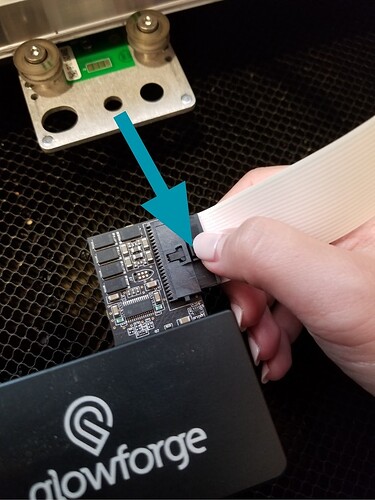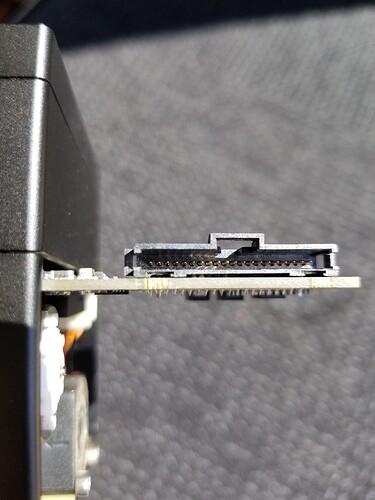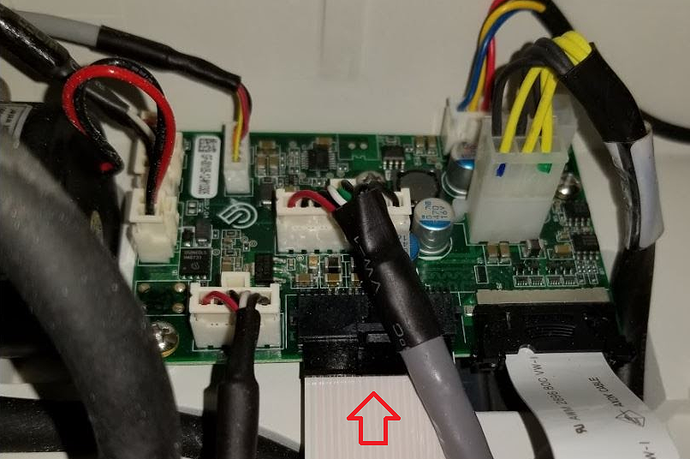We are emailing, but now I’m getting a yellow light, and it’s stuck on focus. Is there any way to fix this quickly? I’m losing business with this downtime.
If you already have an email thread with support, you would be better served to ask this there. Posting here opens a completely separate ticket and they will have to take time to match them up and close one of them out. Hope they get you fixed up soon.
Hello @michied, thank you for reaching out to us. I’m sorry to hear your Glowforge is getting stuck with a yellow button.
I extracted the logs from your Glowforge to investigate, and it looks like the yellow button is appearing because the Glowforge is having trouble communicating with the printer head. There are two key connections I’d like you to check for me.
Could you please do the following?
- Turn off your Glowforge.
- Holding only the finished black surfaces, grasp the printer head as shown. Pull gently up and back to disengage the magnets and remove the head.

- There is a small tab in the center of the wire ribbon. Push down fully on the tab to release it, and gently pull the wire ribbon plug from the printer head.
- Take a clear photo of the gold pins inside the printer head where you just unplugged the wire ribbon. It should look like this.
- Pick up the printer head and wire ribbon. Make sure the tab on the wire ribbon is facing up. Slide the ribbon back into the head until you feel it click securely back into place.
- As shown, lower the printer head over the metal plate so that it rests next to the two round posts. Then push it gently away from you – you’ll feel a “click” as magnets pull the printer head until it sits snugly atop the metal plate.
- Pull the laser arm all the way forward.
- Reach over the laser arm, and to the left of the inside of the unit and you’ll see this circuit board:
- Take a photo of the circuit board, please use flash. If the cable I’ve indicated above with the red arrow appears to be loose, please reconnect it and try printing again. This cable should ‘click’ back into place.
- Turn your Glowforge back on. Let me me know if the yellow button is still appearing.
- Send me the photos you took in step 4 and step 9.
Once I have your feedback and photos, I can follow up with next steps. Thank you!
We haven’t heard back from you @michied, would you let us know if you were able to work through Morgan’s troubleshooting steps?
So Sunday it stops working completely, I got a yellow light. For about 3 hours I tried everything. Then I tried to do another cleaning and notice the laser cable wasn’t plugged in all the way because I don’t remember it clicking. I made sure it clicked turned it back on and it worked. I will keep in touch if it acts up again. But I do have a problem or question, is there a speed test for these, because if you read my passed emails this machine seems alot slower than my last one and most cuts I have to do 2 passes.
Hi @michied . Thanks for getting back, and happy to hear that reconnecting the laser cable was able to help resolve the issue with the Yellow light. I extracted the log files from your Glowforge to review recent prints and didn’t see any continued issues with the Printer Head communicating with the rest of your unit. I’ll leave this post open for another day in case you run into any other trouble with the yellow light.
I’d like to address your question and mention of prints taking longer to complete, and requiring more than 1 pass to cut through. The amount of time it can take to complete a print can vary depending on the design and material used. To check for any print speed and cut through trouble, we can have you run our test print by following the steps below:
-
Print the Gift of Good Measure on Proofgrade material, using Proofgrade settings.
-
When the print finishes, leave the lid closed and wait until the fans stop and the picture updates.
Check the completed print:
- If the Gift of Good Measure fails to cut through, take a photo of the front and back of the print and attach these photos to your reply.
Let me know how it goes and I’ll look forward to hearing back.
Hi @michied, its been a few days since we heard from you. Were you able to try the steps that my colleague Brandon posted for the cut through trouble you’re having?
Yes, I did do the cut, it came out ok now. If I’m understanding him there is no speed check, and I understand that cut has a set time no matter what machine you have. I’m doing a virus check on my PC because I still haven’t found the reason why I have to refresh my browser after each cut if, I let time elapse between them.
I see you already emailed us about this and we’re working on it there. To simplify our communication, I’m going to close this topic.