After watching a tutorial on Autodesk Fusion 360, I downloaded a model of the Earth from the Thingiverse and imported it into Slicer for Autodesk 360 Fusion. To produce a PDF with cut instructions, I did the following:
-
Adjusted the manufacturing settings, creating a profile for my Glowforge. Note that the thickness is set to 0.115 (typical thickness of cardboard from Amazon boxes)
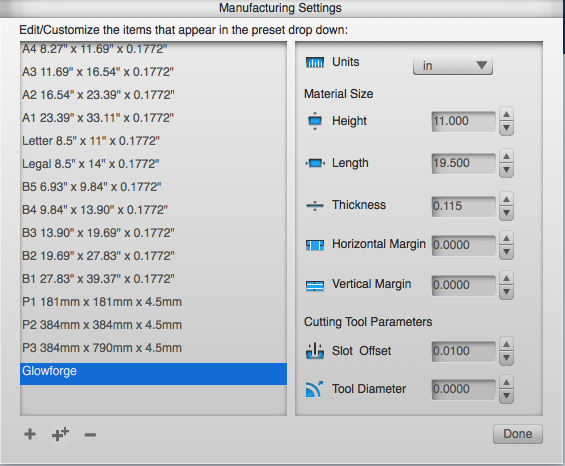
-
Selected stacked slices for the construction technique.
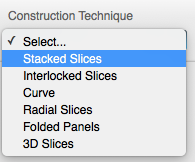
-
Adjusted the Slice Direction to align with the North/South poles.
-
Clicked on Modify Form
-
Clicked on the “Hollow” button on the bottom of the screen and hollowed out the center of the globe in order to create rings instead of discs for each slice.
-
Clicked on “Get Plans,” chose PDF as my preferred format and then exported to a file on my computer which you can download here

Cardboard Globe.pdf (1.6 MB)
Note that this is a 22 page PDF with each page sized for the 11"x19.5" cutting area on a Glowforge. Before actually making this, I intend to clean up the PDF and merge a number of pieces onto fewer pages, reducing the unused space currently on many of the pages. However @kids_a_pistol pointed out that this is likely a result of Slicer’s ability to align cuts so that the cardboard corrugation is aligned across slices in the globe.
When I print, I intend to cut the blue lines and use the red lines to create score marks which will help align each layer of the complete globe.
Enjoy and please share if you find a better way to do this!