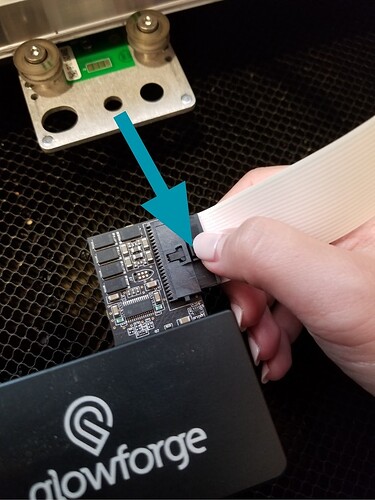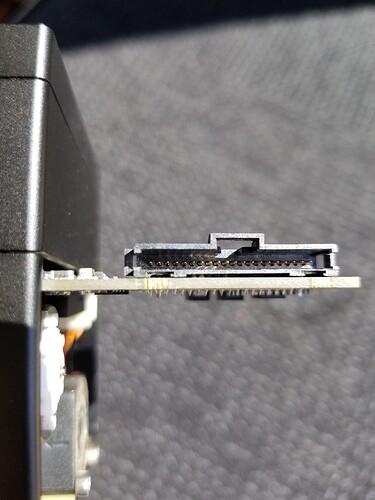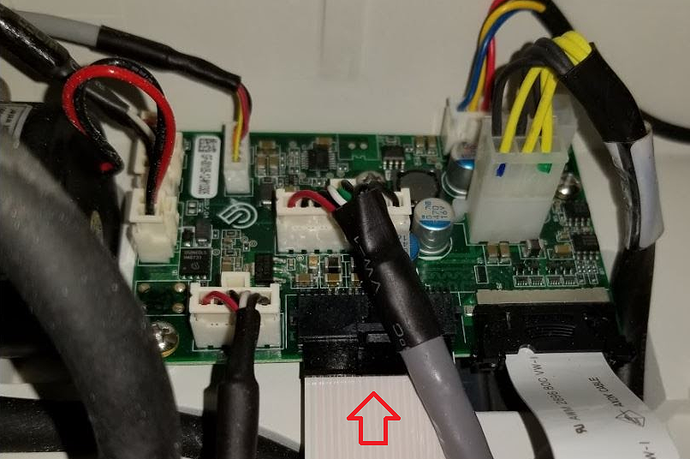Had the orange light on after a successful print. I let it cool down for an hour (even though its in a room that’s constantly 60-70degrees. Turns out the pcb connector behind the laser head came loose. Thank goodness there are safety devices like this on these machines. I’ve had lasers from other companies that were sometimes scary to use.
Yay for self-solving 
Loose connections are definitely one of the first things to check for, and yet so many miss them.
Good to know this one
Hello @annedirkesbyg - I’m sorry to hear you’re having this trouble with your printer.
I extracted the logs from your Glowforge to investigate, and it looks like the orange button is appearing because the Glowforge is having trouble communicating with the printer head. There are two key connections I’d like you to check for me.
Could you please do the following?
- Turn off your Glowforge.
- Holding only the finished black surfaces, grasp the printer head as shown. Pull gently up and back to disengage the magnets and remove the head.

- There is a small tab in the center of the wire ribbon. Push down fully on the tab to release it, and gently pull the wire ribbon plug from the printer head.
- Take a clear photo of the gold pins inside the printer head where you just unplugged the wire ribbon. It should look like this.
- Pick up the printer head and wire ribbon. Make sure the tab on the wire ribbon is facing up. Slide the ribbon back into the head until it clicks.
- As shown, lower the printer head over the metal plate so that it rests next to the two round posts. Then push it gently away from you – you’ll feel a “click” as magnets pull the printer head until it sits snugly atop the metal plate.
- Pull the laser arm all the way forward.
- Reach over the laser arm, and to the left of the inside of the unit and you’ll see this circuit board:
- Take a photo of the circuit board. If the cable I’ve indicated above with the red arrow appears to be loose, please reconnect it and try printing again. This cable should ‘click’ back into place.
- Turn your Glowforge back on.
- Send us the photos you took in step 4 and step 9.
- Try printing again
Please let me know if you have any questions.
He solved his own problem - but was posting as information to others.
Hey there @stephenromanski,
Thanks for posting this information for the user community. Since this isn’t an actual need for support, but more of an educational post for other users, you’ll want to post this in the Everything Else or Tips & Tricks forums instead. I’m going to go ahead and close this thread.
Just a heads up, when you post in the Problems & Support it opens a ticket with the Glowforge support team. If you do run into any issues with your Glowforge or have questions for support, please start a new thread here and we’ll be happy to help!